Roads report screen road profiles screen, Roads report, Screen – Spectra Precision Survey Pro v5.0 User Manual
Page 209
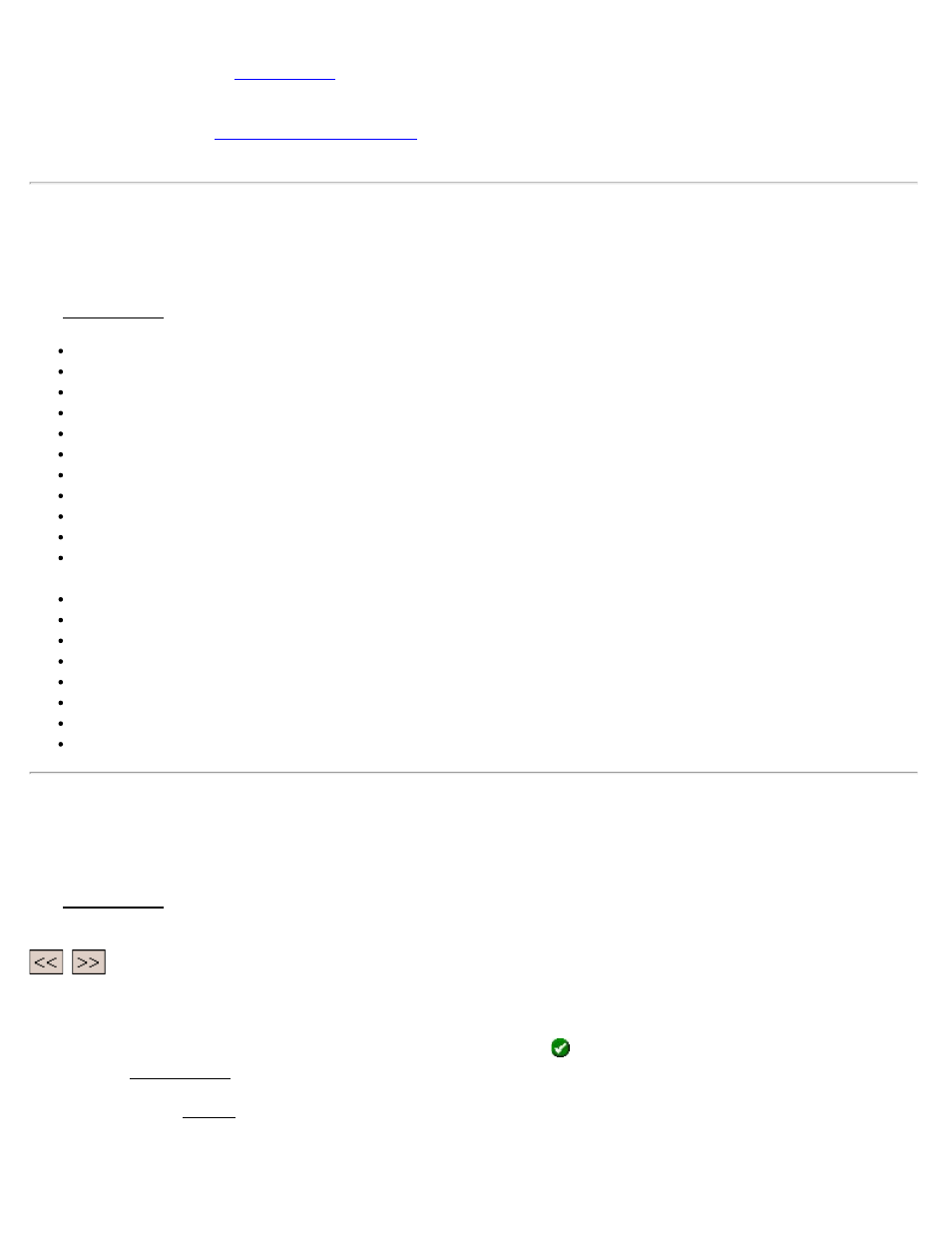
[View Profiles]: opens the
screen where you can see information about the cross-sectional profile of the
road at any station.
[Set POB…]: opens the
screen where information about the current alignment can be
changed.
Roads Report Screen
[Roads] [Edit Roads] ([New…] or [Edit…]) [Road] [Check…]
The Roads Report screen displays a list of any errors after performing the following tests:
Confirm that the alignment contains both a HAL and a VAL.
Confirm that the horizontal length of the VAL is greater than or equal to the HAL.
Confirm there is at least one template for each side of the road.
Confirm the first template coincides with the starting station.
Confirm that all template segments have a name. (The names do not have to be unique.)
Confirm that the same number of segments exist on each side of the alignment.
Confirm that each widening start station is less than the corresponding widening’s end station.
Confirm that one widening does not overlap with another widening.
Confirm that the start station for each super elevation is less than the end station.
Confirm that no two super elevations overlap.
Confirm that the start and end of each super elevation either both hinge on the centerline or both hinge on the
edge.
Confirms all templates, widening and super elevations are on the alignment.
Confirms no more than one template exists at any particular station on the same side of the road.
Confirms the first segment of all templates is greater than 0.
Checks for empty templates.
Checks for widenings with zero width.
Checks for overlapping parabolic transitions.
Checks for template-widening width matching.
Checks for template-super elevation slope matching.
Road Profiles Screen
[Roads] [Edit Roads] ([New…] or [Edit…]) [Road] [View Profiles…]
The Road Profiles screen allows you to see information about the cross-sectional profile of the road at any station after
at least one template has been added to each side of the road.
,
: these buttons move a circle icon that starts at the centerline to each node of the template at the current
station. Information for the selected segment is displayed in the right portion of the screen. The name for the selected
segment is shown between these buttons.
[Go…]: opens a screen where a specific station can be entered. Once
is tapped, the profile at the entered location is
shown in the Road Profiles screen.
[Prof…]: opens the Details screen and lists several details about the road’s cross-sectional profile at the current
station.
Survey Pro Help 5.00
209
