Road slope staking index show station index, Add/edit templates edit template – Spectra Precision Survey Pro v5.0 User Manual
Page 205
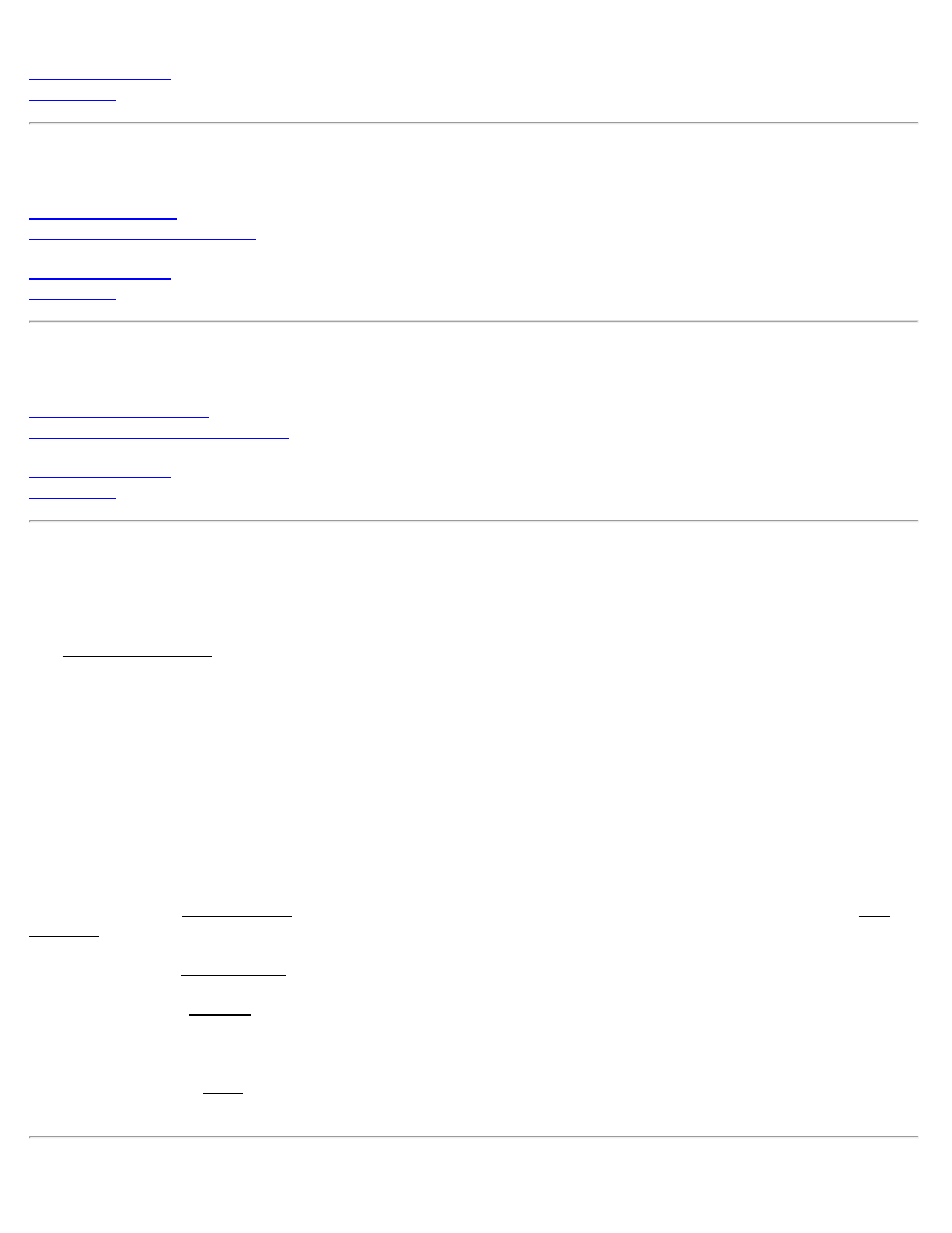
Road Slope Staking Index
Road Slope Staking
Road Slope Staking - Screen 2
Show Station Index
Road Station and Offset
Road Station and Offset - Screen 2
Add/Edit Templates
[Roads] [Edit Templates]
The Add/Edit Templates screen is used to edit an existing template or create a new template.
Templates describe the cross-sectional profile of a roadway. They can contain information such as the road width, its
slope, a curb, and/or a ditch. Each separate portion of a template is called a segment. All templates must have at least
one segment and all templates of a particular road must have the same number of segments.
Any template can describe either the left or right side of the road’s cross-section (they’re reversible). If a road’s left
and right side are identical, only one template needs to be created; the other side can use the same template, or be
“mirrored” later when the road is defined.
All of the saved templates are listed displayed in this screen including each template’s name, number of segment, cut
slope, and fill slope. An image of the selected segment is also displayed in this screen.
[New…]: opens the New Template screen where a new template can be created. This screen is identical to the Edit
Template screen except most the buttons are initially deactivated.
[Edit…]: opens the Edit Template screen where the selected template can be edited.
[Copy…]: opens the Save As screen where a copy of the selected template can be saved with a different name.
[Delete…]: deletes the selected template.
[Import…]: opens the Open screen where a template can be copied from one folder to the current folder and imported
into the job.
Survey Pro Help 5.00
205
