Repetition shots – Spectra Precision Survey Pro v5.0 User Manual
Page 75
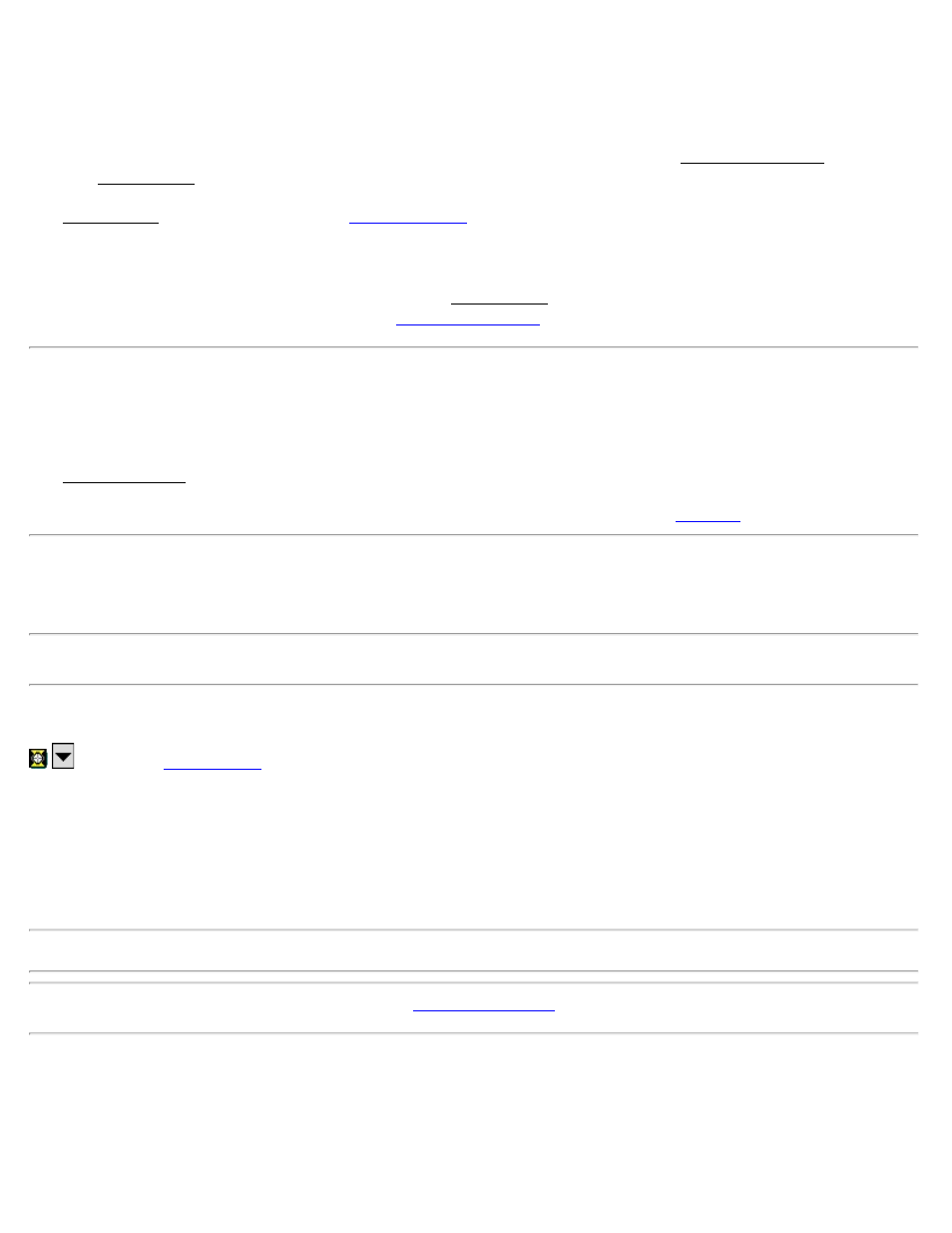
Remote Shot Screen (Remote Mode)
[Survey] [Traverse / Sideshot] [Traverse] or [Side Shot]
When running in remote mode, tapping the [Traverse] or [Side Shot] button from the Traverse / Sideshot screen will
open the Remote Shot screen.
The Remote Shot screen is identical to the
screen with the addition of a [Take Shot] button that
allows you to trigger the total station to take a shot.
[Take Shot]: After the total station is properly aiming toward the prism, this will trigger the total station to take a shot.
If you are performing a side shot, you will remain in the Remote Shot screen once the shot is completed. If you are
performing a traverse shot, you will return to the
screen when the shot is completed.
Repetition Shots
[Survey] [Repetition Shots]
The Repetition Shots screen is used to perform side shots or traverse shots using any number of repetitions.
Note: The sequence that the repetition shots are performed is selected in the Repetition
Foresight: The name of the point that will be stored.
Number of Sets: The desired number of sets to shoot to the backsight and foresight.
Note: One set is equivalent to two shots to the backsight and foresight point.
HR: The rod height.
Average (of): Shows the average angle or distance to the foresight from all the shots taken. The value in parenthesis is
the total number of repetitions performed.
Worst Residual: Displays the worst residual calculated from all the sets of the selected measurement type.
Description: The description for the point that is being stored. This field appears prior to storing the new point.
Note: A residual is the difference between a single measurement and the average of all the measurements.
Note: If a residual exceeds the tolerances set in the
screen, that value is displayed in bold text.
[HA], [ZA], [SD]: Allows you to replace the current repetition data for the corresponding button with new data. Once
tapped, the repetition data for the tapped button will be deleted. You will then need to perform all sets defined in the
Number of Sets field again, where the new data will replace the corresponding deleted data.
[All]: Open a screen that asks if you want to add an additional set to those already done or start over.
Survey Pro Help 5.00
75
