Traverse now, Screen – Spectra Precision Survey Pro v5.0 User Manual
Page 73
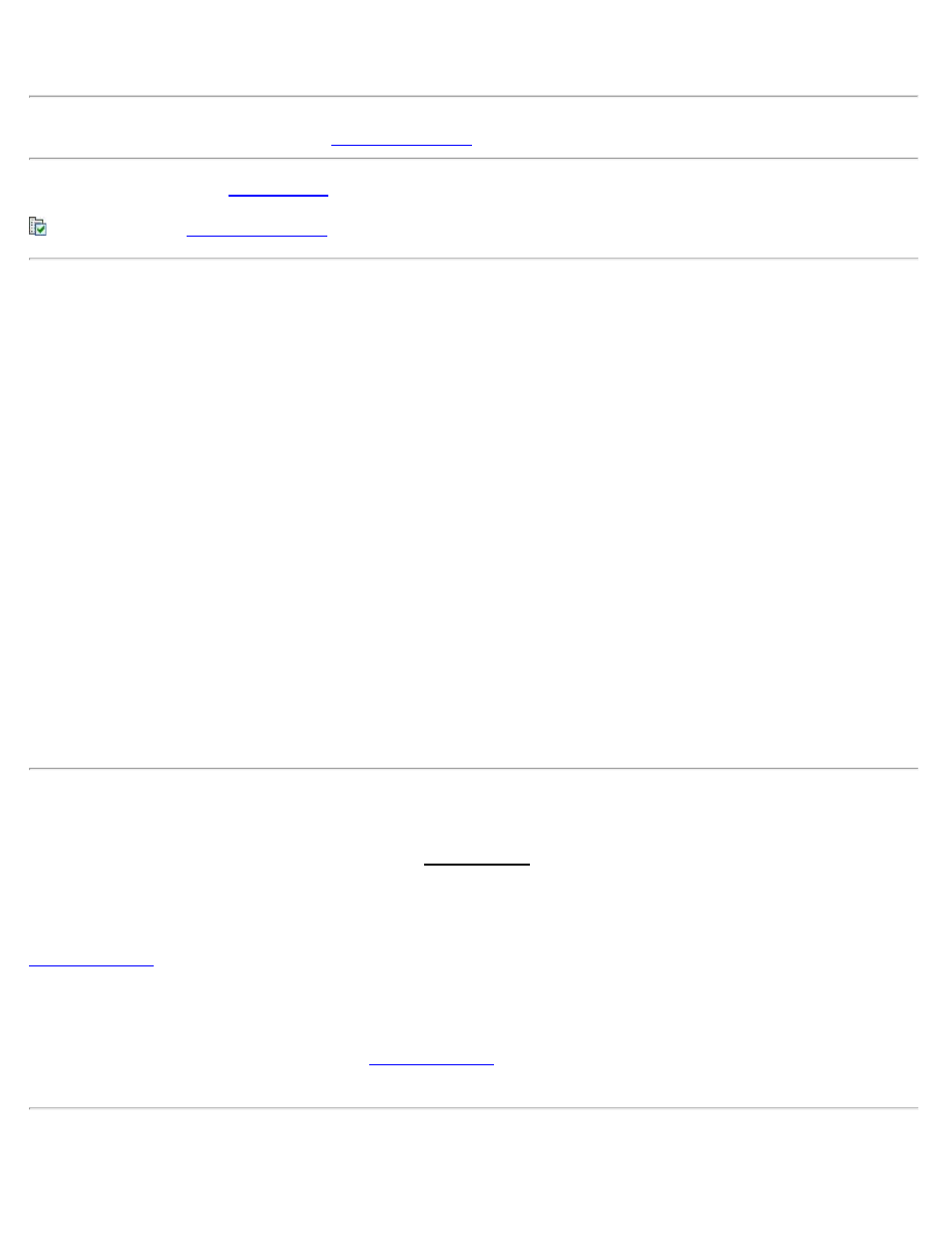
change to the previous foresight point and the backsight point will automatically change to the previous occupy point.
Note: Prior to storing a point, you may then be prompted for description, rod height, layer, and/or feature information
depending on the selections made in the
screen.
[Backsight…]: Opens the
screen where you can set and check your station occupy point and backsight.
: A shortcut to the
Traverse Results
Angle Right: The horizontal angle right around the Occupy Point from the Backsight to the Foresight Point.
Azimuth: The azimuth from the Occupy Point to the Foresight Point.
Zenith: The zenith angle measured by the total station to the prism.
Slope Dist: The slope distance measured by the total station to the prism.
Horz Dist: The horizontal distance from the Occupy Point to the Foresight Point.
Vert Dist: The vertical distance from the Occupy Point to the Foresight Point.
Point: The name of the stored point.
Desc: The description of the stored point.
Location N: The Y-coordinate of the stored point.
Location E: The X-coordinate of the stored point.
Location Z: The elevation of the stored point.
Traverse Now
Before taking a shot with the [Traverse] button, the Traverse Now screen will open where you can choose to take a
new observation as your traverse point, or you can choose among any of the observations already taken from this
station setup as your traverse point.
[Measure and Traverse Now]: This option will trigger the instrument to take a new observation, and then open the
to guide you through moving the station setup to the forward point.
[Traverse to an Existing Point]: Shows a list of points already observed from this station setup. Select any point
from the list and then tap:
[Pick a point and Traverse To...] opens the
to guide you through moving the station setup to the
forward point.
Traverse Wizard
Survey Pro Help 5.00
73
