Road station and offset - screen 2 – Spectra Precision Survey Pro v5.0 User Manual
Page 217
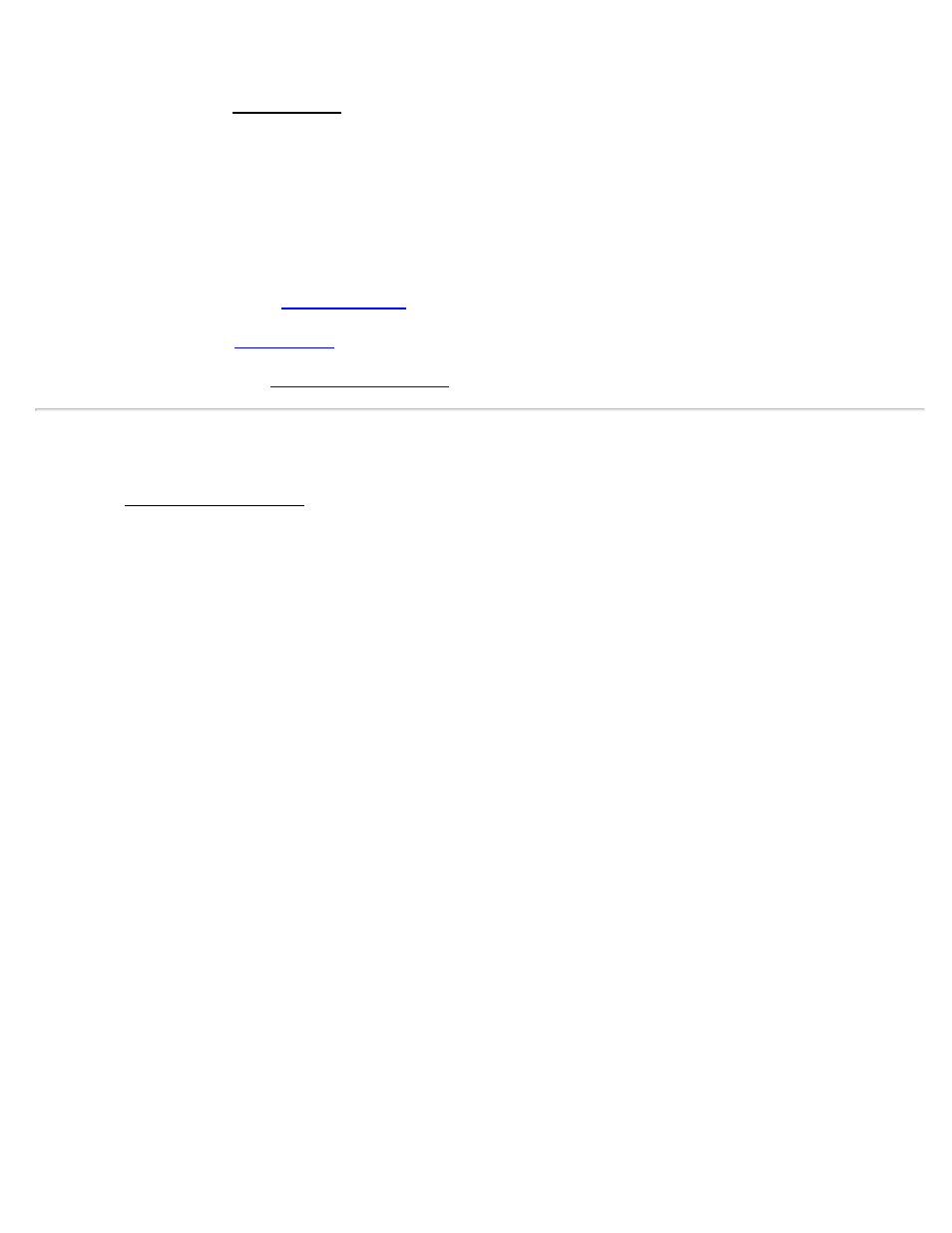
data from a grade sheet.
[Tap Road…]: opens the Tap on a Road screen where you can tap on any road in the job to select it.
Name: displays the name of the selected road.
Begin Station: displays the station assigned to the beginning of the road.
End Station: displays the final station in the road.
Use Station Equation: When checked, the current station equation will be applied to the road.
[Equation Settings] : opens the
screen where a station equation can be configured.
[Backsight…]: Opens the
screen..
[Next >]: takes you to the next
screen where the slope staking parameters are set up.
Road Station and Offset - Screen 2
The second Road Station and Offset screen is used to take a shot to the prism and view the data from various cards.
Height of Rod: is the length of the rod.
EDM: This button can be toggled to various EDM modes. The options available depend on the total station being
used. Consult the total station's documentation for more information on the EDM modes that it supports.
[Shot]: takes a shot to the prism.
[< Back]: returns to the previous screen.
[Store…]: stores the stake point.
Alignment Card
Station: displays the station at the rod position.
Template: displays the name of the template that is used at the rod position.
Segment: displays the name of the template's segment at the rod position.
Elev: displays the elevation at the rod position.
Offset Dist: displays the perpendicular offset from the centerline to the rod position.
Right of Line / Left of Line / On Line: displays if the rod position is to the right of the centerline, left of the
centerline, or on the centerline, respectively.
Cross-Section Card
Station: displays the station at the rod position.
Template: displays the name of the template that is used at the rod position.
Segment: displays the name of the template's segment at the rod position.
Survey Pro Help 5.00
217
