Select base point at rover, Data collection, Screen – Spectra Precision Survey Pro v5.0 User Manual
Page 112
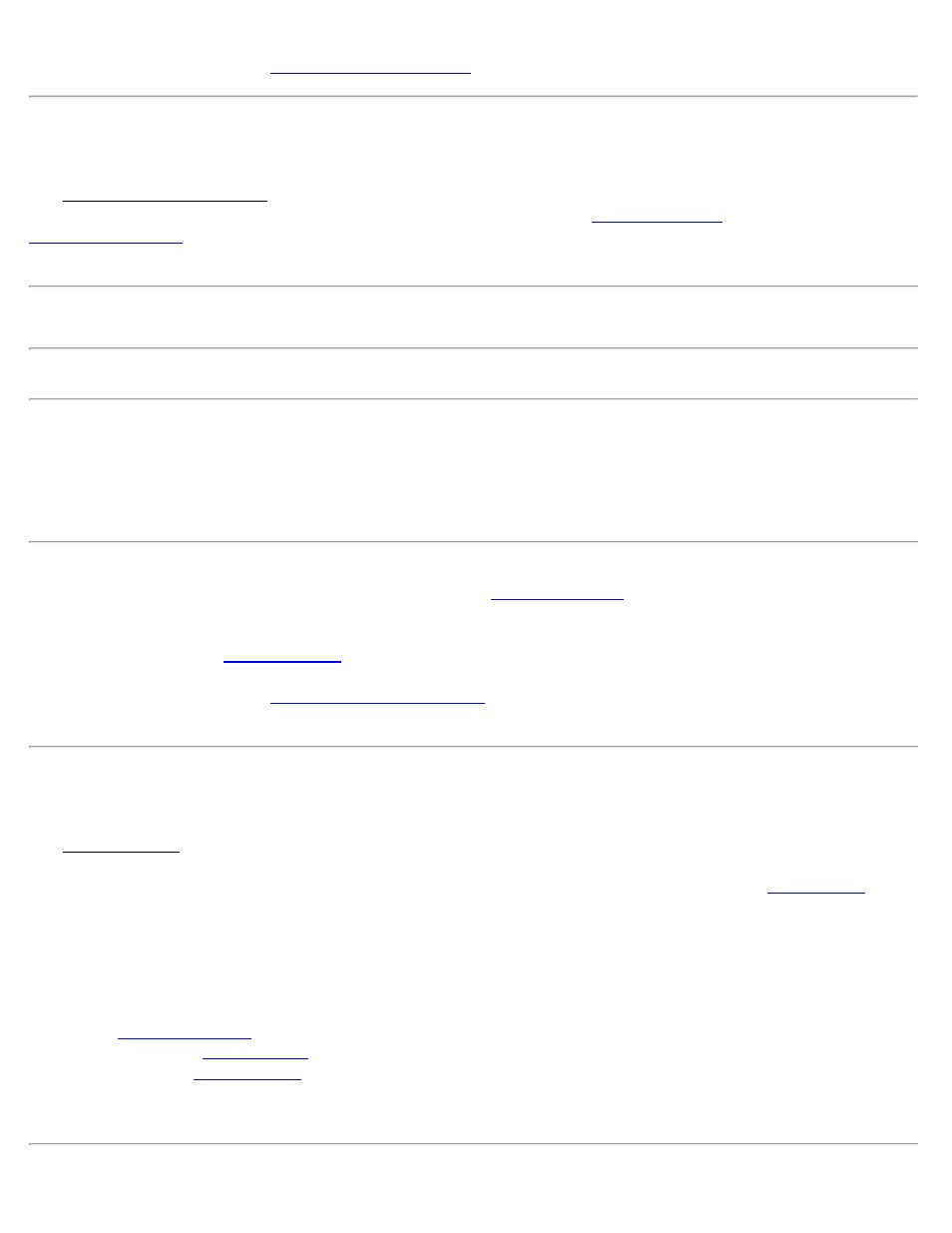
[Next >]: Tap to advance to the
Select Base Point At Rover
The Select Base Point at Rover screen is used to choose the point in the job file where the base is located, or to store a
new point for the base receiver setup location. This screen is similar to the
screen described in the
Base Antenna: Displays information about the base antenna received at the rover from the broadcast stream.
Note: If your receiver brand is capable of getting the base antenna information from the data link, then the received
height will be initialized here.
Antenna Brand: Select the brand of the base receiver antenna.
Note: If we do not know the base antenna brand, then this field will display ‘Unknown’, and the Antenna Type below
will be ‘Unknown External’ with the height given to the base antenna phase center. If your base corrections are from
a receiver of the same brand, or for most NTRIP networks, it is acceptable to leave this field as ‘Unknown’. However,
if you are doing base to rover RTK, and your base is of a different brand than the rover, or if your NTRIP network
does not use a NULL antenna, then it is important to set the base antenna brand to avoid a vertical bias.
Antenna Type: Select the antenna type to use.
[Setup]: Tap to change the antenna for the base receiver. See
Measure To: Specify the location on the antenna or receiver where the antenna height should be measured to.
Measured: Enter the distance from the ground to the Measured To location.
[Finish]: Tap to open the
screen. You can finish on this screen if the coordinate system and any
required calibration are already solved.
[Next >]: Tap to advance to the
screen if a calibration solution is required before data
collection can begin.
Data Collection
The Data Collection screen is used to collect GNSS measurements and store new points in the job.
GNSS Status (at top of screen): Displays the current solution type, the data modem reception quality, the number of
satellites used and the horizontal precision computed by the receiver. When this area is tapped, the
will open.
Point: Enter the point name for the next point to be stored.
Desc: Enter the description for the next point to be stored.
[Set HR]: Displays the current antenna measurement and measure to setting. You can change the antenna
measurement by entering a new value in the edit box. This new antenna height will be sent to the receiver with your
next data collection point. You can change both the antenna measurement and measure to setting by tapping on Set HR
to open the
screen.
[Topo SS]: Stores a point with a single epoch of data. The current position is checked against the criteria, and if
acceptable, the point is stored.
Note: The Topo SS function never puts the receiver in static mode, so the precision of the rapid side shot will be less
Survey Pro Help 5.00
112
