Edit points- multiple point editing edit point, Edit points- general, Edit point screen – Spectra Precision Survey Pro v5.0 User Manual
Page 44: Where, Edit points screen, Will
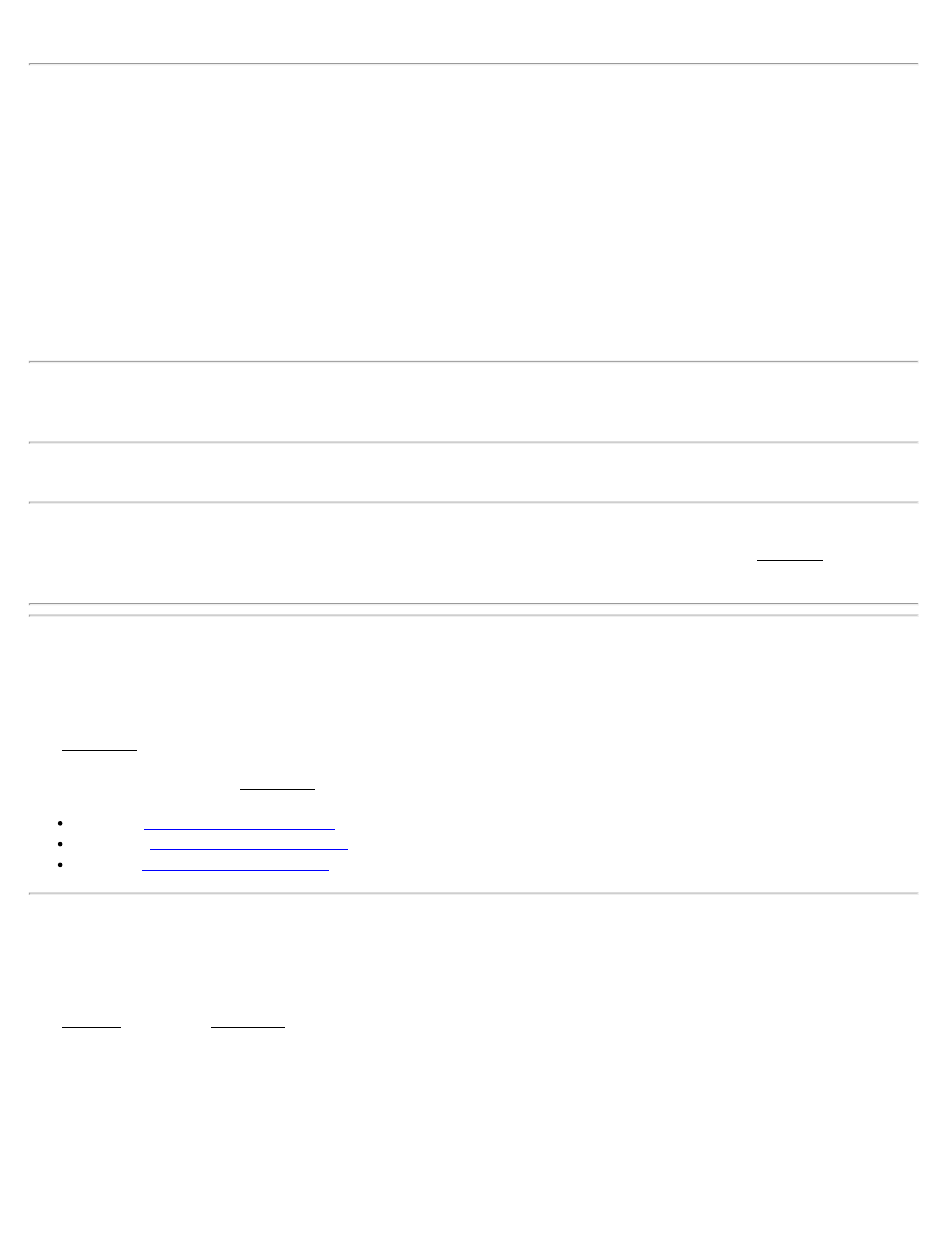
Edit Points - (multiple point editing)
[Job] [Edit Points] [Edit…]
(When more than one point is selected.)
This screen is accessed after tapping [Edit…] when more than one point is selected. The change made in this screen
will be applied to all the selected points.
Description: When checked, allows you to change all the selected point's descriptions to the Description entered in the
description edit field.
Layer: When checked, allows you to move the selected points to the layer selected in the layer edit control.
Note: Only user entered points (key in or imported) can be placed on the Control layer. If any of the points in the
selection are derived from measurements, then the control layer will not be an option in the layer edit box.
Elevation: When checked, allows you to move the selected points to the elevation entered into the elevation edit field.
Note: You can only change the elevation of multiple points if all of the points in the selection are derived from user
input (key in or imported). If any of the points in the selection are derived from observations, the Location card will
not be displayed.
Edit Point
[Job] [Edit Points] [Edit…]
The Edit Point screen is used to modify point properties.
There are three cards on the Edit Point screen:
Feature
Edit Point - General
[Job] [Edit Points] [Edit…] [General]
The General card of the Edit Point screen is used to modify the description, layer and picture information for the
selected point.
Point Name: Displays the selected point's name.
Description: The description for the selected point.
Layer: The layer for the selected point.
Survey Pro Help 5.00
44
