Receiver info, Dialog, Receiver information – Spectra Precision Survey Pro v5.0 User Manual
Page 130: Projection calculator, Screen
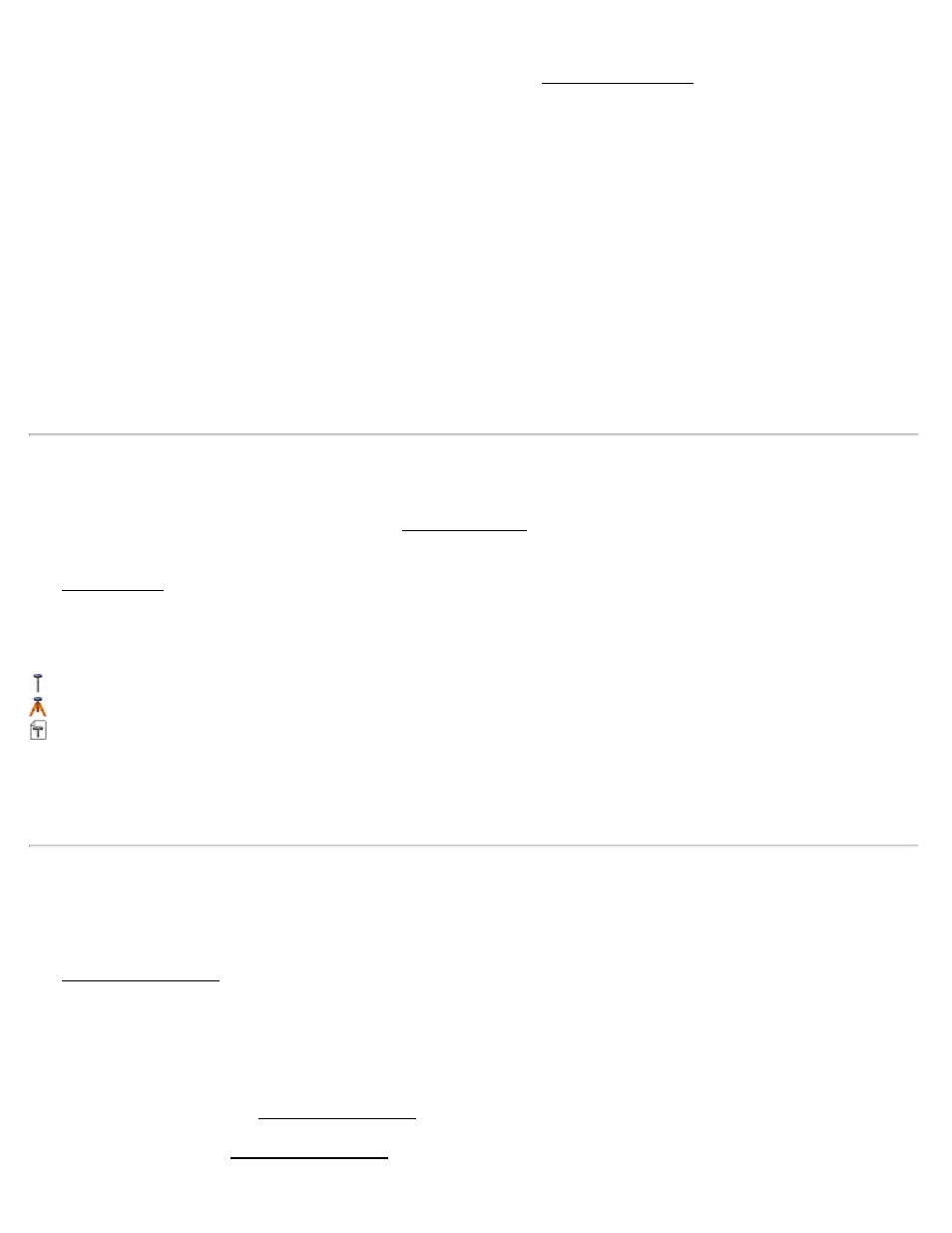
[Show Details]: Shows the same details for the selected point as the Single Point Results screen shows, described
above.
[Re-Enter]: Clears the control point source for the selected point in the list box and returns to the previous screen.
[< Back]: Returns to the selection screen.
[Finish]: See Finish, below.
Finish
The finish behavior will be one of three cases:
1. Create the control points, solve the calibration with all job file control points, launch the projection readjust
wizard and apply the updated calibration to the map projection zone.
2. Create the control points and open the solve calibration wizard.
3. Create the GNSS control points and exit the wizard.
Receiver Info
Access by tapping and holding the receiver in the GNSS Receivers screen
or select Receiver Info from the Survey menu.
The Receiver Info screen shows the following:
Name: Name of the receiver that is currently connected.
Model: Receiver model.
Capabilities: Icons show what the receiver is capable of:
: RTK rover operations.
: RTK base operations.
: Post-processing operations.
Serial Number: Receiver serial number.
Firmware Ver: The firmware version the receiver is currently running.
Additional Information: Depending on your brand and model, additional information about the receiver may be
displayed here.
Projection Calculator
[Survey] [Projection Calc]
The Projection Calculator wizard is used to calculate scale factor or convergence (rotation) for any point on the
selected mapping plane. You can use the computed values for calculations from the, Past Results power button option.
Projection: Displays the current mapping plane settings.
Select Point: Enter the name of the reference point where the rotation or scale is to be computed.
[Calc Rotation >]: Opens the Projection Calculator screen where the rotation is computed.
[Calc Scale >]: Opens the Projection Calculator screen where the scale is computed.
Survey Pro Help 5.00
130
