Choose a centerline, Stakedtm - screen 2 – Spectra Precision Survey Pro v5.0 User Manual
Page 162
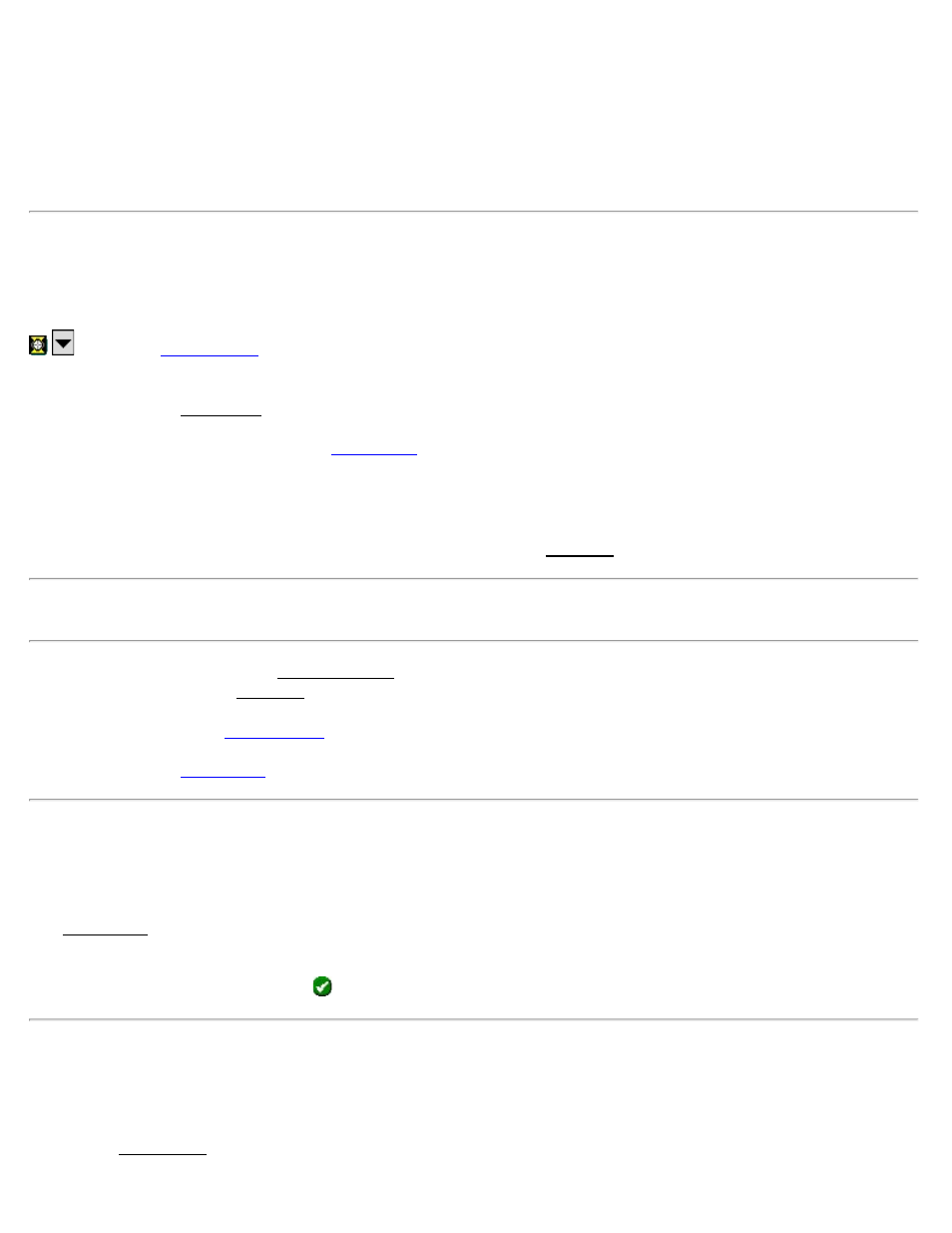
dealing with State Plane or UTM mapping plane coordinates, which are often very large in magnitude, the difference
can be considerable if the coordinates are converted from one format to the other.
If importing coordinates from a source where you are not sure if the units are in International Feet or US Survey Feet
into a job that is set to International Feet or US Survey Feet, you will usually just want to import them without any
conversion being performed. To do this, be sure to select the same distance units for the source file as those set for the
current job.
Store Point: is the starting point number if points are stored during the staking process. Future points are stored with
the next available point names.
HR: is the rod height.
: opens the
With Centerline: When checked, offset and stationing information from the selected centerline to the stake point is
also provided in the DTM Shot screen.
[Choose a Centerline…]: will open the
screen where an existing polyline or alignment can be selected
that describes a centerline.
Generate DTM with Staked Points: will add any staked points to the non-reference DTM layer and generate a DTM
surface for all the objects on this layer. This DTM surface will be updated when a new point is stored to it. You can
also view this surface with live cut/fill volumes at any time from the 3D View screen.
Note: Viewing the DTM during DTM Stakeout is a useful quality assurance technique to determine where additional
points are needed.
[Setup / View DTM]: opens the Setup DTM 3D screen where the non-reference DTM layers are configured and
optionally viewed from the 3D View screen.
[Backsight…]: opens the
Choose a Centerline
[Stakeout] [Stake DTM] [Choose a Centerline…]
The Select Line screen is used to select a particular polyline or alignment that defines a centerline. Separate overhead
and side views are displayed for the selected polyline.
Simply select the desired line and tap
.
Stake DTM – Screen 2
[Stakeout] [Stake DTM] [Next >]
The second Stake DTM screen displays all relevant information for the current rod position and a graphic that shows
Survey Pro Help 5.00
162
