Add/edit alignments edit alignments – Spectra Precision Survey Pro v5.0 User Manual
Page 49
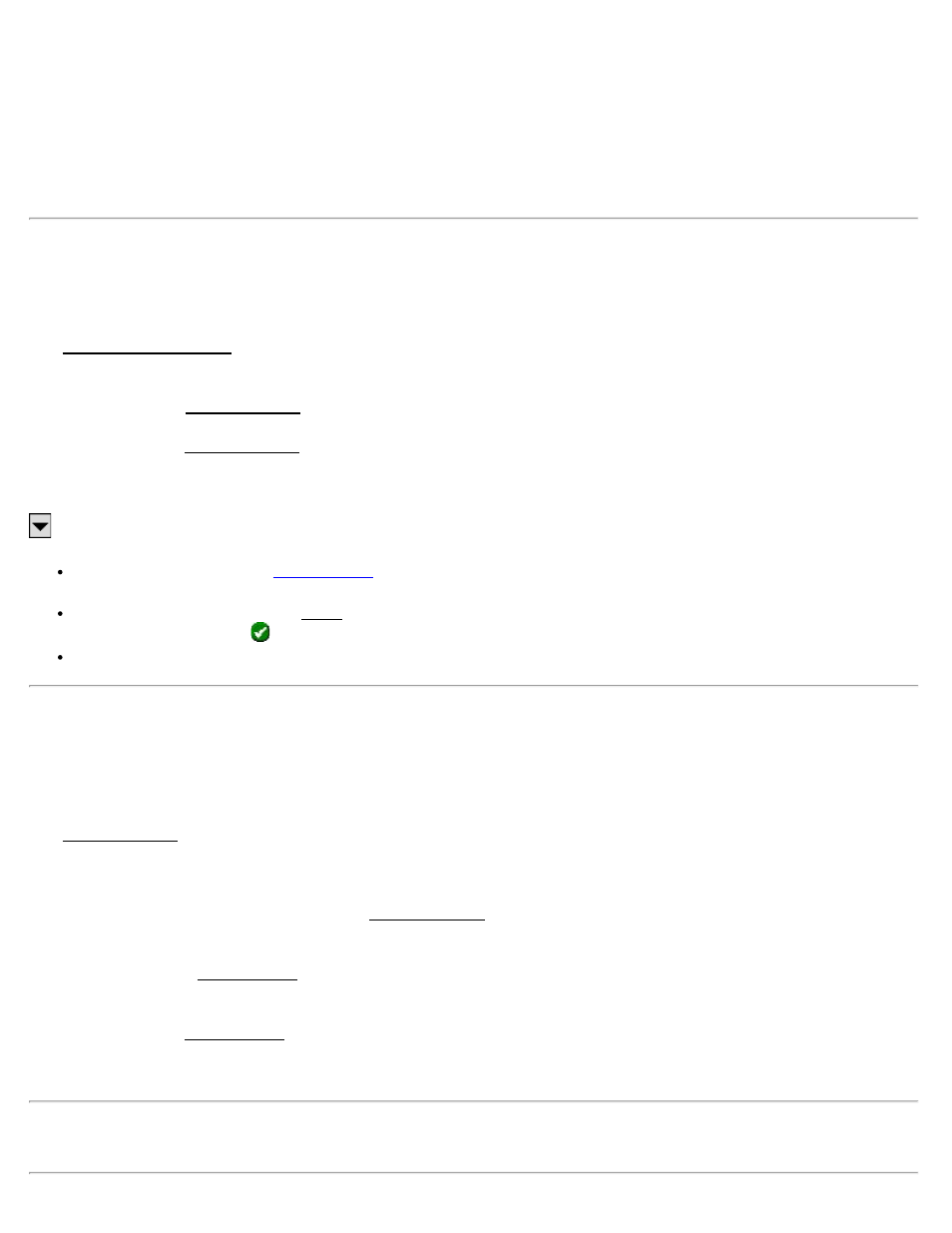
use existing points to define any particular locations on the alignment, although a point can be used to anchor the
starting location, which is the same location for both the horizontal and vertical parts of the alignment. Any location on
an alignment where a change occurs is called a node.
An alignment can contain straight sections, grades, horizontal, vertical, and spiral curves. The horizontal and vertical
portions of an alignment are defined separately and independently, but they are both combined within the software to
create a single alignment with horizontal and vertical characteristics.
Add / Edit Alignments
[Job] [Edit Alignments] or [Roads] [Edit Alignments]
The Add / Edit Alignments screen displays a list of all the existing alignments in the current job. The right portion of
the screen shows a graphic of the horizontal and vertical portion of the selected alignment.
[New…]: Opens the Edit Alignment screen where a new alignment can be created from scratch.
[Edit…]: Opens the Edit Alignment screen where the details of the selected alignment can be edited.
[Delete…]: Used to delete the selected alignment.
: The power button opens the following routines:
Create Points: Opens the
screen where points can be stored that coincide with the selected
alignment.
Import .RD5 File: Opens the Open screen and lists all the *.RD5 alignment files in the Jobs directory. Select
the desired file and tap
.
Export .RD5 File: Opens the Save As screen where the current alignment can be saved to a *.RD5 file.
Edit Alignment
[Job] [Edit Alignments] [Edit…]
or [Job] [Edit Alignments] [New…]
The Edit Alignment screen is used to edit an existing alignment or create a new one.
Edit Alignment Screen – HAL Tab
The HAL (Horizontal ALignment) tab in the Edit Alignment screen is used to enter or modify only the horizontal
details of an alignment.
[Insert…]: Opens the Edit Segment screen where a new horizontal alignment segment can be inserted prior to the
selected segment.
[Edit…]: Opens the Edit Segment screen where the selected horizontal segment can be modified.
[Remove]: Removes the selected segment and automatically joins the next segment with the previous segment.
Note: The station and azimuth at the beginning of the selected horizontal segment are displayed at the bottom of the
screen.
Survey Pro Help 5.00
49
