Architectural units conversion average points – Spectra Precision Survey Pro v5.0 User Manual
Page 190
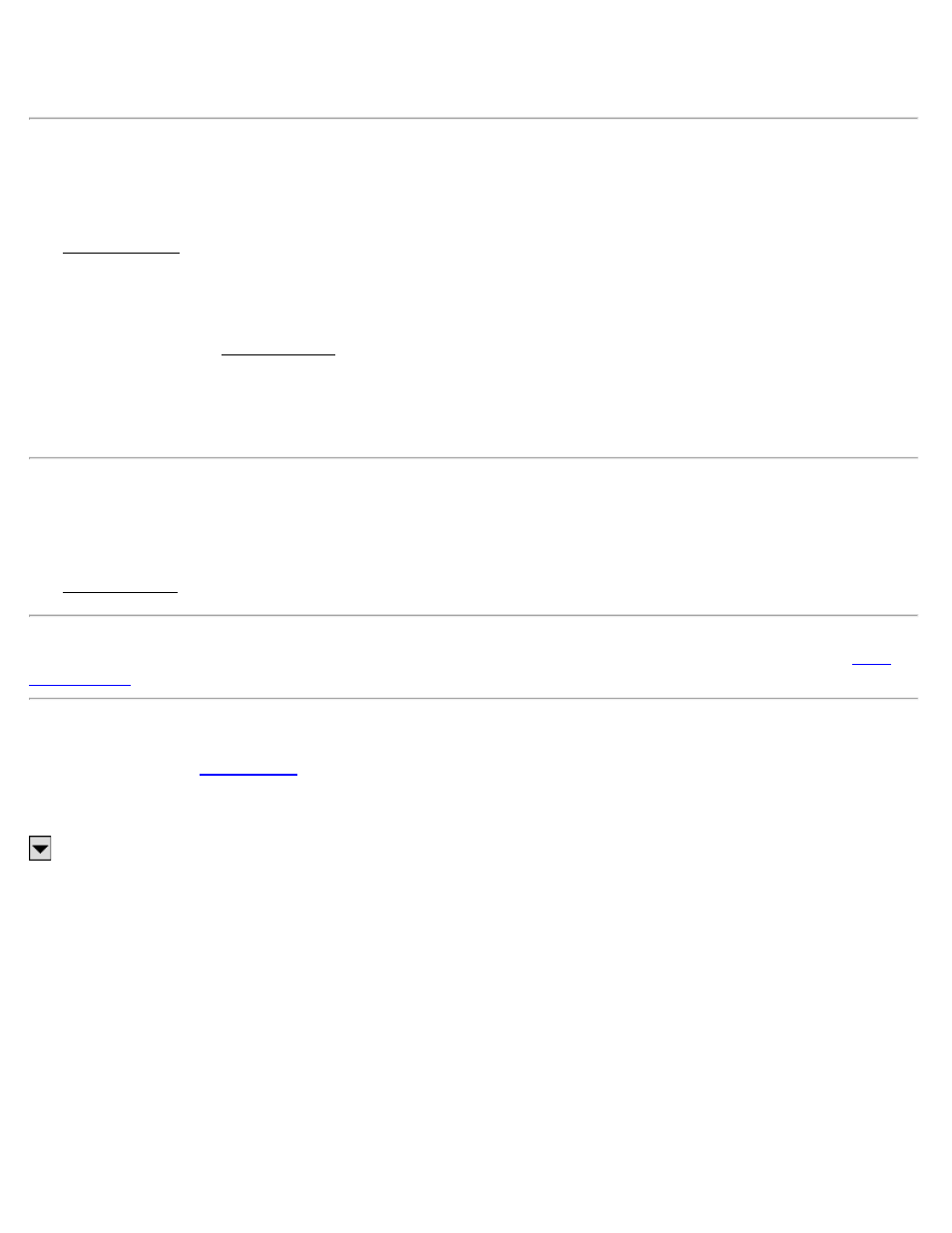
[Earth Curvature and Refraction]: Set the earth curvature and refraction correction coefficient. Select [None] to turn
earth curvature and refraction correction off for all observations from this station setup.
AU Conversion
[Cogo] [AU Conversion]
The AU Conversion (Architectural Units Conversion) screen will convert distances with fractional inches to decimal
distances.
If the job is configured for International Feet or US Survey Feet, it is assumed that the distance entered in this screen is
in the same units as the job. If the job is configured for meters, it is assumed that the distance entered in this screen is
in International Feet. See Input Shortcuts in the User’s Manual for more information on entering architectural units.
[Convert] / [Use]: will perform the conversion. If this screen is accessed from the Quick Pick list when the cursor was
in a distance field, this button will be labeled [Use] and will copy the converted distance to the corresponding distance
field.
Average Points
[Cogo] [Average Points]
The Average Points routine will compute the average location from any number of existing points.
Note: This routine will compute an average coordinate from the selected individual points. If you wish to compute an
average coordinate from multiple observations, you should select [Compute Average] when prompted by the
The first screen is used to select the points you want to use for computing the average.
[To/From]: opens the
screen where you can specify the points you want to include.
[Tap Points]: opens a map view where you can tap on the points you want to include.
: The power button opens a list of alternative methods to select the points to average, or view a list of points
already selected.
The Select by distance option opens a screen where you can select multiple points by first selecting any point as the
Radius Point and then specifying a Distance from that point. The radius point and any other points within the specified
distance to it will be included in the average computation.
[Next >]: opens the next screen.
Average Points – Screen 2
The second screen is used to view the coordinates of the average point, optionally adjust the data used to compute the
average and optionally save the point.
The lower portion of the screen displays all the selected points that are being used to compute the average location. If
any points’ residual values exceed your tolerances, you can uncheck that point and a new average is computed that
Survey Pro Help 5.00
190
