Occupy control point, Screen – Spectra Precision Survey Pro v5.0 User Manual
Page 116
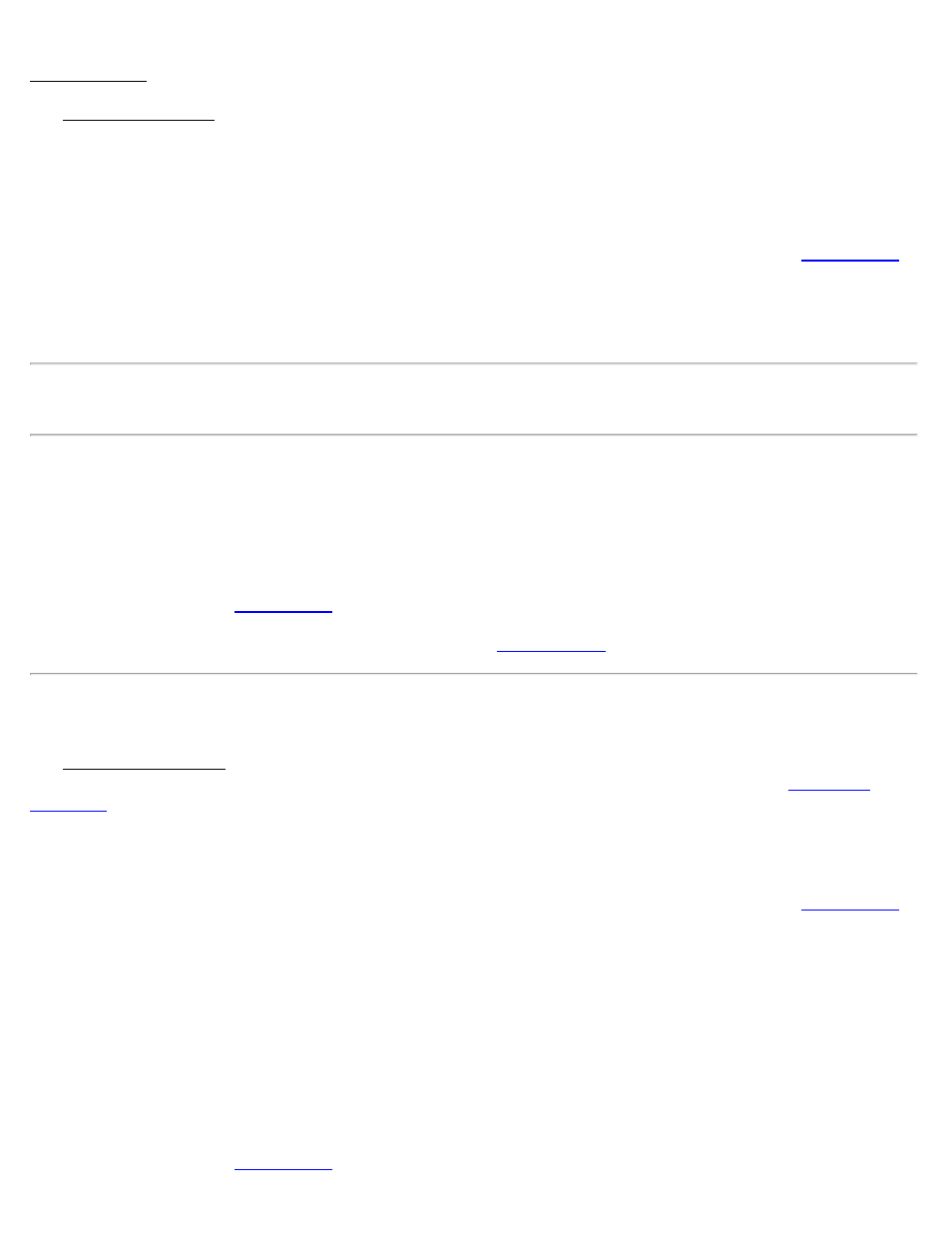
Data Collection [Control] [Check Point]
The Check Control Point screen is used to check a control point. This is done when you want to verify the quality of
the coordinate system solution.
Coordinates: Displays the local coordinates computed using the current measurement and the latest projection
solution.
Solution Quality: Displays the quality of the current measurement: the solution type, the number of satellites used,
and the horizontal and vertical precision computed by the receiver. These values are explained with the
screen.
Errors: Displays the differences between the computed local coordinates and the known coordinates for the control
point.
Note: If the Errors are larger than the measurement precision of the instrument, you probably have a problem with
your projection solution.
Session Time: Displays the total occupation time so far for this measurement.
Count Status: Displays Measuring when you have current coordinates from the receiver and the screen is updating
with the latest measurement. If you are using Epoch Averaging, Averaging is displayed after you tap [Accept] while
the number of epochs is averaged in the software. Suspended is displayed if you are not receiving valid data from the
receiver.
[GNSS Status]: Opens the
[Accept]: Writes the results to raw data and returns you to the
Occupy Control Point
The Occupy Control Point screen is used to add geodetic coordinates to a known project point. The most common use
of this screen is to measure control points for the calibration solution. This screen is also used by the
routine for one point calibration setup.
Geodetic Coordinates: Displays the geodetic coordinates measured at the current local point.
Solution Quality: Displays the quality of the current measurement: the solution type, the number of satellites used,
and the horizontal and vertical precision computed by the receiver. These values are explained with the
screen.
Control Point: Select if the current point is to be used for Horizontal control and/or Vertical control by tapping the
appropriate checkboxes.
Session Time: Displays the total occupation time so far for this measurement.
Count Status: Displays Measuring when you have current coordinates from the receiver and the screen is updating
with the latest measurement. If you are using Epoch Averaging, Averaging is displayed after you tap [Accept] while
the number of epochs is averaged in the software. Suspended is displayed if you are not receiving valid data from the
receiver.
[GNSS Status]: Opens the
Survey Pro Help 5.00
116
