Where is next point – Spectra Precision Survey Pro v5.0 User Manual
Page 176
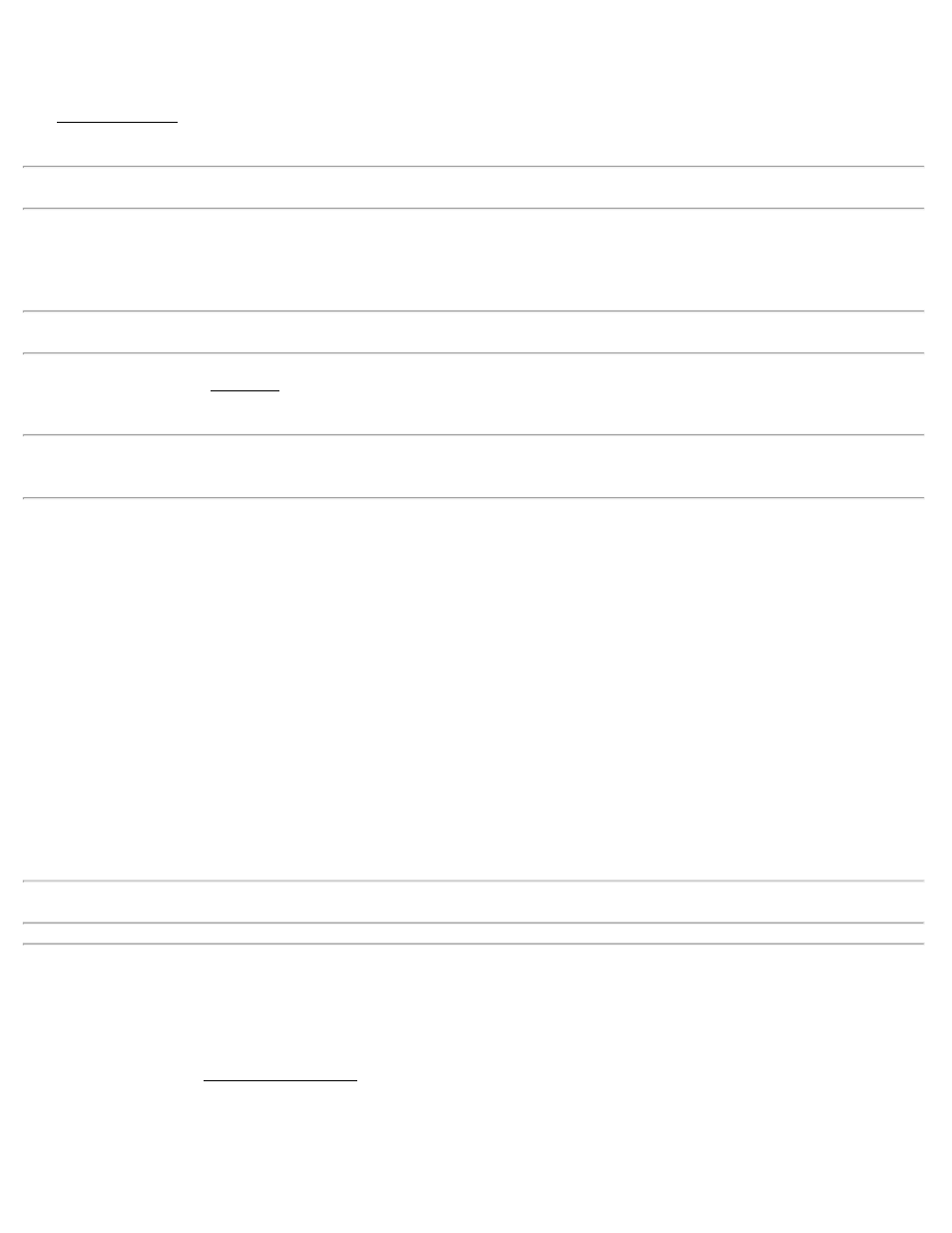
The DTM GPS Shot screen displays all relevant information on the current rover position and a graphic that shows the
rover location, the occupied TIN triangle, and the rectangular DTM corners of the DTM boundary.
Note: the DTM boundary corners and TIN triangle may not be visible depending on the current scale of the screen.
[>OCCUPYING] / [>ROVING]: switches from ROVING to OCCUPYING mode. When ROVING, the receiver is
in dynamic mode and will calculate your position as you move to the point. When OCCUPYING, the receiver is
switched to static mode and will calculate the most precise position for the staked point.
Note: You must be within the boundary of the DTM before any cut / fill information is provided.
[3D View…]: opens the 3D View screen (consult the conventional surveying Reference manual) where a 3D view of
the DTM can be viewed from any angle as well as cut / fill information for the current location.
Note: The [3D View…] button is only available when Generate TIN w\Staked Points is checked in the previous screen
and at least three stake points have been stored.
[Store]: stores a point at the current rover location with the point name shown in the St Pt field and the description in
the Desc field. Also advances the St Pt to the next available point name.
St Pt: is the point name that will be assigned to the next stored point.
Desc: is the description that will be assigned to the next stored point.
HR: is the height of the rod.
Data: shows the northing, easting, and elevation of the current rover location.
Result: shows the computed elevation of the DTM at the current location and the cut or fill necessary to bring the
elevation at the current location to the elevation of the DTM at the current location.
C.L.: shows the current station and offset information for the rover location relative to the selected centerline. The
type of line segment in the polyline at the current station is also displayed. (This card is only available if the With C.L.
checkbox was checked in the previous screen.)
Note: Tapping anywhere within the map view will open a larger map view, which provides zoom controls.
Where is Next Point
[Stakeout] [Where is Next Point]
The instructions for the Where is Next Point routine for GNSS are similar to the conventional method, except that the
[Backsight] button is replaced with a [Setup HR] button to configure rover antenna and the backsight information is
replaced with rover antenna height information. See the conventional Reference Manual for details.
Survey Pro Help 5.00
176
