Key in zone, Wizard – Spectra Precision Survey Pro v5.0 User Manual
Page 123
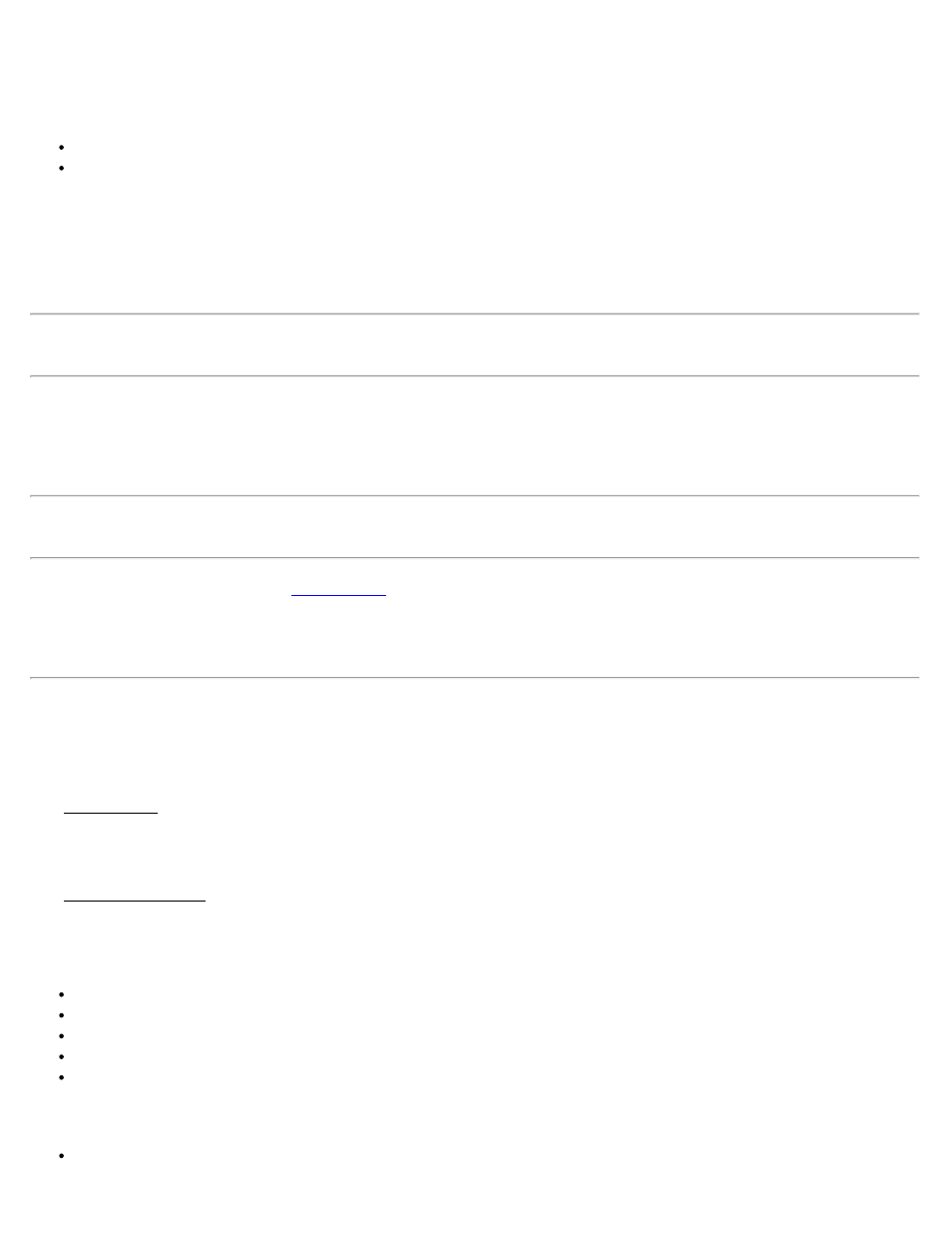
parameters.
Database: Select what type of coordinate system record to choose. You can:
Use Database Zone: Displays controls to pick a map projection from the regions and zones in the database.
Use Database Site: Displays controls to pick a localized zone based site from the Site region in the database.
Region: Select the region of the map projection zone.
Zone: Select the specific map projection zone.
Datum: View or select the horizontal datum for this zone.
Note: Some zones in the database may not have a default datum attached. In this case, the datum control is a list box
and you must select from the data base datums before you can set the zone.
Use Geoid: Select to use a geoid model with this zone. You can pick a geoid model from the database using the drop
down box.
[Delete Zone]: Deletes the currently selected site or zone.
Note: This delete function cannot be undone. Also, you cannot delete system database records. If you select a
protected record, you will be prompted that the record cannot be deleted.
[Key In Zone >]: Tap to open the
screen where you can create a custom map projection zone, ellipsoid
and datum.
[Finish]: Accepts the currently selected zone and readjusts the job coordinates to the latest projection.
Key In Zone
[Survey] [Projection] [Select Zone] [Key In Zone >]
The Key In Zone wizard is used to generate a custom mapping plane zone.
Key In Zone - Setup
The Key In Zone Setup screen is used to pick the zone and datum type for the new zone, as well as set the azimuth
orientation and grid direction for the new zone.
Zone Type: Select what kind of map projection to use for the new zone. The options are:
Transverse Mercator.
Lambert 1 Parallel
Lambert 2 Parallel
Stereographic / Oblique Stereographic
Oblique Mercator Angle
Datum Type: Select what kind of datum to use for the new zone. The options are:
Pick from database: Choose this option to add a data base datum and ellipsoid to the new zone
Survey Pro Help 5.00
123
