Confirm point replace, Export coordinates – Spectra Precision Survey Pro v5.0 User Manual
Page 13
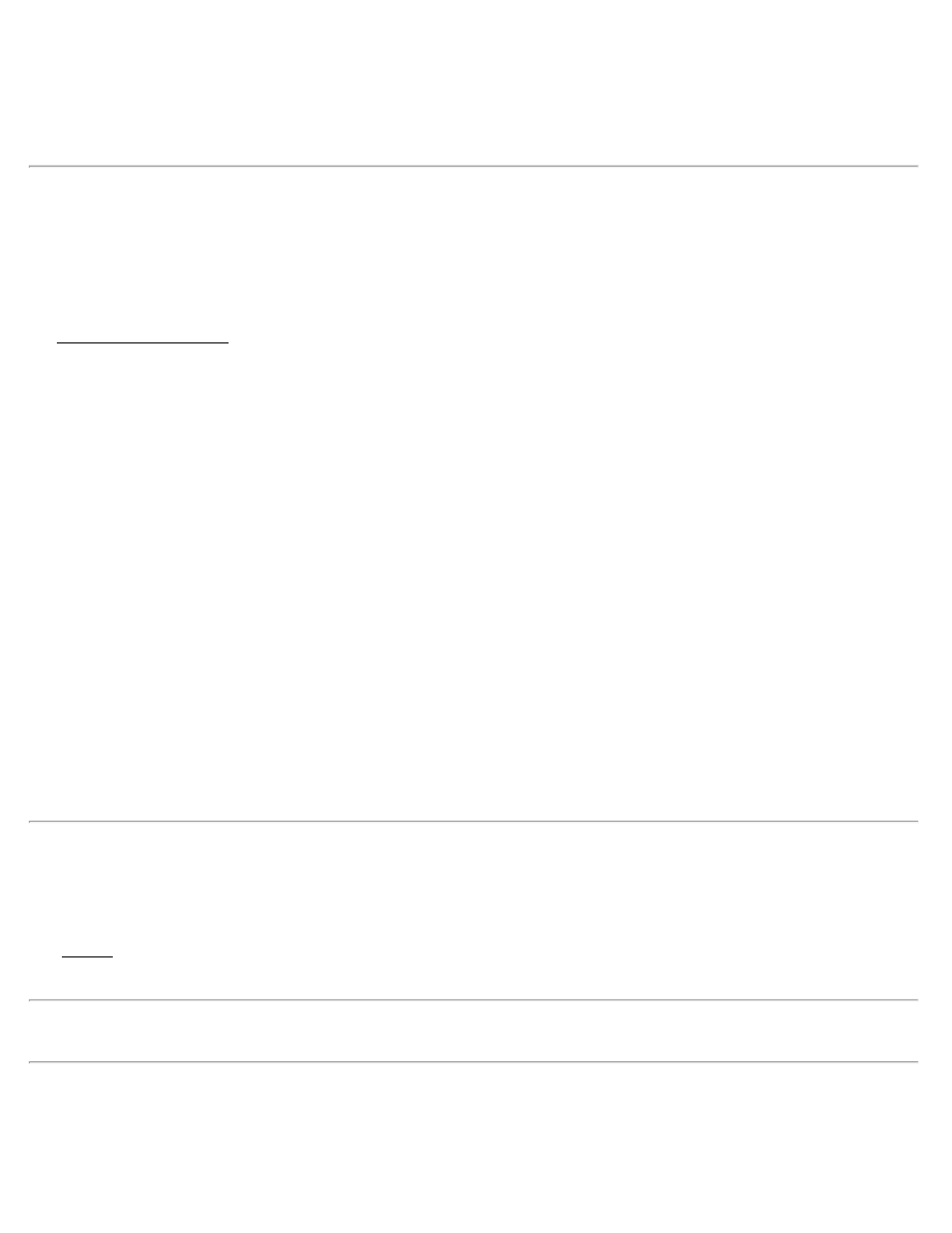
Layer: will import all the data on the specified layer.
If no coordinate system is configured for the current job, a dialog asks if you want to set the coordinate system for the
current job to the coordinate system used in the *.JXL source file.
Confirm Point Replace
If a point being imported has the same name and the same coordinates as a point that is already in the current job, it is
ignored and a message will be displayed after the remaining points are imported indicating this.
If an imported point is encountered with the same name, but with different coordinates as a point in the current project,
the Confirm Point Replace screen will open.
[Yes]: will replace the point in the current job with the point being imported.
[Yes to All]: will replace the point in the current job with the point being imported and perform the same action for
any remaining duplicate points.
[No]: will not import the duplicate point, keeping the coordinates for the existing point unchanged.
[No to All]: will not import the duplicate point, keeping the coordinates for the existing point unchanged and perform
the same action for any remaining duplicate points.
[Rename]: will store the new point in the current job under the name specified in the Starting At field.
[Rename All]: will store the new point in the current job under the name specified in the Starting At field and
perform the same action for any remaining duplicate points, storing them with the next available point name.
Starting At: is the point name assigned to the imported point when using the [Rename] or [Rename All] functions.
[Compare Coordinates…]: will open a screen showing the coordinates for the duplicate points to assist in making a
decision of how to handle the new point.
[Stop Importing]: will not import the current duplicate point and will stop importing any remaining points. (All
previous points will still be imported into the current job.)
Export
[File] [Export]
The Export screen allows you to export selected points from the current job to a new job or to a coordinate file in
another format. This first screen is used to specify the type of file that you want to export data to.
Note: If you are exporting to a LandXML file, or to a Survey Pro version 4 .JOB/.RAW file pair, you do not select
points for export as the entire contents of the current job are exported.
Survey (.survey) File: when selected, the chosen points and lines are exported to a Survey Pro version 5 format file.
Job (.JOB) File: when selected, the chosen points and lines are exported to a Survey Pro version 4 format file.
Survey Pro Help 5.00
13
