Start survey at rover – Spectra Precision Survey Pro v5.0 User Manual
Page 111
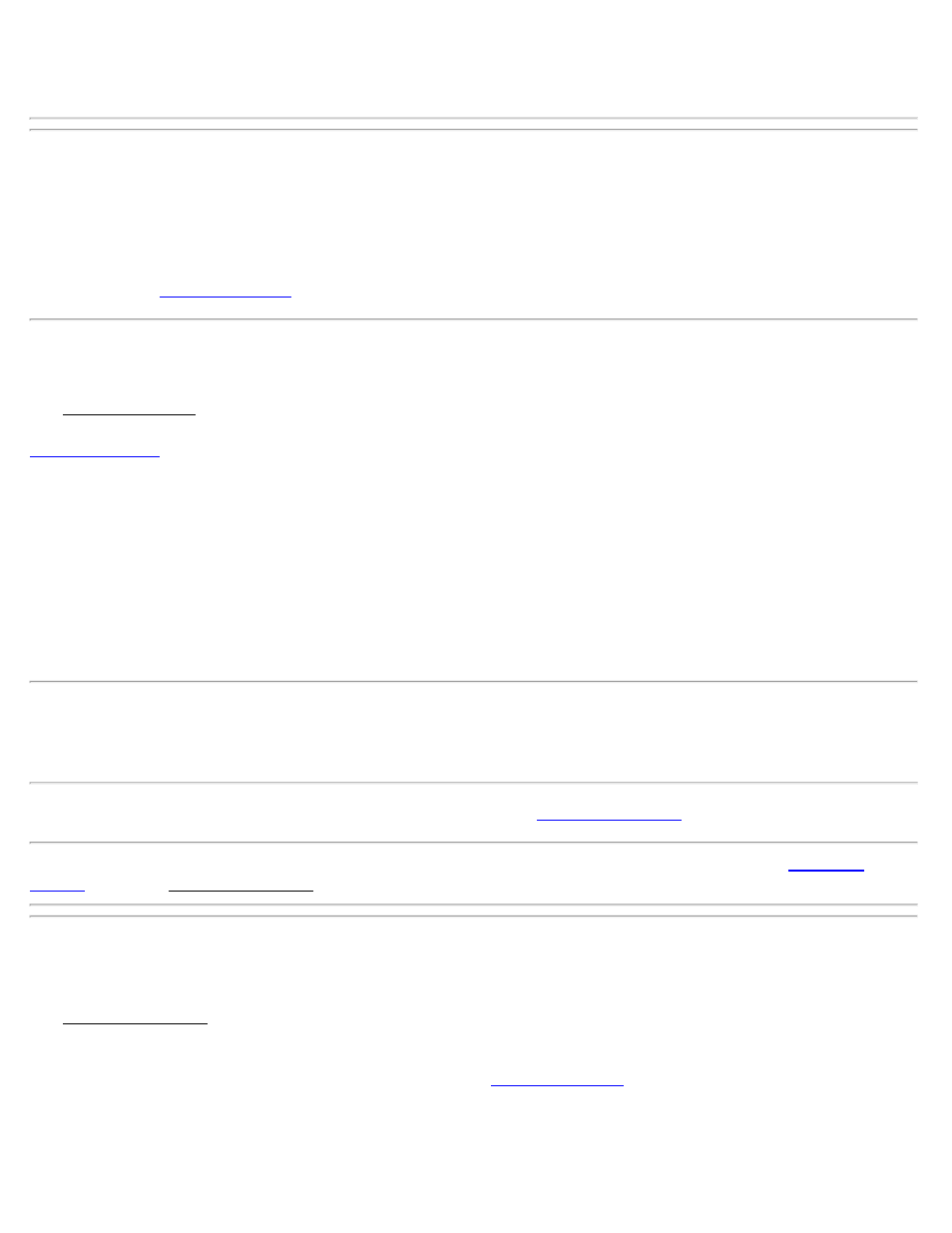
blunder detection cannot run and you will see the yellow warning for your calibration solution status. You must
evaluate the quality of the solution manually if this is the case.
Start Survey at Rover
[Survey] [Start Survey]
When you are starting a survey at the RTK rover, either because the RTK base is already set, or because you are using
an NTRIP network for base corrections, select the Start Survey menu item. You will first be prompted to select a
receiver with the
screen.
Connect to Rover
The Connect to Rover screen is used to select a rover receiver to connect to, and to pick the format for base radio
corrections, or to pick the Network for internet corrections. The display of the receivers to select list is identical to the
screen. Below the list of receivers, the modem type of the selected receiver, and settings for that
modem type are displayed.
For Broadcasting Radio Modems
Correction Format: Select the correction format of the base receiver broadcast. The formats available will depend on
your brand and model. Use CMR Station Index: Set a CMR station index, if you are using a CMR type correction
format.
For Internet Modems
Select Network: Is where you select the network to use. When you select a network, the address, port, and correction
format used by the network will be displayed.
Note: If you have already set the correction format or Network, either by setting the base with this instance of the
Start Survey workflow, or if you are reconnecting to the rover to resume a survey, then the Correction Format field
displays the format currently in use.
[Connect>]: Connects to the selected receiver and advanced to the
Note: If you have not already selected your projection mode, you will be prompted to do so with the
before the Set Rover Receiver screen opens.
Set Rover Receiver
The Set Rover Receiver screen is used to enter the rover receiver antenna and setup the rover receiver hardware.
Rover Receiver: Displays information about the status of the receiver.
Antenna Type: Select the antenna type to use.
[Setup]: Tap to change the antenna for the base receiver. See
Measure To: Specify the location on the antenna or receiver where the antenna height should be measured to.
Measured: Enter the distance from the ground to the Measured To location.
Post Processing Recording Interval: Sets the period for logging GNSS raw data for RTK + post processing. Set it to
Off to disable post processing data collection.
Survey Pro Help 5.00
111
