Instrument stakeout remote staking – Spectra Precision Survey Pro v5.0 User Manual
Page 140
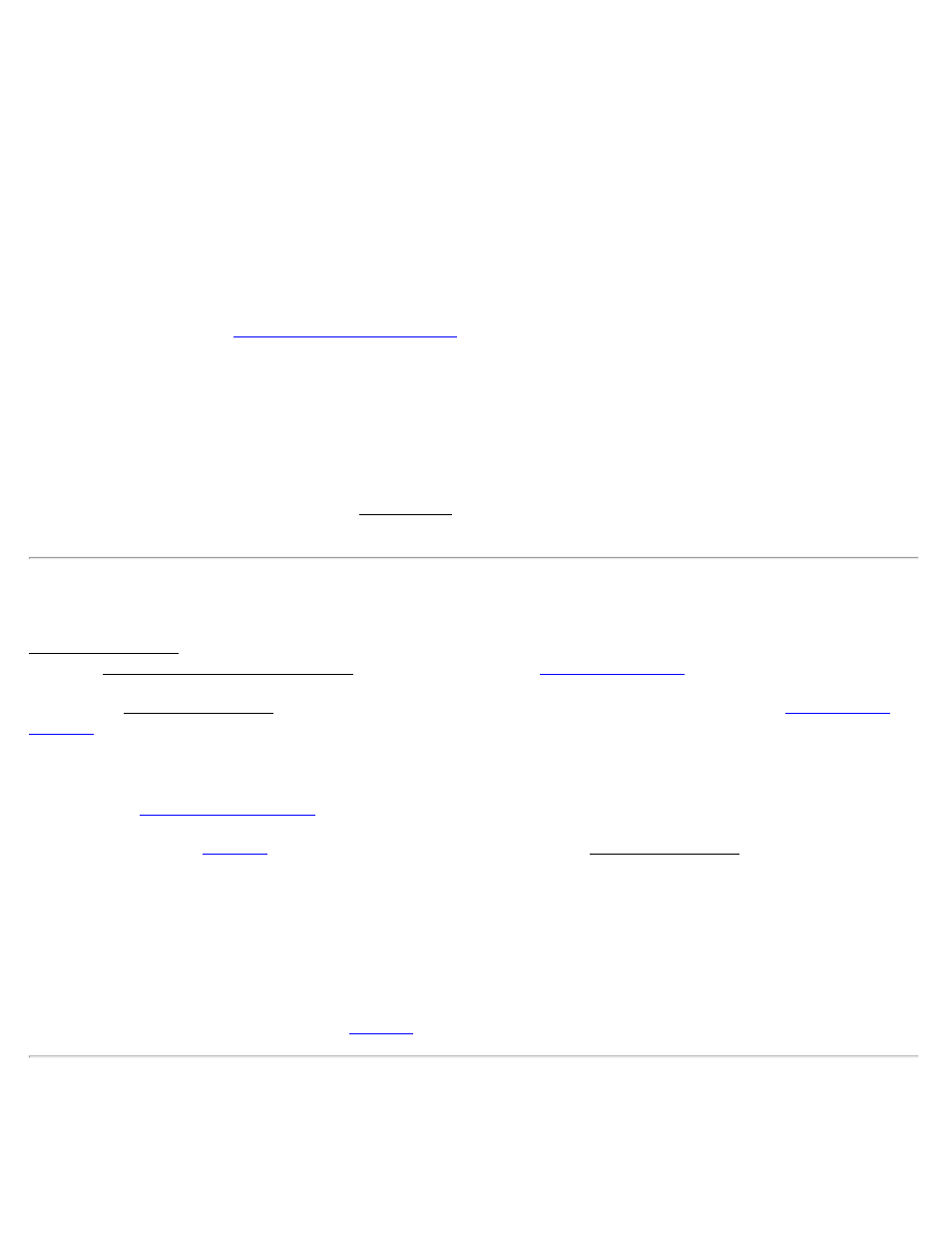
CUT/FILL: displays the required amount of cut or fill to bring the stake point to the design point’s elevation.
Rod Elev: displays the elevation at the rod’s location computed from the last shot.
[Change…]: is used to modify the current design elevation, which will also modify the associated CUT/FILL value
for the current station being staked.
[Shot]: takes a shot to the prism and computes come/go, cut/fill information.
Shot data: displays the measurements from the last shot.
[Store…]: stores the stake point.
[Store/Tape…]: opens the
screen where the staked point can be stored that includes a
specified offset. The default value is the appropriate distance correction to the design point.
[Topo SS…]: stores a side shot using the data from the last shot taken. (This will not take a new shot.)
[Turn Instrument]: (available with robotic total station) turns the total station toward the design point.
[< Back]: returns to the second screen.
[Stake Next >]: returns you to the previous Stake Points screen where the Design point is advanced by the Increment
value.
Instrument Stakeout
Instrument Stakeout is a special stakeout option only available when using a Nikon DTM or NPL series total station
while the Send Stakeout Data to Instrument option is checked in the
When using Instrument Stakeout, a new stakeout screen will appear after you tap [Stake >] from the
. The stakeout data is then sent to the total station where the controls on the total station are used to stake the
point.
Once you are satisfied with the stake location, tap [Take Final Shot >] to shoot the final stakeout location and
proceed to the
to take another shot, you will return to the Instrument Stakeout screen, where you can
once again use the controls on the total station to stake the point.
HR: is the rod height.
[Update HR on Instrument]: If a new rod height is entered in the HR field, or if a new Smart Target is selected, this
button sends the new HR information to the total station.
[Take Final Shot >]: Once you are satisfied with the stake location, this button will take a final shot before
proceeding to the next Stake Point screen (
Remote Staking
[Stakeout] [Stake Points] [Solve >] [Stake >]
Survey Pro Help 5.00
140
