Edit smart targets – Spectra Precision Survey Pro v5.0 User Manual
Page 231
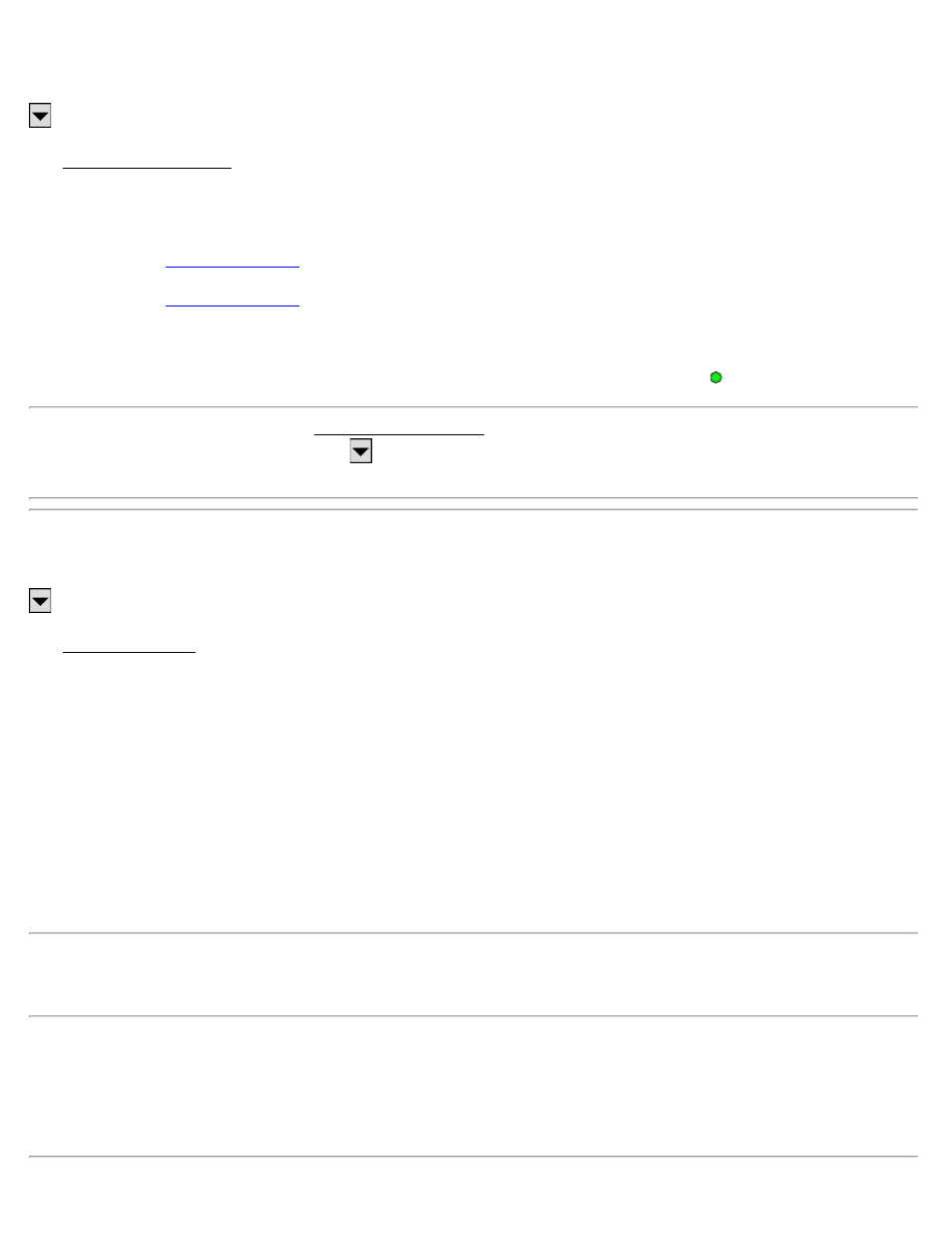
Manage Smart Targets
, Manage Smart Targets
The Manage Smart Targets screen is used to edit existing custom targets or configure a new custom target type.
The upper portion of the screen lists all the custom targets that are currently available. To select a target, tap it from
this list. The selected target can then be edited, deleted, or activated.
screen where a new custom target can be created.
screen where the selected Smart Target can be modified.
[Delete]: Deletes the selected Smart Target.
[Activate]: Activates the selected Smart Target. The active smart target is marked with the symbol.
Note: It is not necessary to access the Manage Smart Targets screen to activate a different Smart Target. You can
quickly activate a Smart Target by tapping
next to any HR field and then tap the desired Smart Target from the list
that appears.
Edit Smart Targets
, Manage Smart Targets, [Add] or [Edit]
The Edit Smart Target screen is used to edit an existing Smart Target or create a new one.
Name: is the desired name for the Smart Target.
Target Type: defines the type of target as being a Prism, Reflectorless, Long Range, which increases the EDM power,
or On Instrument, which uses whichever EDM settings are configured on the total station (for Leica total stations
only).
HR: is the default HR for the Smart Target.
Add Offset to HR: when checked, the offset entered will always automatically be added to the HR entered for the
Smart Target.
Prism Constant: is the prism constant for the Smart Target.
Note: If a prism constant is entered for a Smart Target while a prism constant is also set in the total station, the prism
constant will be applied twice, resulting in incorrect distance measurements for every shot. Be sure the prism constant
is set to zero in the total station if entering a value for a Smart Target, or vice-versa.
Use RMT: Check this box when using a remote target and specify the ID used by the prism in the associated box.
(This option is only available when using a total station and prism that supports target IDs.)
Using Active Prism: Check this option when using an active prism. (This option is only available when using a total
station that supports active prisms.)
Survey Pro Help 5.00
231
