Projection prompt – Spectra Precision Survey Pro v5.0 User Manual
Page 105
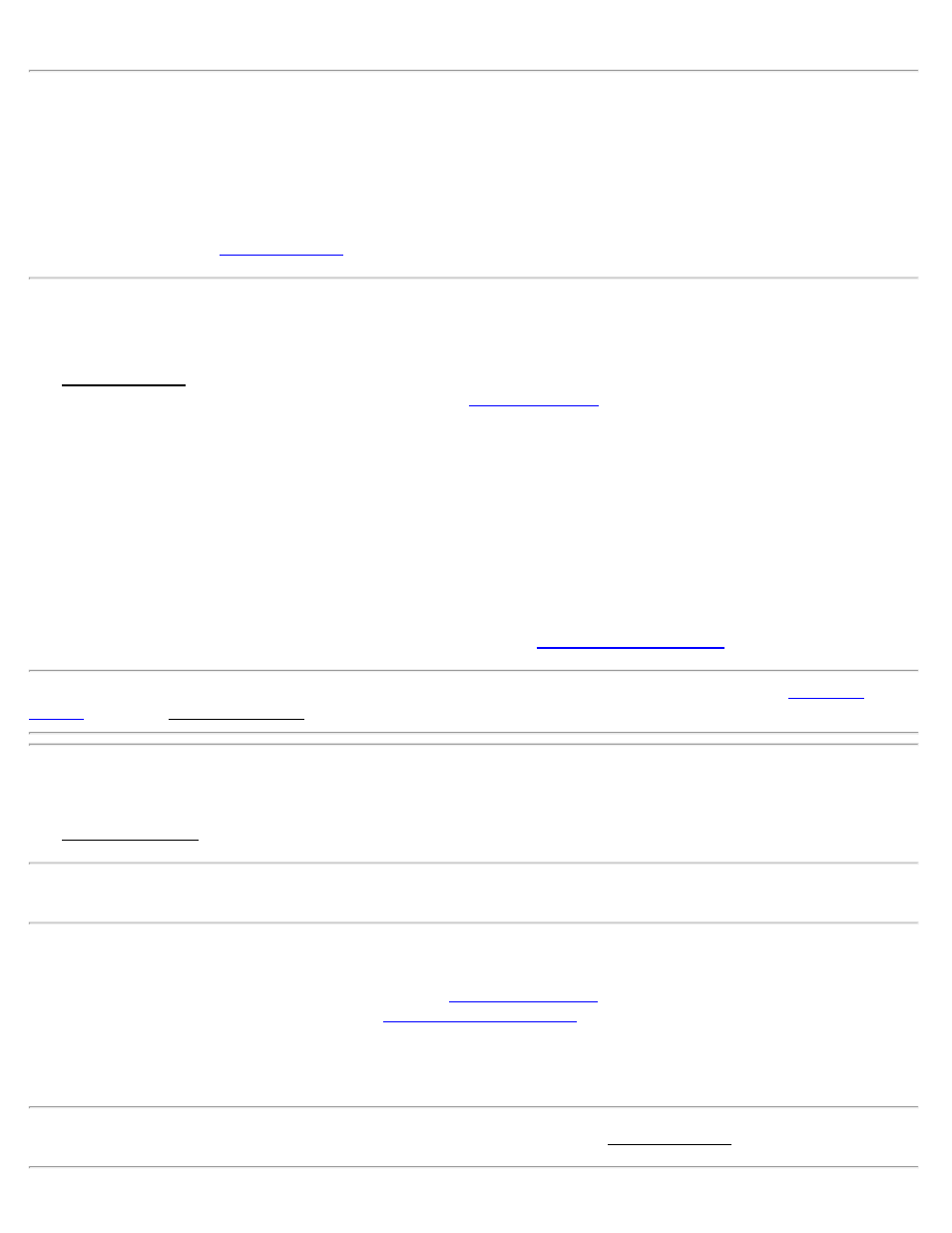
Starting a Survey
Start Survey at Base
[Survey] [Start Base]
When you are starting a survey at your own RTK base, select the Start Base menu item. You will first be prompted to
select a receiver with the
Connect to Base
The Connect to Base screen is used to select a base receiver to connect to, and to pick the format for base corrections.
The display of the receivers to select list is identical to the
screen. Below the list of receivers, the
modem type of the selected receiver is displayed. Depending on the modem type, additional settings may be displayed.
For Broadcasting Radio Modems
Correction Format: Is where you select the correction format of the base receiver broadcast. The formats available
will depend on your brand and model.
Use CMR Station Index: Set a CMR station index, if you are using a CMR type correction format.
For Internet Modems
Select Network: Is where you select the network to use. When you select a network, the address, port, and correction
format used by the network will be displayed.
[Connect>]: Connects to the selected receiver and advanced to the
Note: If you have not already selected your projection mode, you will be prompted to do so with the
before the Set Base Receiver screen opens.
Projection Prompt
The Projection Prompt screen is used to select the projection mode to use for this survey.
Note: If you have previously checked the Don’t Ask Me Again check box, this screen is skipped.
[Use Ground Calibration>]: Tap to launch the Start Survey wizard in default ground calibration mode. The Start
Survey workflow (set base / rover, collect control, and solve calibration) will define the projection. In this mode, the
next step will be to select to use a geoid model with the
[Select a Mapping Plane>]: Tap to launch the
screen. You must select a mapping plane
zone to continue. Once you have selected a coordinate system, the Start Survey wizard advances to the next screen
Don’t Ask Me Again: Check to start the survey with the method selected above, and subsequent instances of the start
survey workflow will skip this prompt and start with the chosen method.
Note: To reset all optional messages, tap [Reset Optional Messages] on the General Settings screen.
Survey Pro Help 5.00
105
