Spectra Precision Survey Pro v5.0 User Manual
Page 129
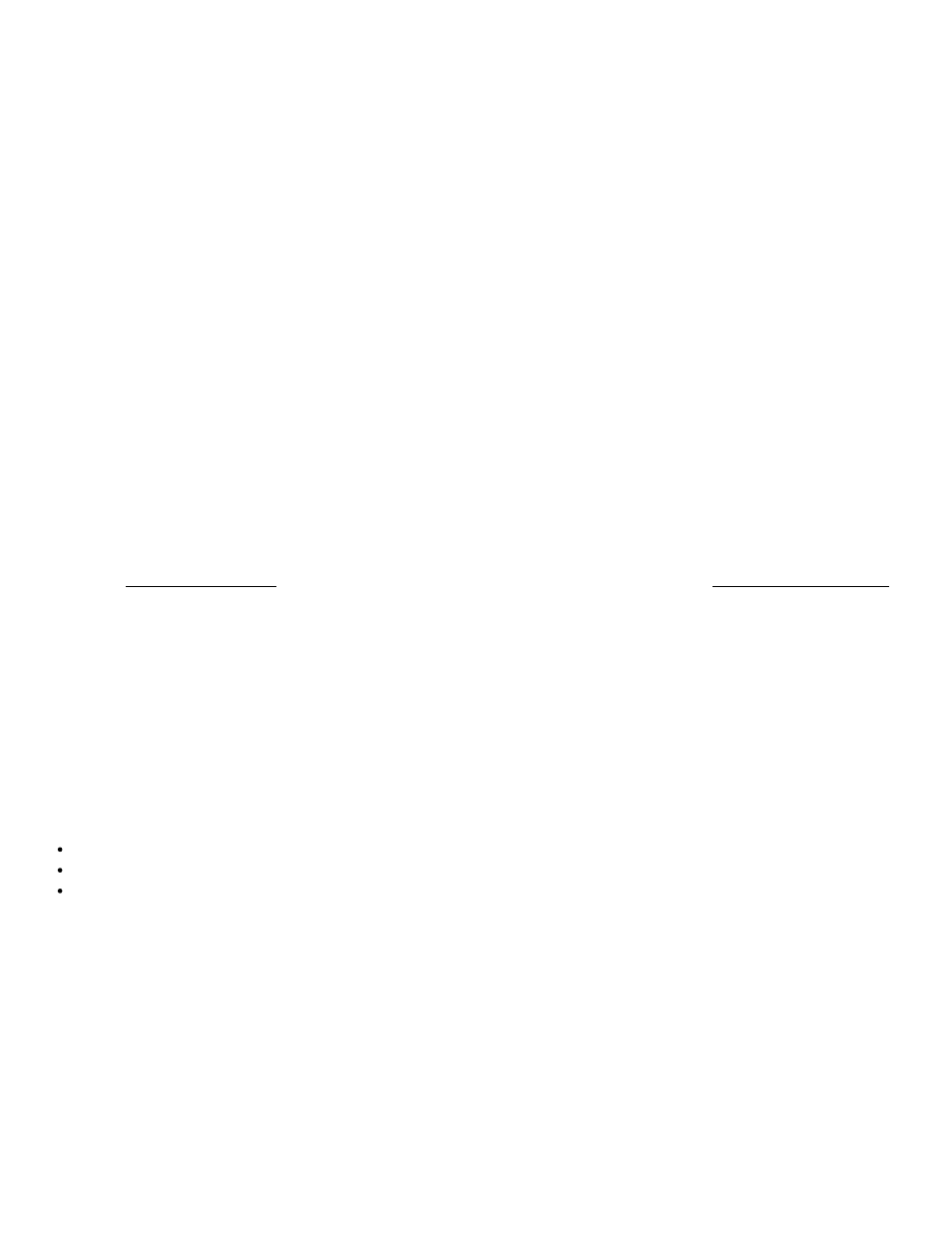
Enter Control Coordinate – Key In
The purpose of this screen is to manually input the control point coordinates. This is the second screen that appears
when Key In Coordinate was selected in the first screen.
Point (n / x): Displays the name of the selected job point that the control point source will be merged into. A counter is
included where n is the number of points set so far, including the one you are working on, and x is the number of total
points to set in this sequence.
Coordinate Type: Select the type of coordinates being entered (Grid, Local LLH, or WGS84 LLH). The selection
made here determines the format for the following three fields.
Latitude / North: The Latitude / Northing of the control point source.
Longitude / East: The Longitude / Easting of the control point source.
Height / Elevation: The Height / Elevation of the control point source.
[Next >]: Restarts the wizard if more control points need to be set, or opens the final screen if all control points are
set.
Review Results and Finish
The final screen of the wizard shows a preview of the control point coordinates to be created. If there is only one point
selected, the Single Point Results screen will open. If there are multiple points selected, the Multiple Points Results
screen will be open.
Single Point Results
This page displays the values to be used to create the new GNSS control point.
New GNSS Control Point to be Created: This shows the new NEE location for the selected point, the existing LLH
location, the existing NEE location, and the deltas between the new and old locations. This will also include data sheet
details if the control point source comes from an NGS data sheet or an OPUS Solution Report file.
Tap [Finish] to…: Determines what will occur after tapping Finish from the following options:
Automatically solve calibration / calibration
Open the solve calibration/calibration wizard
Solve the calibration/calibration later
[< Back]: Opens a prompt asking if you want to reenter the control source for the selected point. If [Yes], the control
point source is cleared for the point and the previous screen is open. If [No], we leave the control point source and go
back to the selection screen.
[Finish]: See the section on Finish below.
Multiple Point Results
This screen displays the values to be used to create the new GNSS control points.
New GNSS Control Points to be Created: For all of the selected points, this list box shows the new NEE location,
the existing LLH location, and the existing NEE location.
Survey Pro Help 5.00
129
