Stake points- screen 2 stake points- screen 3 – Spectra Precision Survey Pro v5.0 User Manual
Page 139
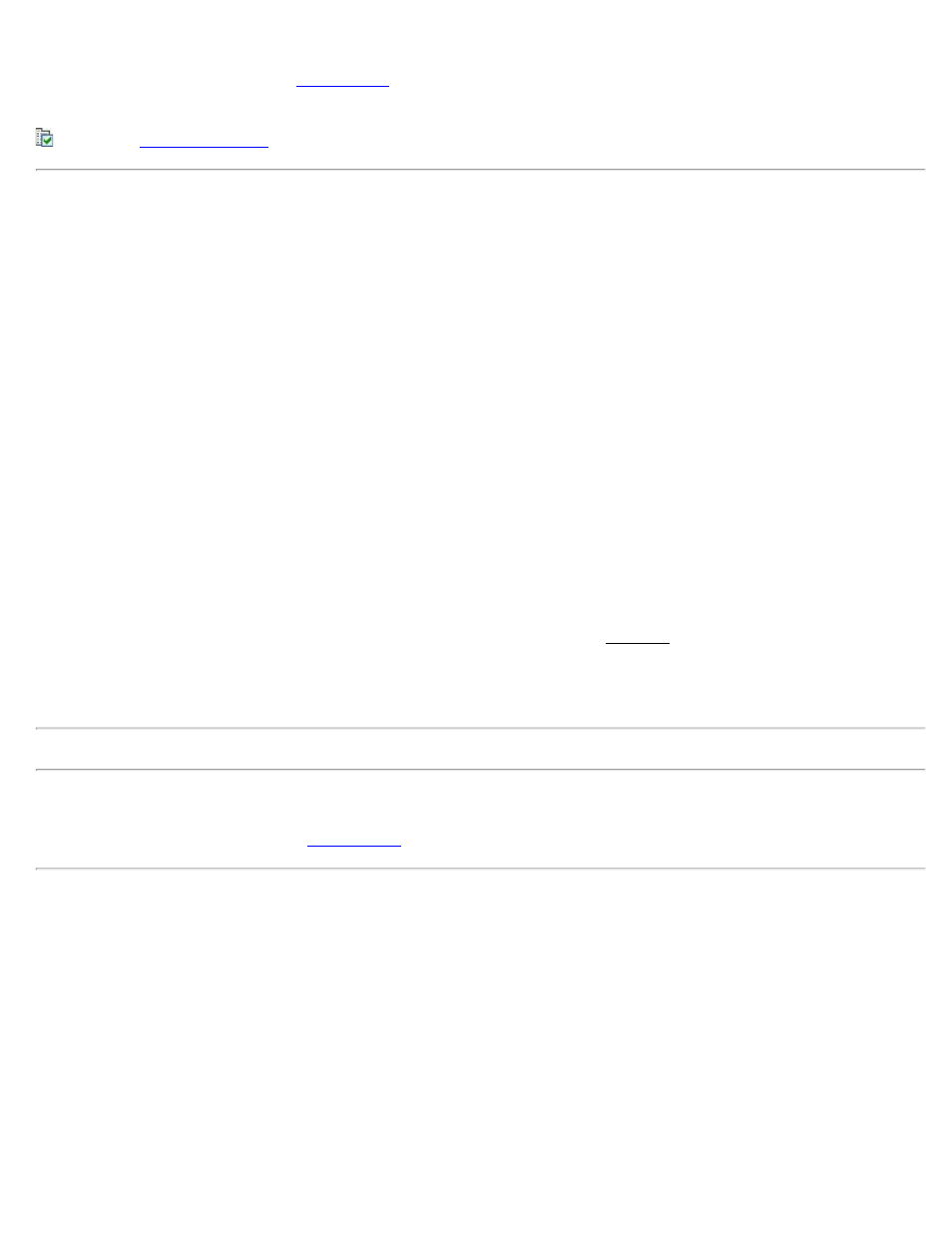
[Solve >]: takes you to the second
screen where the distance and direction to the design point is
displayed, see below.
: opens the
Stake Points - Screen 2
Design point: displays the name of the design point that was entered in the first screen.
Description: displays the description assigned to the design point.
Angle Right: is the horizontal angle to turn to face the design point.
Horz. distance: is the horizontal distance from the occupy point to the design point.
Vert Distance: is the vertical distance from the occupy point to the design point.
ZE to Rod: is the zenith angle required to face the prism over the design point.
[Circle Zero]: is used to modify the circle on the total station so that the angle right reading will be zero when it is
facing toward the design point, which can sometimes be easier than turning to an obscure angle value. When this
button is tapped, the following actions will occur:
1. A new backsight circle value is computed, sent to the instrument and stored in the raw data
2. The Angle Right value is changed to zero to reflect the change. The instrument now needs to be turned
horizontally to zero to face the design point.
3. To prevent errors, the backsight set up is invalidated when exiting the Stakeout dialog if this button has been
used. A circle zeroed on a design point is meaningless once the design point has been staked.
4. The first time [Circle Zero] is used during a stakeout session, a dialog will appear to warn that the original
backsight reference will be lost.
Note: The [Circle Zero] button is not available when using a robotic total station.
[< Back]: returns to the first screen.
[Stake >]: opens the third and final
screen where the shots to the stake point are performed.
Stake Points - Screen 3
Height of Rod: is the length of the rod.
Design Elev: displays the current design elevation, which can be modified with the [Change…] button.
FORWARD/BACK: indicates if the rod must move forward (toward the total station) or backward (away from the
total station).
Go RIGHT/Go LEFT: indicates if the rod must move to the right or left from the total station’s point of view.
EDM: This button can be toggled to shoot in various EDM modes. The options available depend on the total station
being used. Consult the total station’s documentation for more information on the EDM modes that it supports.
Survey Pro Help 5.00
139
