Import landxml import jobxml, Landxml files, Xml) – Spectra Precision Survey Pro v5.0 User Manual
Page 12: Jobxml files
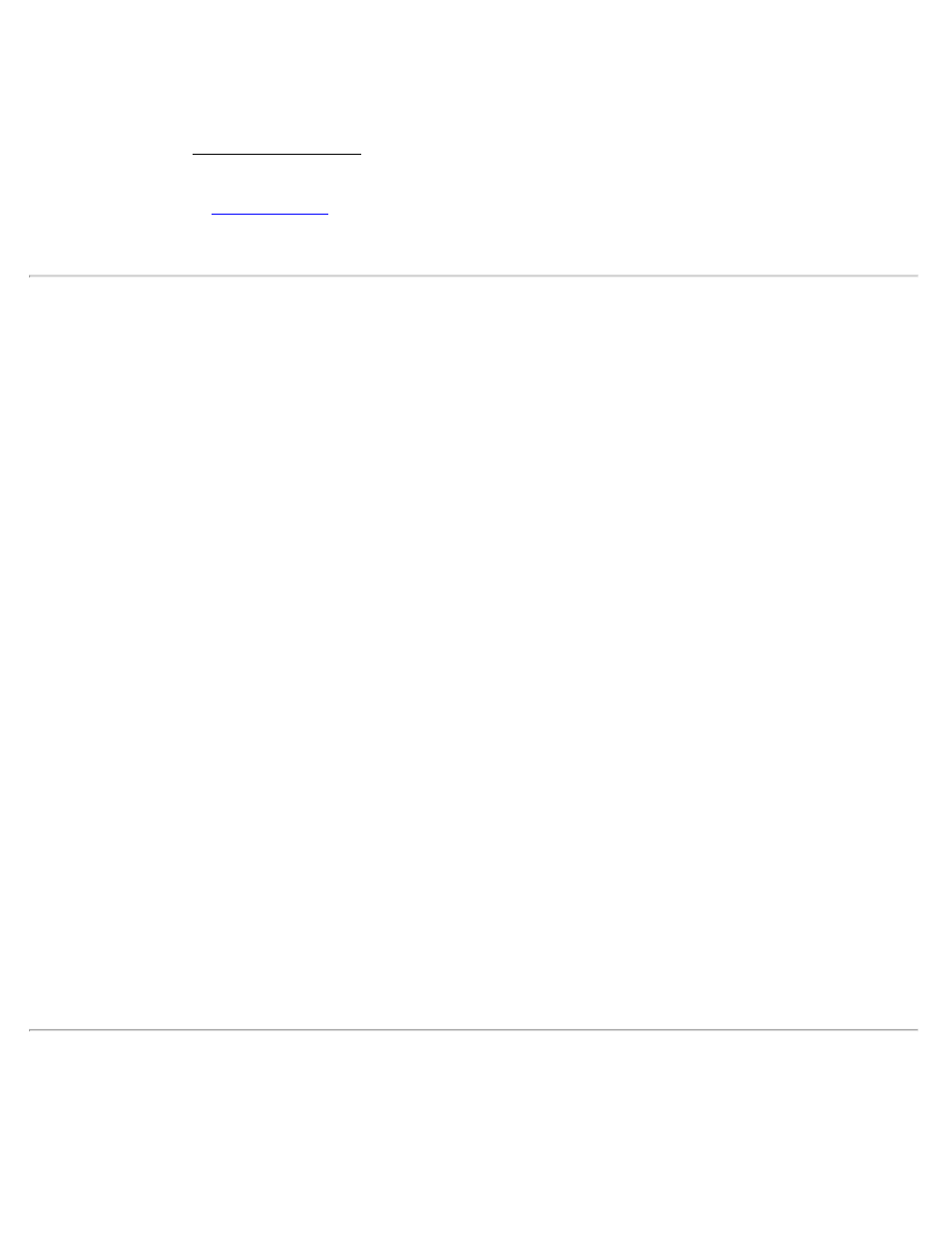
Specify Missing Elevation Threshold: if the source file was created from coordinates with no elevations, but the file
contains an elevation column with values, such as 0, check this box and indicate the value in the field that will appear
to the right.
[Preview]: opens the ASCII Import Preview window containing all the point data that will be imported. This is useful
to check for errors before actually importing new data.
[Finish]: imports the new point data into the current project.
Import LandXML Coordinates
Points, alignments, polylines, and parcels can be imported from a LandXML file.
The way the LandXML data is imported depends on how the data is stored in the source file and how the settings are
configured in the screens described here.
Consult the User’s Manual for more information on the conditions that affect how the data is imported.
On specified layer: will import all the data on the specified layer.
On different layers by groups: will import points, alignments, and parcels to layers named by the group name for the
data in the source file. If the group name is an invalid layer name (e.g., it is empty or contains invalid characters), the
data will be stored to the active layer.
[Next >]: opens the second configuration screen.
Import polylines, alignments and parcels: When this is checked, polylines, alignments and parcels will be imported,
as well as the points. When unchecked, only the points will be imported.
Import parcels to the specified layer: When this is checked, imported parcels will be stored to the selected layer. If
unchecked, parcels will be stored to the layer specified in the previous screen.
For more information on how parcels are imported, consult the User’s Manual.
Point and Line Descriptions: You can select what information to use as the description for imported lines and points
in the corresponding two fields.
Lines can either be assigned the name or description from the source file and points can either be assigned the
description or code from the source file.
[Back]: returns to the previous screen.
[Import]: imports the specified data into the current project. A results screen will open listing the details of the
imported data.
Import JobXML Coordinates
Points and coordinate system information can be imported from a JobXML file.
Once a *.JXL file is selected, you will be prompted to select the layer where you want to put the imported points.
Survey Pro Help 5.00
12
