Geolock settings, Screen, Surface scan – Spectra Precision Survey Pro v5.0 User Manual
Page 89: Sky plot geolock settings, Sky plot
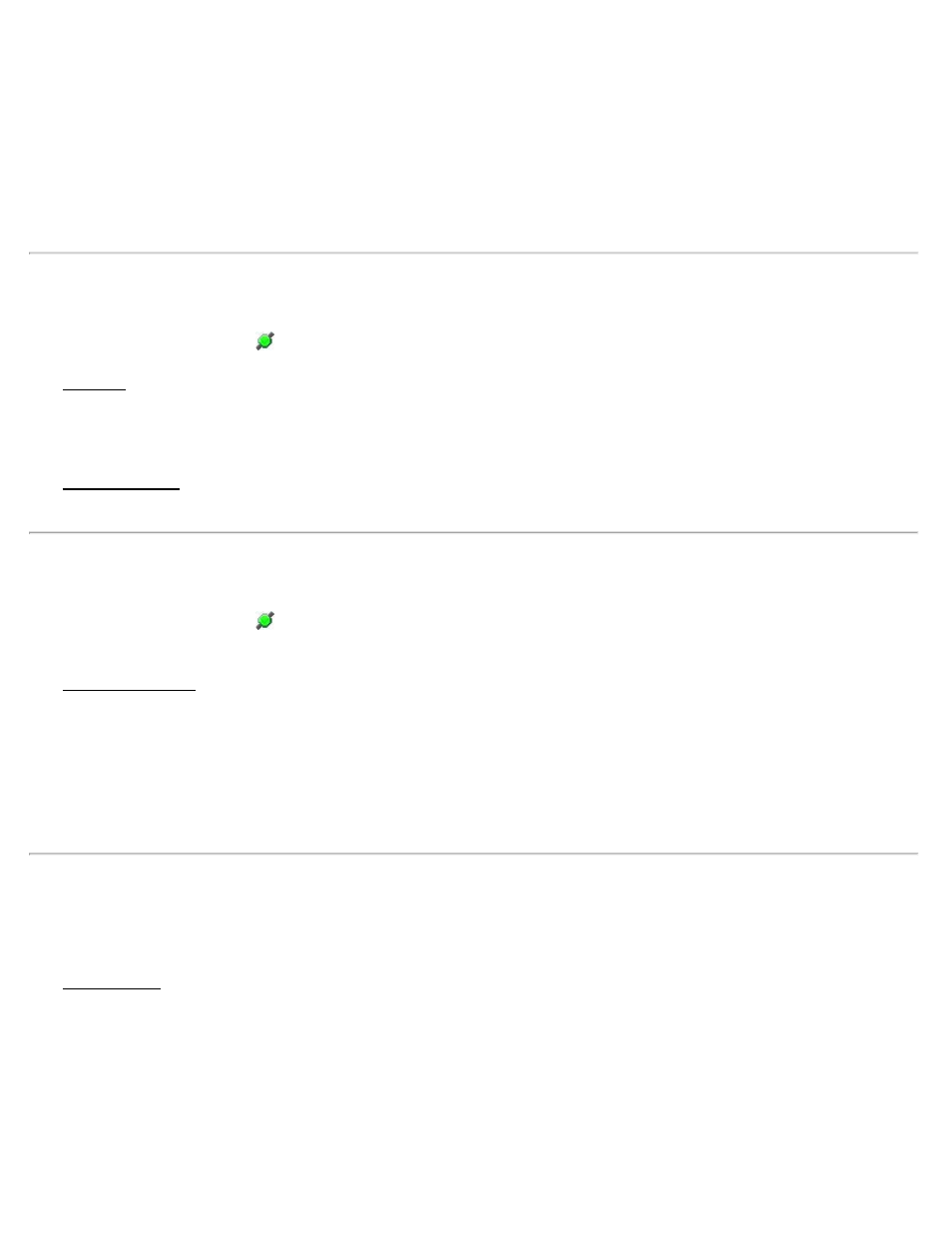
[Turn to Angles]: Turns the total station to the specified horizontal and zenith angles.
Existing Point: The point from the current job that the total station will turn to.
[Turn to Point]: Turns the total station to the specified point.
[Turn to Backsight]: Turns the total station to the backsight point.
[Flip]: Quickly rotates the total station from face one to face two, or vice versa.
Sky Plot
[Survey] [Remote Control] [
] [Sky Plot]
The Sky Plot screen displays the relative location of the visible satellites in the sky, as well as if they are being used to
calculate a position.
Satellites with a usable signal are shown with
red
flashing indicators.
The Elevation Mask is the minimum angle above the horizon where locked satellites are used for a solution. This area
is indicated on the screen by the inner circle.
GeoLock Settings
[Survey] [Remote Control] [
] [Settings]
or [Job] [Settings] [Instrument] [GeoLock]
The GeoLock Settings screen is used to enable/disable GeoLock and displays the current setting of the NMEA GPS
receiver. (The GPS receiver settings are configured on the Job > Settings > NMEA GPS page.)
Enable GeoLock: When checked, enables the GeoLock feature.
Use 3D GeoLock…: When checked, the GPS elevation will also be used to compute your location and adjust the
vertical angle of the total station accordingly. GPS is generally less precise vertically than horizontally so unless you
are using GeoLock while in very steep terrain, this item should remain unchecked.
Surface Scan
[Survey] [Surface Scan]
The Surface Scan screen takes advantage of a robotic, reflectorless total station to automatically take a sequence of
shots of a surface. PC software can then use the data to generate a 3-D raster image of the surface or a DTM surface
to compute volume information. Consult the User’s Manual for more information on performing a surface scan.
Select Type of Surface Scan: Select the type of surface scan to perform here. The option selected will determine how
you will define your perimeter and distance intervals.
Distance Grid:
[Point 1], [Point 2], [Point 3]: Are the point names that will be used when storing the upper-left, upper-right and
lower points that define the surface perimeter.
Survey Pro Help 5.00
89
