Check point solar observation, Solar observation – Spectra Precision Survey Pro v5.0 User Manual
Page 84
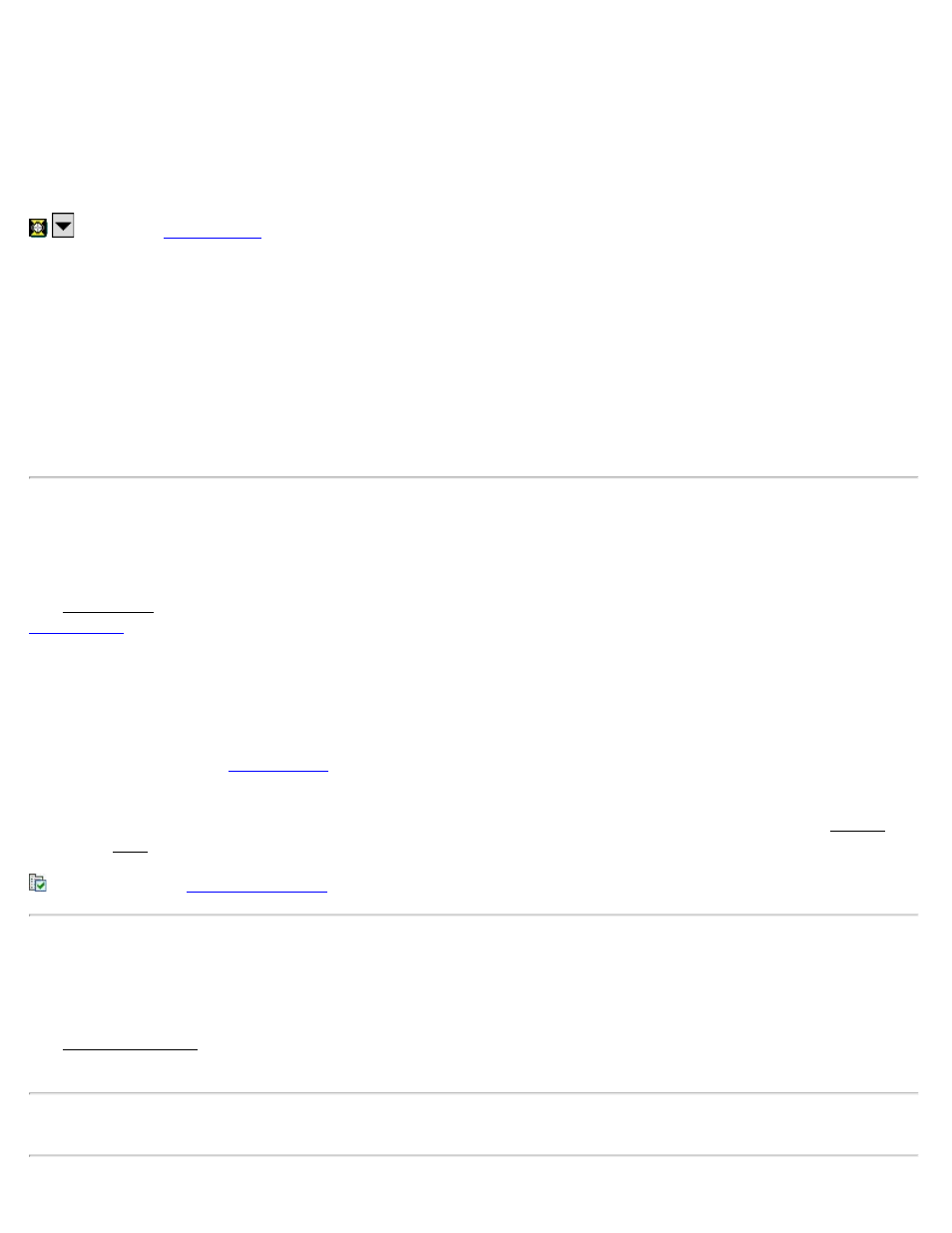
Known Elevation Is…: Where you specify if the Occupy point or the Foresight point has a known elevation.
Elevation: The known elevation for the selected point.
Shoot: Defines if you want to perform a Direct shot only, or Direct & Reverse shots to the foresight.
HR: The length of the rod.
Store Pt: When checked, the elevation of the point specified here will be replaced with the computed elevation.
[Take Shot…]: Computes the elevation for the point that had an unknown elevation and optionally writes that
elevation to the specified Store Pt.
Results
OCC Elevation: Displays the elevation for the occupy point.
FS Elevation: Displays the elevation for the foresight point.
Check Point
[Survey] [Check Point]
The Check Point screen compares the rod location with an existing point in the project. This routine is similar to the
routine and is used to verify that the rod and/or the total station is over the correct point. This routine
does not store a new point.
Point: The point from the project that will be compared to the observed point (rod location).
Height of Rod: The length of the rod.
[Backsight…]: Opens the
[Take Shot]: Takes a shot and displays the deltas between the observed point and the selected point. High delta values
can indicate either the rod and/or total station is over the wrong point. The deltas can also be viewed in the Results
screen and Map screen.
: A shortcut to the
Solar Observation
[Survey] [Solar Observation]
The Solar Observation screen is used to compute the azimuth to an arbitrary backsight based on the position of a
celestial body; typically the sun.
Input Card
WARNING!
Direct viewing of the sun without a proper filter will cause serious eye damage.
Pointing a total station directly toward the sun without a solar filter can also damage the EDM components.
Survey Pro Help 5.00
84
