Traverse base, Traverse base feature collection offset shots – Spectra Precision Survey Pro v5.0 User Manual
Page 113
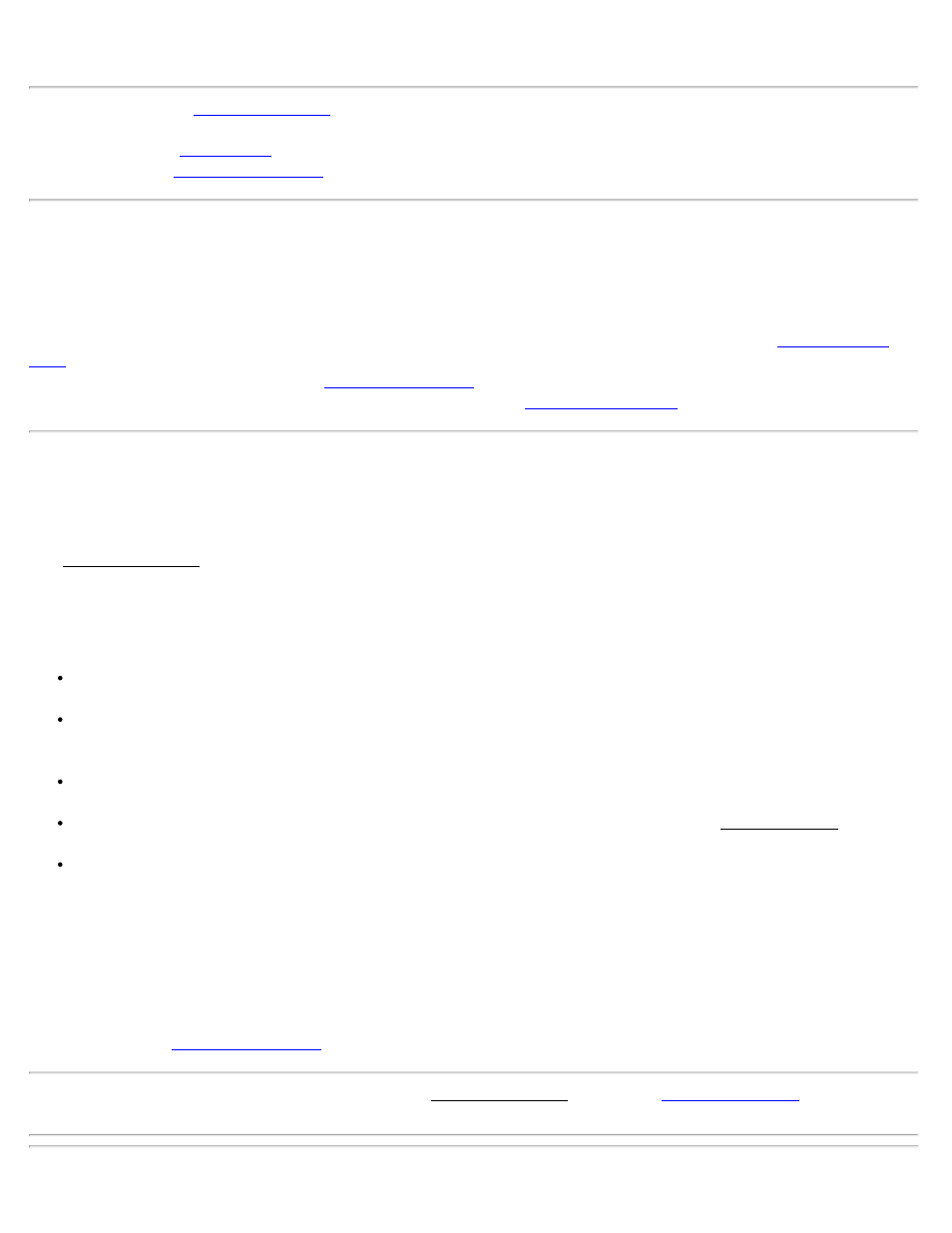
than a point occupied in static mode.
screen where various automatic and manual data collection options are
screen where a point can be collected and stored at a specified offset.
[Point]: Opens the
screen used to occupy and store a new point.
Traverse Base
The Traverse Base routine provides an easy method to collect a point and then move your base to that point, or to
move your base to any existing point in the current job.
[Traverse Base >]: Prompts you to move your base to another existing job point and then starts the
wizard.
[Occupy then Traverse >]: Opens the
screen and allows you to first occupy and store a new
point. You will then be prompted to connect to your base and the
workflow will open
Feature Collection
[Survey] [Data Collection] [Feature]
The Feature Collection screen is used when you wish to set up automated continuous data collection.
Points to be Stored: Displays the starting point name and description of the group of points to be stored.
Method: Select the method of continuous data collection. The available methods are described below:
Time Interval: After accepting the first point, additional points will automatically be stored after the specified
time interval (in seconds) has elapsed. Each successive point name is incremented to the next available name.
Distance Interval 2D / 3D: After accepting the first point, additional points will automatically be stored after
traveling the specified horizontal or 3D distance. Each successive point name is incremented to the next
available name.
Hold Still For: After accepting the first point, additional points are automatically stored when the pole is held in
the same spot for the specified interval of time (in seconds).
Manual: prompt once: Stores points in the same way as tapping [Topo SS] from the Data Collection screen,
incrementing the point name after each stored point.
Manual: prompt every point: Performs the same function as the Manual Prompt Once routine, above, except
you are prompted for a new description, layer, and feature code with each point stored.
Interval: Enter the interval criteria used for continuous collection modes. The Interval field is not available if either of
the manual methods is selected.
Update Rate: Set the receiver to 1 Hz or 5 Hz mode. When 5 Hz is selected, the receiver will compute positions five
times a second so the display will update in near real time and measurement latency will be minimized.
screen where data can be collected.
Note: If you hotkey to another screen while using the Feature Collection routine, the
screen will be
suspended until you return to it.
Survey Pro Help 5.00
113
