Station staking – Spectra Precision Survey Pro v5.0 User Manual
Page 163
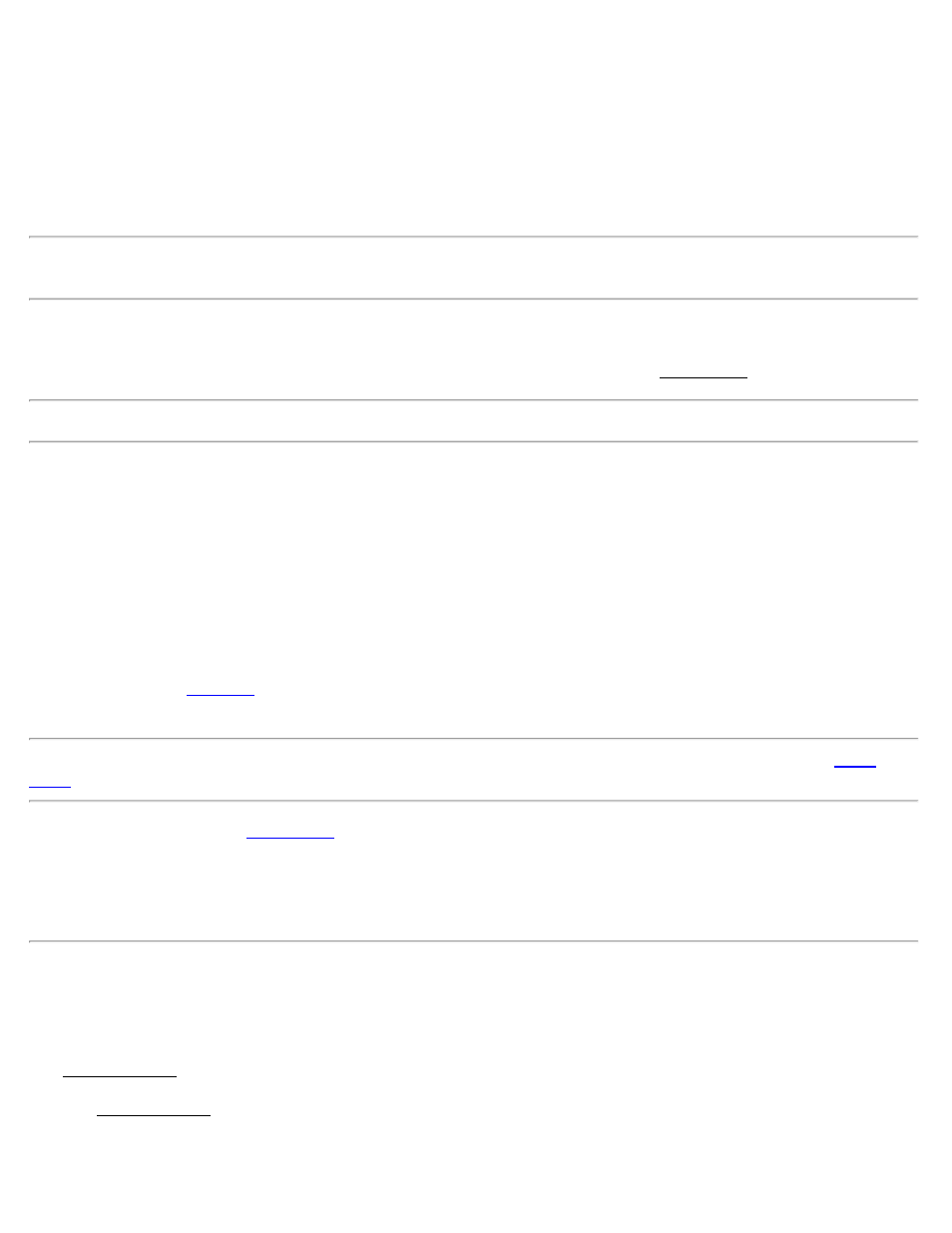
the reference DTM surface and its corners. Once a shot is taken, the rod location and the occupied TIN triangle are
displayed.
Data: shows the angle and distance information from the previous shot.
Result: shows the current northing, easting, and elevation of the rod as well as the computed elevation of the reference
DTM at the current location and the cut or fill necessary to bring the elevation at the current location to the elevation
of the reference DTM at the current location.
Note: If the DTM and Cut or Fill fields are blank after taking a shot, it indicates the rod is outside the reference DTM
boundary.
Centerline: shows the current station and offset information for the rod location relative to the centerline selected
from the previous screen. The type of line segment in the polyline or alignment at the current station is also displayed.
(This card is only available if the With Centerline checkbox was checked in the first Stake DTM screen.)
Note: Tapping anywhere within the map view will open a larger map view with zoom controls.
Point: is the point name that will be assigned to the next stored stake point.
Desc: is the description that will be assigned to the next stored stake point.
HR: is the height of the rod.
EDM: This button can be toggled to shoot in various EDM modes. The options available depend on the total station
being used. Consult the total station’s documentation for more information on the EDM modes that it supports.
[Take Shot…]: triggers the total station to take a shot to the prism.
[View…]: opens the
screen where a 3D view of the non-reference DTM surface can be viewed from any
angle as well as cut/fill volume information between two selected surfaces.
Note: The [View…] button is only available when Generate DTM with Staked Points is checked in the first
screen and at least three stake points have been stored that do not lie on a straight line.
[< Back]: returns to the first
[Store]: will store a stake point for the last point that was shot using the point name shown in the Point field and the
description in the Desc field. (A new shot is not taken from this button.) The Point field is then advanced to the next
available point name.
Station Staking
[Stakeout] [Station Staking]
The Station Staking routine allows you to stake the stations, offsets, and surfaces built into a LandXML file.
The first Station Staking screen is used to load a LandXML file and view the details of that file.
The box on the left displays the horizontal view of the centerline include within the LandXML file and the box on the
Survey Pro Help 5.00
163
