Descriptions settings surveying settings – Spectra Precision Survey Pro v5.0 User Manual
Page 35
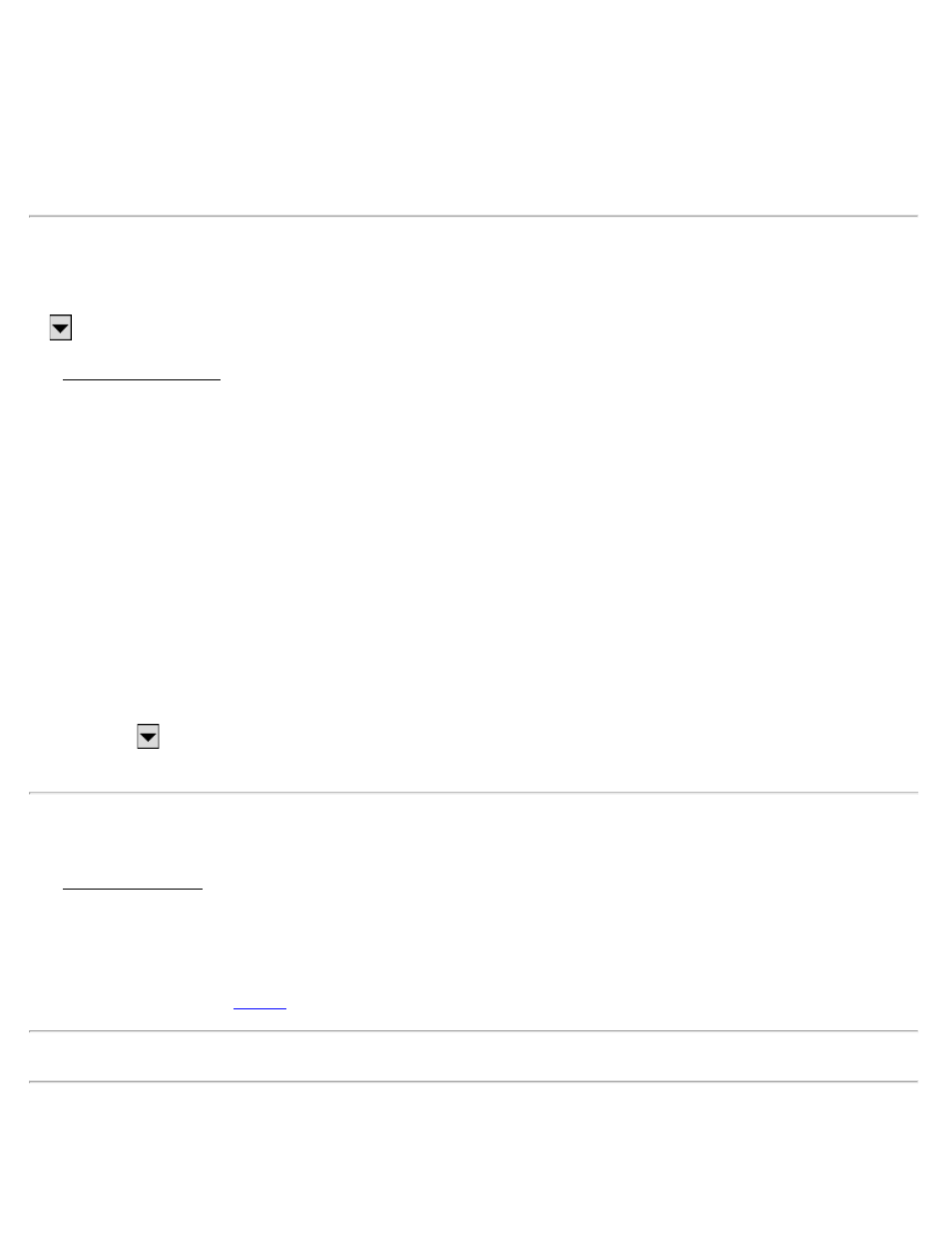
Feature Code File: Displays the selected feature code file (*.FXL) to use with the current job. FXL files can be
created and customized with the Spectra Precision Feature Definition Manager.
[Browse]: Opens a dialog to select a feature code file to use with the current job. Tap the filename and then tap
[Open].
[Clear]: Closes the currently selected file so that it is no longer used with the current job.
Descriptions Settings
[Job] [Settings] [Descriptions]
or
(from any Description field), Description Settings…
The Descriptions Settings card allows you to select description code files and configure how descriptions are handled.
Use Description Code File: Mark this item to use a description file that contains codes and click the associated
[Browse] button to navigate to and select the file.
Description code files contain one code/description pair per line where the code and description are separated by a
space or a tab. (The code cannot contain spaces.)
Use Description List File: Mark this item to use a description file containing a list of descriptions without codes –
one description per line and click the associated [Browse] button to navigate to and select the file.
Load Description List from Job File: Marking this item results in descriptions used in the current job, as well as any
new descriptions entered, to be included in the description list. Add New Descriptions to Description List: Marking
this item results in only new descriptions entered since marking this box to be included in the description list. (If the
preceding box is marked, new descriptions are added whether or not this item is marked.)
Show Description List Automatically: Marking this item results in a drop-down list of descriptions being displayed
as soon as text is entered into a Description: If unmarked, the list can be displayed by selecting Show Description
List using the
power button associated with a Description field. Double-clicking a description in the list will
replace the entered text with the selected description.
Surveying Settings
The Surveying Settings card allows you to select various options that affect how data collection is performed.
Prompt for PPM during Station Setup: When checked, you will be prompted to enter the PPM correction factor as
part of your conventional station setup.
Prompt for Description: When checked, a prompt for a description will appear before any new point is stored from
only the routines under the
Note: Descriptions can be no longer than 256 characters.
Prompt for Height of Rod: When checked, a prompt for the rod height will appear before any new point is stored.
Prompt for Layer: When checked, a prompt to select a layer will appear before any new point is stored from only the
Survey Pro Help 5.00
35
