Cross-section view station staking - screen 2 – Spectra Precision Survey Pro v5.0 User Manual
Page 164
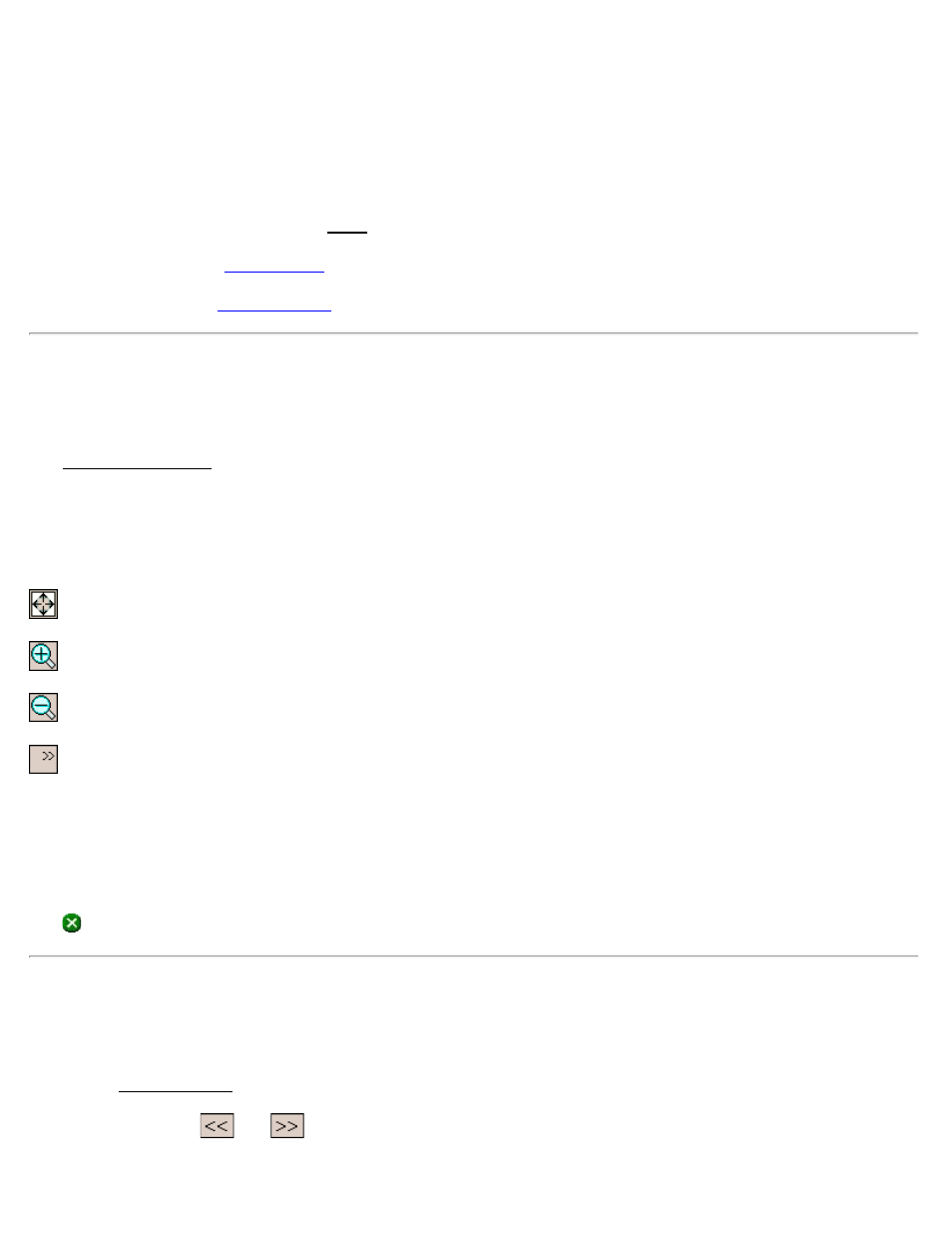
right shows the vertical view.
[Set Center Line…]: allows you to select any polyline or alignment in the current job to use as a centerline. This will
replace any centerline loaded from the LandXML file.
[View Cross-Sections…]: opens the Cross-Section View screen, described below, where you can view the station,
surface, and offset details of the loaded LandXML file.
[Load From LandXML…]: opens the Open screen where you can select which LandXML file to load.
[Backsight…]: opens the
screen where you can set your backsight.
screen.
Cross-Section View
[Stakeout] [Station Staking] [View Cross-Sections]
The Cross-Section View screen is used to view the station, surface, and offset details of the loaded LandXML file.
The upper portion of the screen lists the Station, Northing, Easting, and Elevation at the selected node.
The larger graphic area displays the cross-sectional view of the selected surface. The smaller graphic area displays the
horizontal view of the centerline.
Zoom Extents: will zoom so the entire cross section will fit inside the frame.
Zoom In Button: will zoom the current screen in by approximately 25%.
Zoom Out Button: will zoom the current screen out by approximately 25%.
: expands a list where you can select to zoom to a window, zoom up vertically, or zoom down vertically.
Stations: allows you to scroll through and view all the stations in the LandXML file.
Surfaces: allows you to scroll through and view all the surfaces in the LandXML file.
Offset: allows you to scroll through and view the details of the node at the selected offset.
Tap
(Close) to exit from this screen.
Station Staking – Screen 2
[Stakeout] [Station Staking] [Next >]
The second Station Staking screen is used to configure which Station, Surface, and Offset you want to stake.
Use the corresponding
and
buttons to scroll the available Station, Surface, and Offset that you want to stake.
Survey Pro Help 5.00
164
