Surface scan statistics surface scan results – Spectra Precision Survey Pro v5.0 User Manual
Page 90
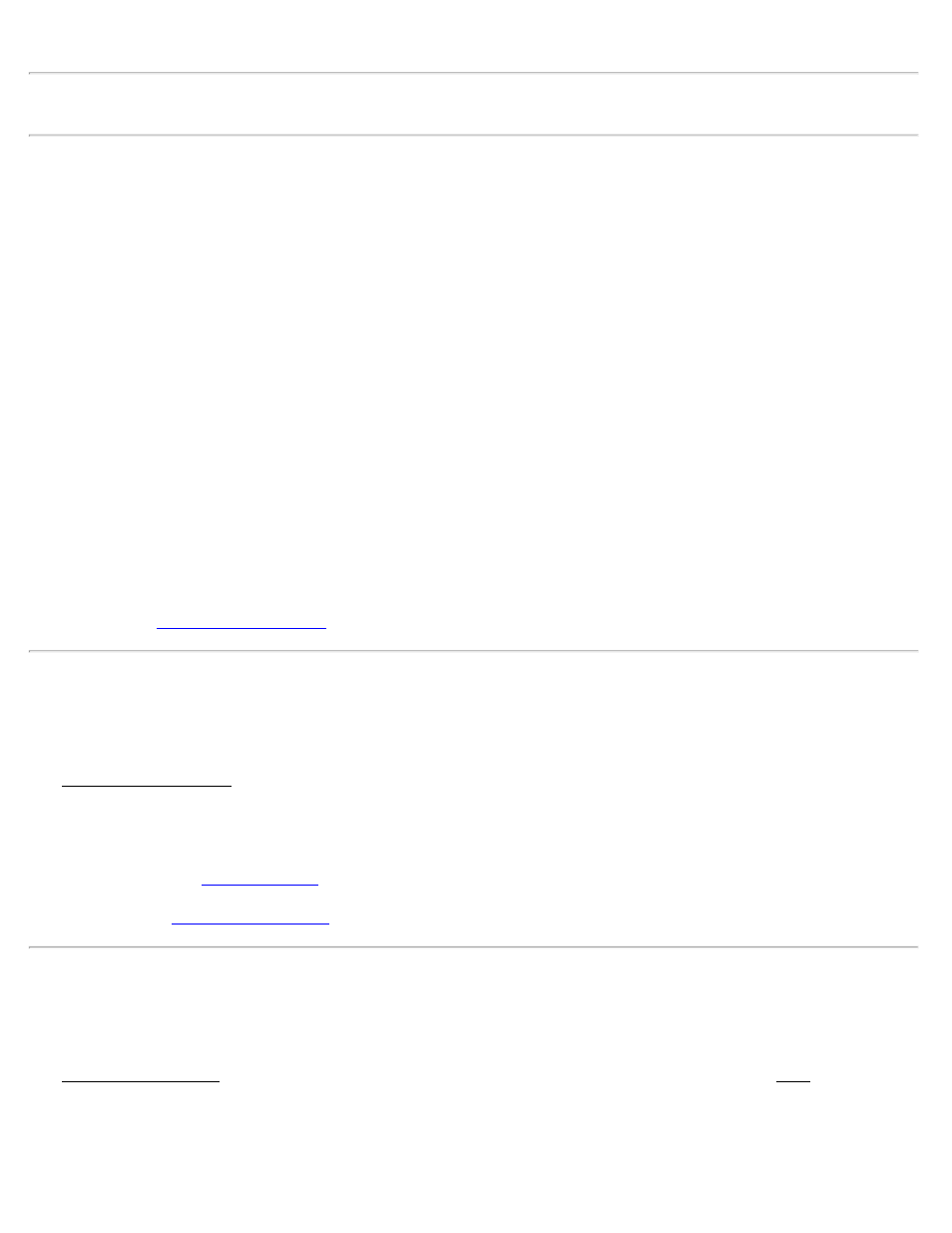
Note: If any points defining your perimeter already exist, the point names can be entered in these fields without re-
shooting them.
[Shoot 1] , [Shoot 2], [Shoot 3]: Shoots and stores the corresponding point.
Horizontal Distance Interval: The horizontal distance between each shot taken during the surface scan.
Vertical Distance Interval: The vertical distance between each shot taken during the surface scan.
Angle Grid:
[> HA/ZA] / [> Point]: Allows you to define the corners of your perimeter by taking a shot to measure the horizontal
and zenith angles to each corner (or enter them in by hand), or by selecting existing points from the current job,
respectively.
Horizontal Angle Interval: The horizontal angle that will be turned between each shot taken during the surface scan.
Vertical Angle Interval: The vertical angle that will be turned between each shot taken during the surface scan.
HR: The rod height, which should typically be set to zero since all shots taken are reflectorless (no rod).
[Show Outline]: This will cause the total station to scan the perimeter of the defined surface. This is useful to visually
check the perimeter of your surface when the laser pointer is activated on the total station.
[Show Unit]: This will cause the total station to scan a single horizontal/vertical interval. This is useful to visually
check your interval settings when the laser pointer is activated on the total station.
screen.
Surface Scan Statistics
[Survey] [Surface Scan] [Next >]
The Surface Scan Statistics screen displays details about the surface that was just defined.
Store Pts: This box should be checked to store the points that are shot during the surface scan. Enter the starting point
number in the corresponding field.
[Back]: Returns to the
screen
Surface Scan Results
[Survey] [Surface Scan] [Next >] [Go >]
The Surface Scan Results screen contains two cards that detail the progress of the surface scan. The Map card shows
the points that were shot in green, points that have not yet been shot in gray and rejected points in red.
[Stop] (Results card): Will stop the surface scan.
Survey Pro Help 5.00
90
