Spectra Precision Survey Pro v5.0 User Manual
Page 178
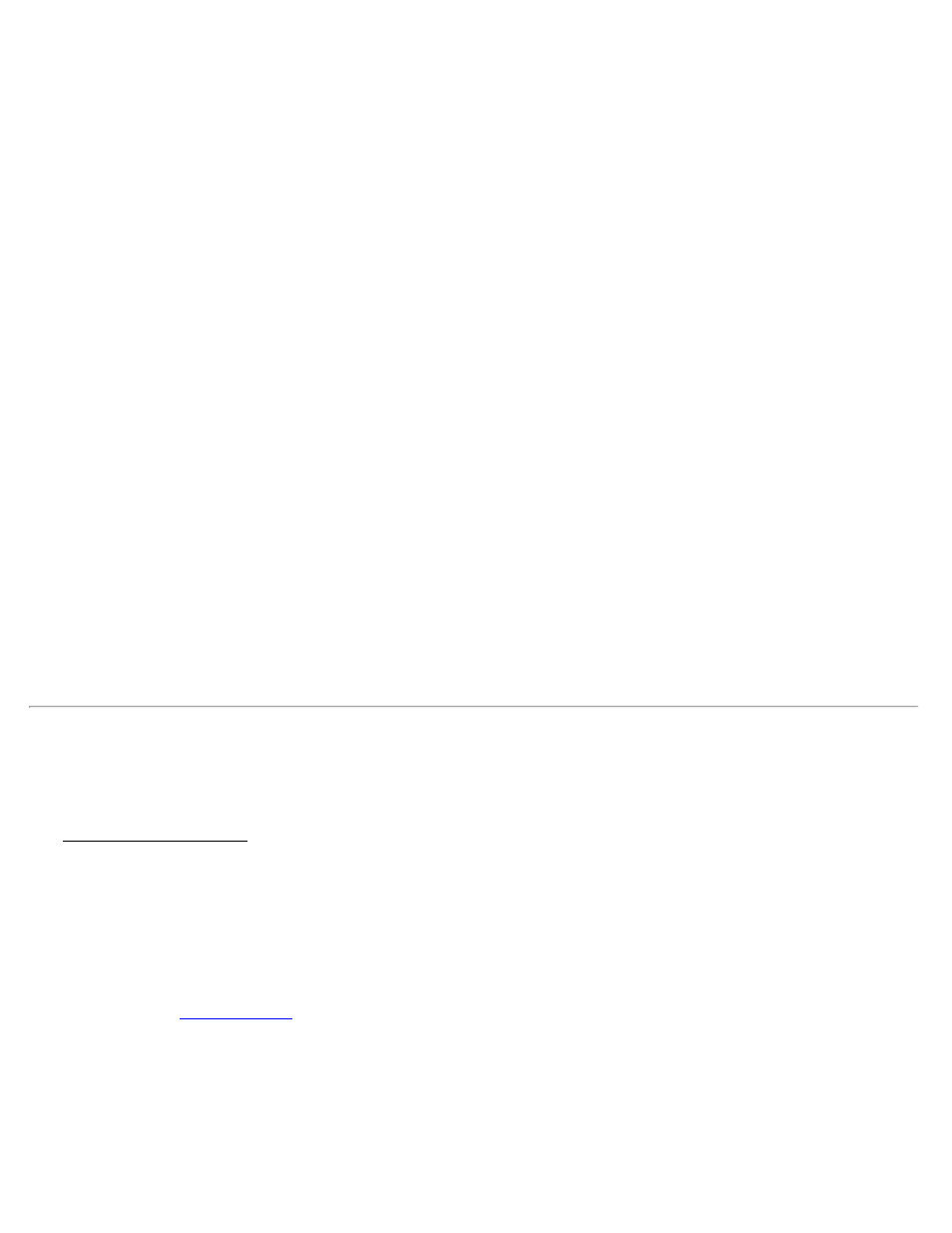
The Inverse Point to Line screen computes the perpendicular offset distance and direction from a known point to a
continuous line defined by two points or one point and a direction.
Inverse Point: is the known point that the offset information to a specified line is computed.
Begin Station: is the beginning station value that corresponds with the Start of Line, which is used to compute the
inverse station in the results.
Start of Line: is the first point that defines the line from which the offset is computed.
[Point] / [Direction]: is the second point or known direction that defines the line from which the offset is computed.
Store Point: When checked, will store the coordinates for the point located on the specified line, tangent to the offset.
[Solve]: will compute the distance and direction of the offset from the known point perpendicular to the specified line.
Results
Inv. Station: is the station on the specified line where the perpendicular offset occurs, starting from the Begin Station.
Offset: is the horizontal distance of the perpendicular offset between the Inverse point and specified line.
Offset is: indicates if the Inverse point is located to the Right, Left, or on the specified line as you occupy Point 1 and
face the second point or direction of the line.
Azimuth (pt to line): is the azimuth of the offset from the Inverse point toward the specified line.
North: is the Y-coordinate on the specified line, tangent to the perpendicular offset.
East: is the X-coordinate on the specified line, tangent to the perpendicular offset.
Elevation: is the elevation on the specified line, tangent to the perpendicular offset.
Inverse Point to Polyline
[Inverse] [Point to Polyline]
The Inverse Point to Polyline screen computes the offset distance from a known point perpendicular to a polyline.
Inverse Point: is the known point that the offset to a polyline segment is computed.
Begin Station: is the starting station assigned to the beginning of the polyline, which is used to compute the Station in
the results.
[Tap Polyline]: allows you to tap an existing polyline from a map view.
where a new polyline can be created or an existing polyline can be modified.
[Tap Points]: provides a map view where you can tap any existing points to create a temporary polyline.
[To/From]: provides point selection by entering point names.
Store Point: When checked, will store the first solution where a perpendicular offset intersects with a polyline using
the specified point name. If additional solutions are found, the following solutions will be stored using consecutive
Survey Pro Help 5.00
178
