View dtm – Spectra Precision Survey Pro v5.0 User Manual
Page 56
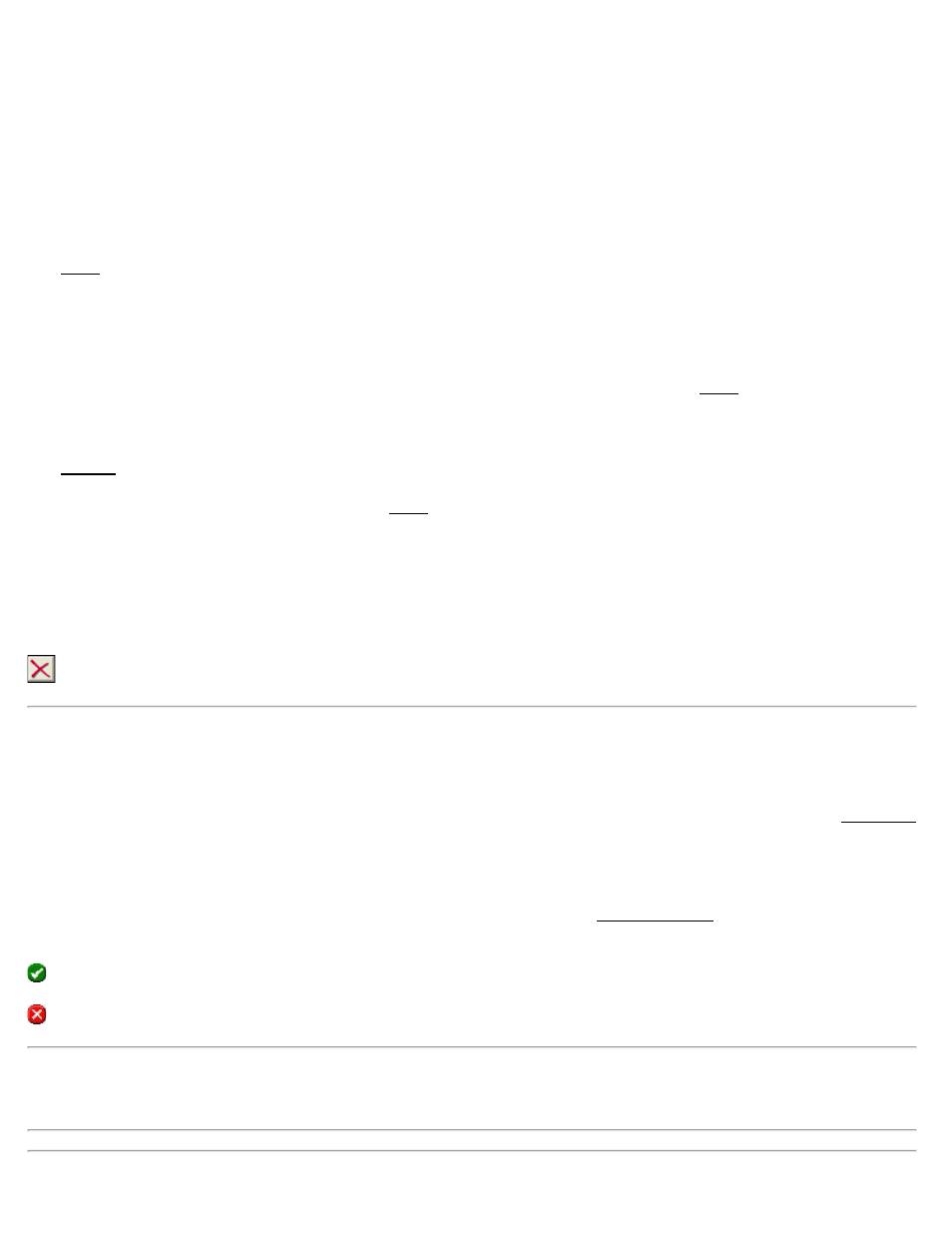
The Raw Data Note screen is used to append a note to an individual raw data record or to the end of the raw data
records in the job. The note can consist of any string of text.
The buttons in the lower portion of the screen can be tapped to quickly enter any of ten default Foresight linework
commands. These buttons can also be customized, or new buttons can be created.
[Write Now!]: Appends the text in the upper portion of the screen to selected record or to the end of the raw data
records in the job.
Code Page
The Code page lists the default line work command code buttons and/or customized buttons. Tapping any button will
enter the text associated with that button to the upper portion of the screen.
[Customize]: Toggles the page between normal mode and customize mode. When in customize mode, any of the
default line work command buttons can be customized or new buttons created.
[Default] (only available after tapping [Customize]): Restores the default contents of the Code page. Any customized
buttons will be lost.
History Page
The History page provides a quick way to enter a note that was used earlier. The page lists up to the last 30 notes used.
Notes that were entered from the buttons on the Code page are excluded from this list to reduce clutter since those
notes are already easily accessible.
Sort: Allows you to sort the list of previous notes using a variety of methods.
Select: Copies the note currently selected from the list into the upper portion of the screen where it can then be
appended to the raw data file using the [Write Now!] button.
: Removes the selected note from the list.
Code Edit
[Job] [View Raw Data] [Note...] [Code] [Customize] click a button
Tapping any of the 16 available buttons while in customize mode will open the contents of that button in the Code Edit
screen where it can be modified as desired.
Button Label: This is the text that will appear on the selected button. A maximum of 5 characters can be entered here.
Actual Text: This is the text that will be entered in the upper portion of the Raw Data Note screen when the selected
button is tapped. A maximum of 127 characters can be entered here.
: Saves the changes and returns to the previous screen.
: Cancels any changes made and returns to the previous screen.
Note: Custom code buttons remain intact even when switching or creating new jobs because the details of these
buttons are stored to a text file in the program's folder called NoteCode.ini. If you want to copy custom code buttons
to another data collector, you must copy this file to the same folder on the other data collector.
Survey Pro Help 5.00
56
