Offset staking- stakeout results, Slope staking slope staking- screen 2 – Spectra Precision Survey Pro v5.0 User Manual
Page 147
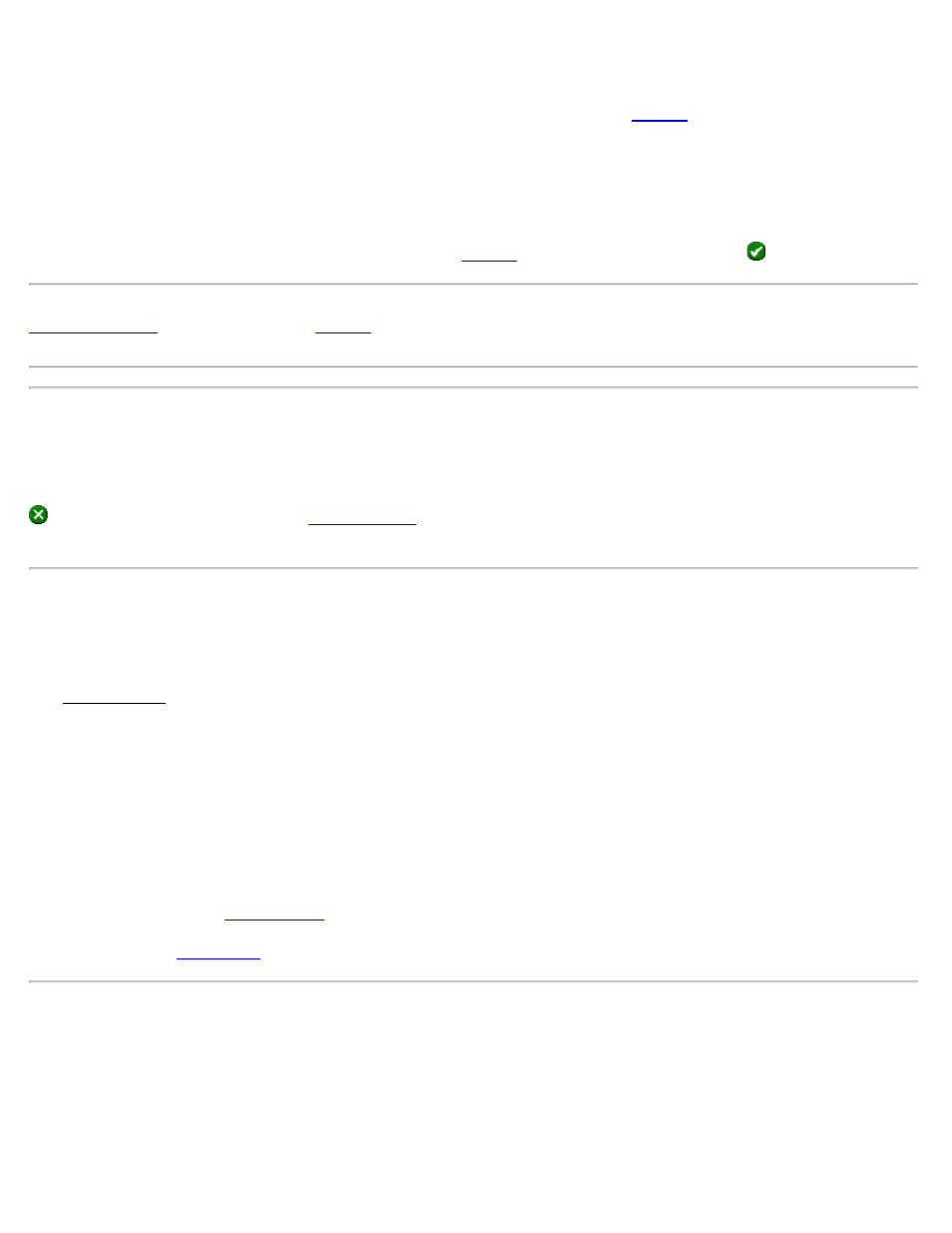
Offset Staking – Screen 6
This screen is used to describe the stake point before it is stored and select if the
screen should be displayed.
Point: is the point name for the stake point being stored.
Description: is the description for the stake point being stored. The default description is the station, side, and distance
from the centerline for the design point.
Show Results on OK: When this checkbox is checked, a
screen will open after tapping
from this screen.
Note: This screen will not appear if the Write Cut Sheet Data Only (No Store Point) checkbox is checked in the
screen, although the
screen will still appear if the Show Results on OK checkbox was never
unchecked from this screen. (It is checked by default.)
Offset Staking – Stakeout Results
This screen shows detailed cut/fill values, which may be needed when marking a road or offset stake.
(Close): returns you to the second
screen where the Design Point is advanced by the Increment
value.
Slope Staking
[Stakeout] [Slope Staking]
The Slope Staking screen is used to locate the catch points for a roadway in any terrain.
The first screen is used to define or select the line that describes the centerline of the road to be slope staked. An
existing polyline or alignment can be selected, or a series of existing points can be entered to define the centerline.
[Tap Line…]: allows you to tap an existing polyline or alignment that defines the centerline of the road.
[To/From…]: allows you to enter a range of points to define the centerline of the road.
Begin Station: defines the station at the beginning of the centerline.
[Backsight…]: opens the
[Next>]: opens the
Slope Staking - Screen 2
The second screen is used to describe the profile of the road.
1/2 Road Width: is the horizontal width of Left and Right sides of the road, respectively, from the centerline to the
nearest edge of the curb or ditch.
Survey Pro Help 5.00
147
