Gnss receiver settings – Spectra Precision Survey Pro v5.0 User Manual
Page 24
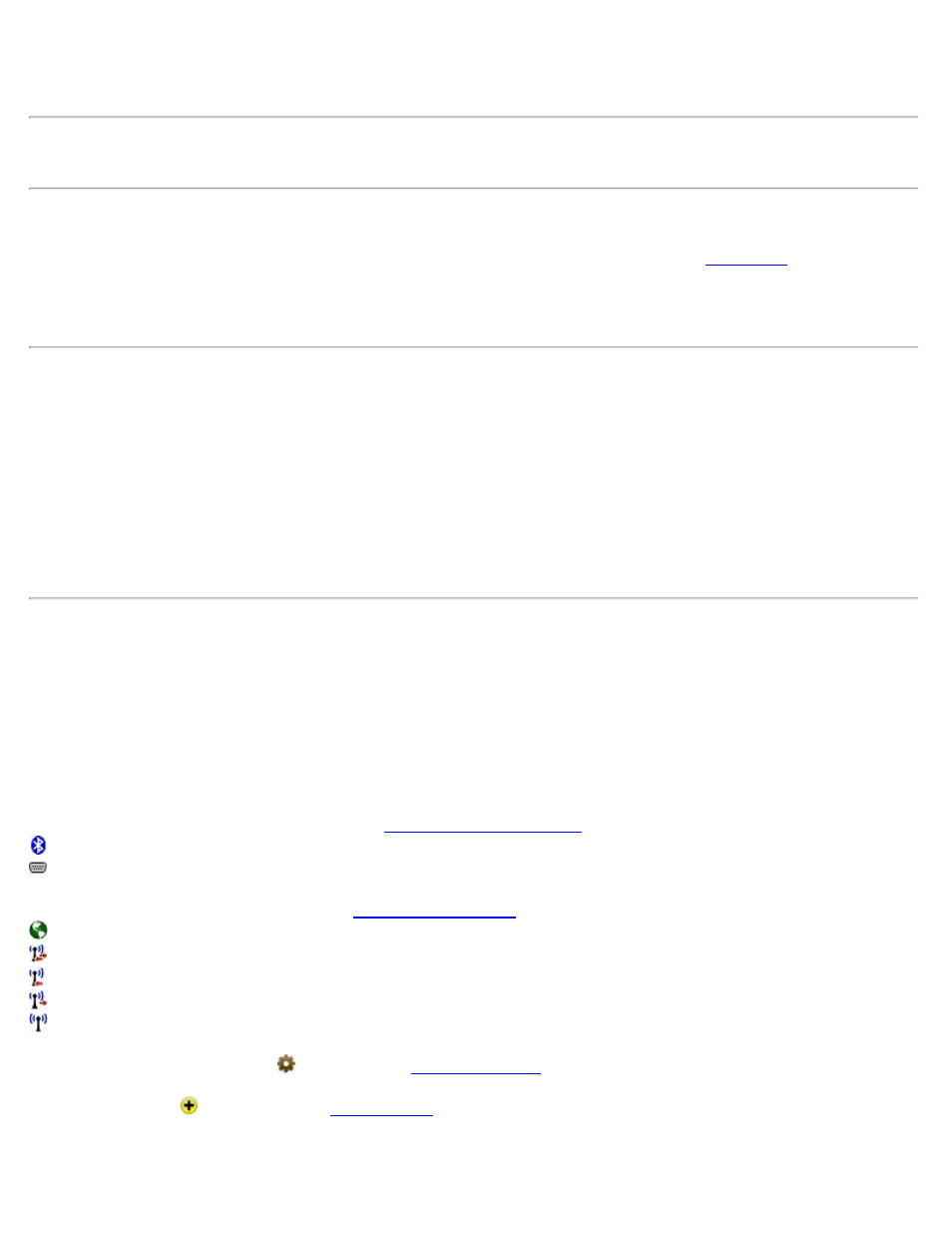
Opens the Bluetooth configuration screen that comes with the Bluetooth driver software where you can quickly check
or change the virtual COM port and favorites.
Note: See the User Manual for more information on configuring Bluetooth with a Recon or Ranger 500X and
supported total station.
[Defaults]: Set the Serial Port, Baud Rate and Parity to their default values based on the selected total station.
[Instrument Settings…]: Opens the settings that are specific for the selected total station.
.
[Send to Instrument]: (applicable only to specific total stations) Sends the selected instrument settings to the total
station. This is particularly useful with robotic total stations after the total station has been reset.
NOTICE:
The settings that are available after tapping the [Instrument Settings…] button in non-leveling mode directly control
the settings that are built into the selected total station. Since total station manufactures release new models every year,
we cannot maintain the necessary set up documentation for every existing model and the models that are not yet
available. The set up procedure for your particular total station is better handled by the total station manufacturer, or
your instrument’s dealer.
If you have specific questions on the set up of your total station you should refer to the documentation that was
included with your total station.
GNSS Receiver Settings
[Job] [Settings] [GNSS Receivers]
Add or delete receiver profiles and change receiver profile settings. Profiles are associated with a specific receiver and
use the receiver serial number as a unique identifier. From left to right the receiver profile shows:
Profile name: Name of the receiver.
Communications Settings icon: Tap to access
settings. The following icons may appear:
: The receiver is set for Bluetooth communications.
: The receiver is set for serial communications.
Data Modem Settings icon: Tap to access
. The following icons may appear:
: Internet data modem.
: Data modem that supports both base and rover operations.
: Data modem that supports only rover operations.
: Data modem that supports only base operations.
: Unknown data modem.
General Receiver Settings icon
: Tap to access
Add Receiver icon
: Tap to open the
Tap and hold the receiver profile to show the context-sensitive menu:
Survey Pro Help 5.00
24
