Road alignment properties, Screen – Spectra Precision Survey Pro v5.0 User Manual
Page 210
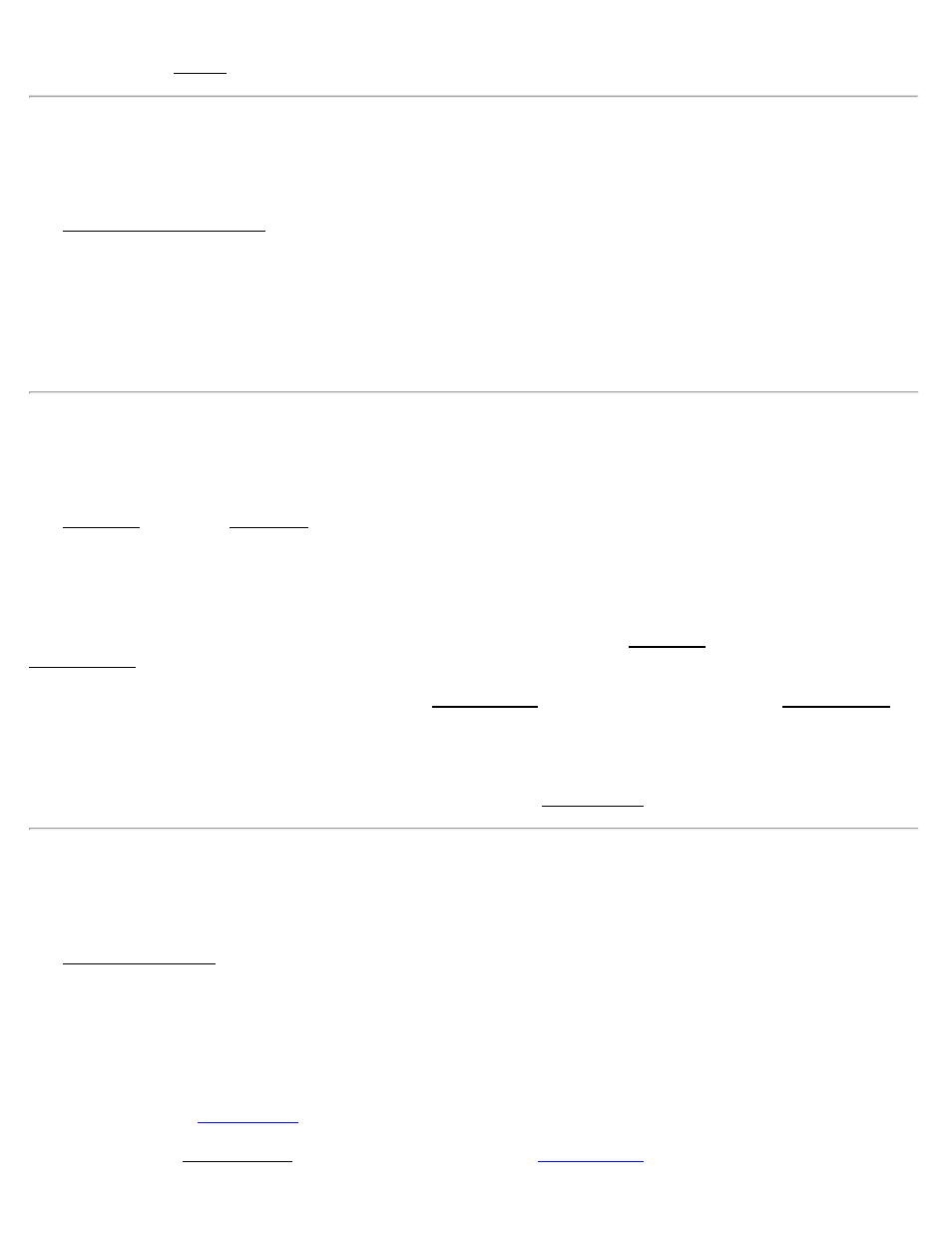
[Seg…]: opens the Details screen and lists information related to the selected segment at the current station.
Road Alignment Properties Screen
[Roads] [Edit Roads] ([New…] or [Edit…]) [Road] [Set POB…]
The Road Alignment Properties screen is used to change information about the current alignment.
Description: is the name of the current alignment. A new name can be assigned to the alignment from this field.
[Point] / [Location]: depending how this button is toggled, you can change the POB of the alignment by entering a
new point number or new coordinates.
Start Station: replaces the existing starting station of the alignment with the starting station entered here.
The Templates Card
[Roads] [Edit Roads] ([New…] or [Edit…]) [Templates]
The Templates card of the New Road screen is used to add existing templates to the road.
The screen displays a list of left and right templates that are currently assigned to the road. When a particular template
is selected, a cross-sectional profile view of the selected template is displayed and an overhead view shows where the
selected template occurs on the alignment.
[Add…]: when a template or
Add Template screen, which allows you to add a new template to the same side of the road that was selected.
[Edit]: allows you to edit the selected template in the Edit Template screen, which is identical to the Add Template
screen.
[Remove]: removes the selected template from the list.
[Check…]: checks the road for errors and displays the results in the Roads Report screen, described above.
Add / Edit Template Screen
[Roads] [Edit Roads] ([New…] or [Edit…]) [Templates] ([Add…] or [Edit…])
The Add / Edit Template screen allows you to add a template to the road or edit an existing template.
Template: The Template column lists all the templates that can be added to the road. Selecting a template will display
an image of that template in the lower corner of the screen. Once the first template is added, this box will only list
templates with the same number of segments as the first.
Start Sta: is the location of the template on the alignment.
[Check…]: opens the
screen and displays any errors.
[New…]: opens the New Template screen, which is identical to the
screen, where a new template can
Survey Pro Help 5.00
210
