Navigation, Routines, Where is next point- screen 2 – Spectra Precision Survey Pro v5.0 User Manual
Page 167
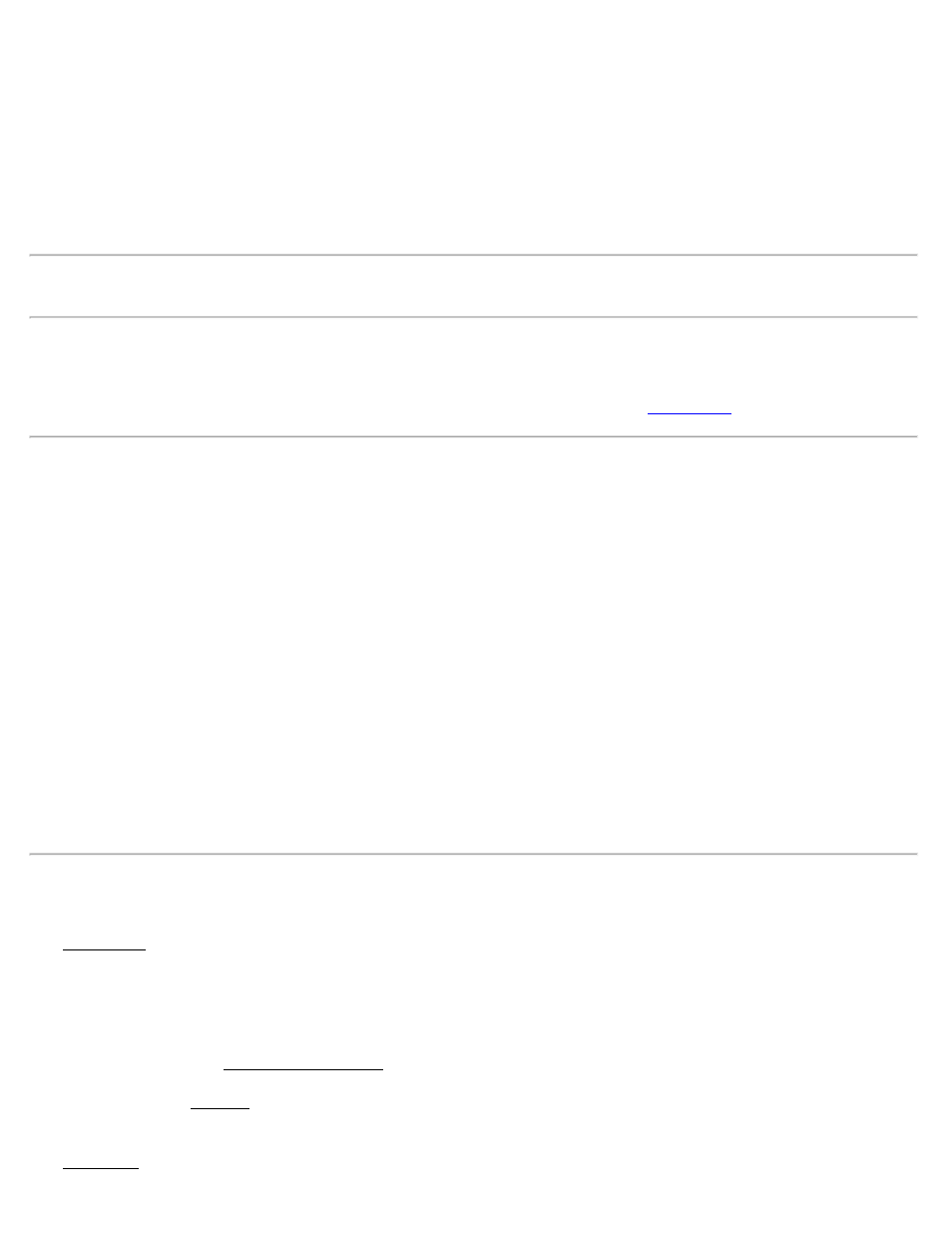
Current Rod Pt: is the current rod point.
Next FS Point: is the point that the rod person wants to locate.
Increment: is added to the Next FS Point value after pressing the [Next Point >] button. (A negative integer can be
entered to have point numbers advance in descending order.)
[Next Point >]: advances the Next FS Point value by the specified Increment, replaces the current rod point by the
previous FS point, and accesses Screen 2.
Note: If the Next FS Point does not exist and the Increment value=1, pressing the [Next Point] button will access the
next existing point. If the Increment is greater than one and the next point does not exist, a warning is displayed.
[> Reference Pnt] / [> Reference Azm]: is the reference point / azimuth used to determine the direction to the Next
FS Point.
[Solve >]: computes the direction and distance to the Next FS Point and opens the
Where is Next Point - Screen 2
This screen shows two graphics that indicate the direction and distance that the rod person must travel to reach the
Next FS Point.
The clock-style graphic shows the current rod location at the center, a line in the 12 o’clock position indicates the
direction to the Reference, and an arrow shows the direction to the Next FS Point. There is also a text indicator that
explains the direction to travel in a clock format.
The second graphic is a map view that shows the Current Rod Point, the Reference and the Next FS Point. It also
shows the Occupy Point if the backsight has been set.
The lower left portion of the screen displays the azimuth from the rod to the Next FS Point and the horizontal distance
between them.
[< Back]: returns you to the first screen.
[Done]: closes the screen.
Navigation
The Navigation routine allows you to navigate to existing points using autonomous positions from a GPS receiver that
outputs a NMEA signal. (Most inexpensive consumer handheld GPS receivers will output the required signal.) The
routine also allows you to store course-precision GPS points.
[Target…]: opens a screen where you can select the target point to navigate to.
[Store WP…]: opens the Store GNSS Sideshot screen where you can store a new autonomous GPS point.
[Best Fit]: opens the Best Fit screen (below) used to add control points to the best fit solution.
Map Page
The Map Page of the Navigation screen displays a map of the points in the current job and your current position.
Survey Pro Help 5.00
167
