Smart target, Options, Smart targets manage smart targets – Spectra Precision Survey Pro v5.0 User Manual
Page 230
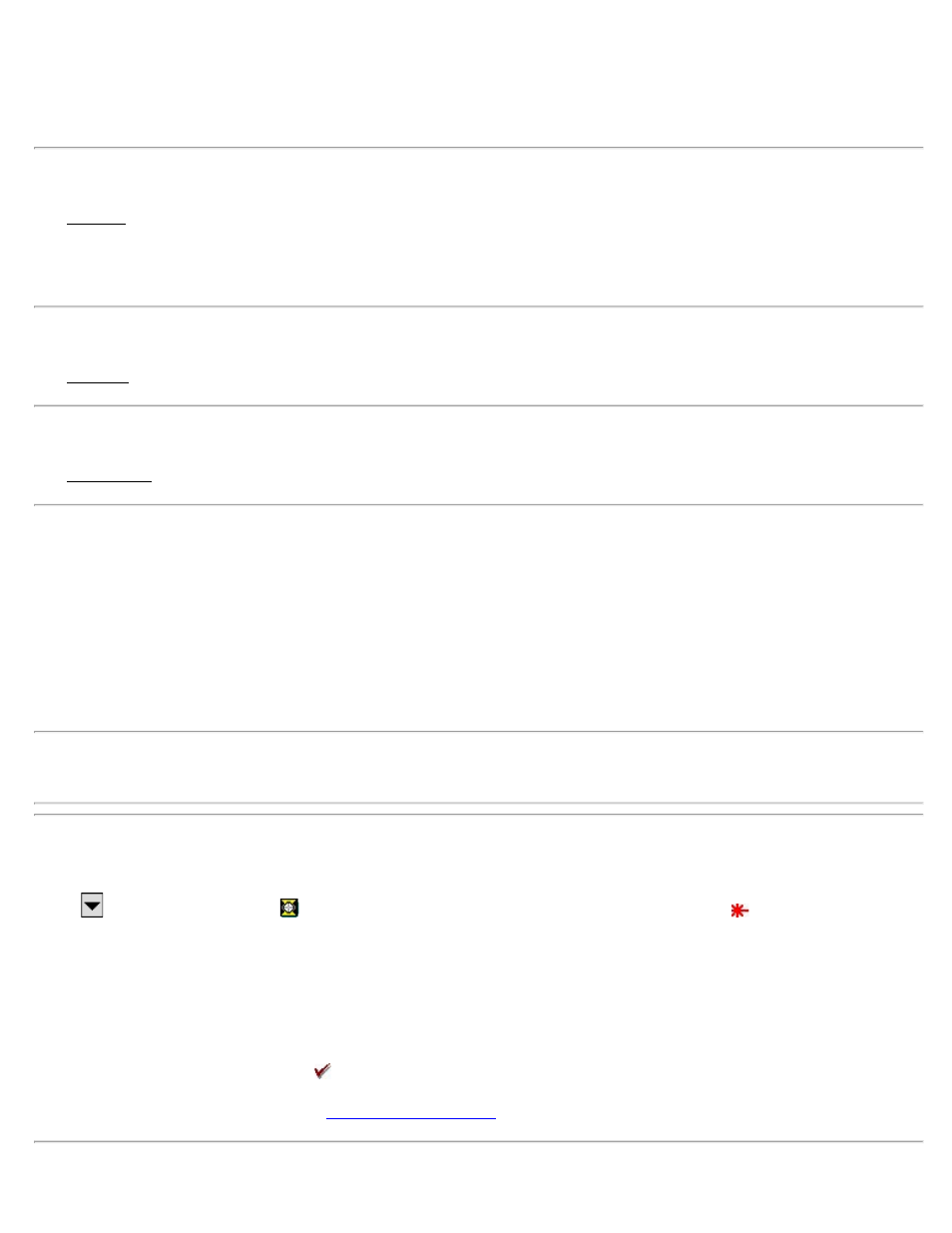
Show All: Sets the Visibility state of all layers to shown.
Selectable All: Sets the Visibility state of all layers to selectable.
General Card (DXF basemaps only)
The General card is used to set the units of the DXF basemap.
Distance Units: Set the distance units of the DXF basemap. The map will be converted from these units to job units
for display and object selection.
Preview Card
The Preview card shows a preview of how the selected basemap will look in the map view
Orientation Card (DXF basemaps only)
The Orientation card allows you to toggle the DXF orientation on or off.
Basemap Orientation Wizard
[Manage Basemaps] [Orient]
This wizard is used to calculate a shift and rotation of a DXF basemap to the job file coordinates.
Choose two points from the job, then choose two matching locations from the DXF basemap.
[Accept]: Applies the transformation to the display of the map in the map control.
Note: The orientation of the DXF basemap applies only a shift and rotation from the DXF coordinates to the job
coordinates. The DXF coordinates are not scaled.
Smart Targets
Tap a
power button next to a
(indicating a prism Smart Target is currently selected) or
(indicating a
reflectorless Smart Target is currently selected). This item is available from any screen where the rod height can be
adjusted.
Smart Targets provide a convenient way to work with different prisms and/or target types on the same job. See the
User’s Manual for more information.
Quickly change to any available user-configured smart target by tapping it from the upper portion of the list. The
active Smart Target is marked with a .
Manage Smart Targets…: Opens the
screen where a custom target can be configured.
Survey Pro Help 5.00
230
