Edit alignments, Add/edit roads – Spectra Precision Survey Pro v5.0 User Manual
Page 207
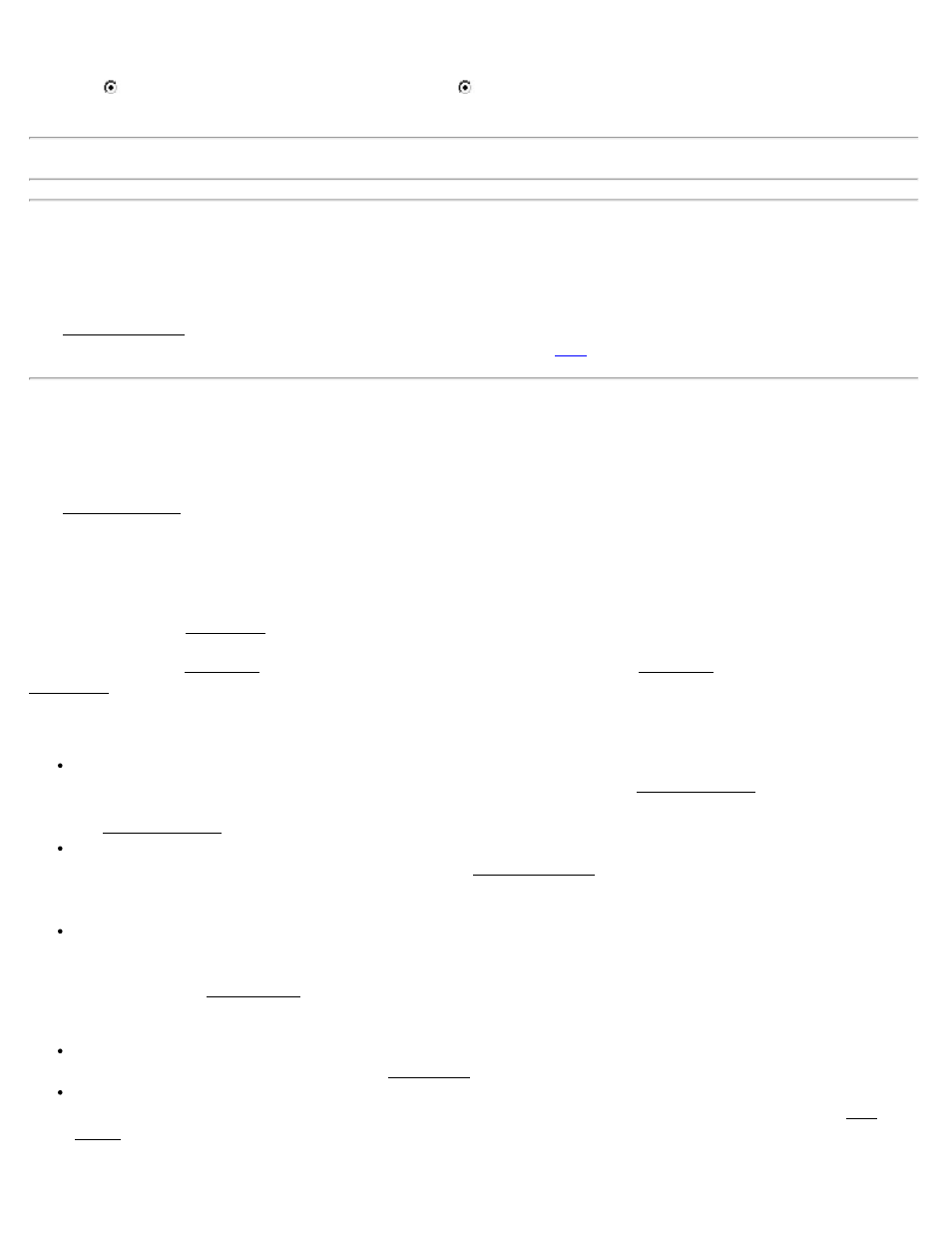
Slope / V Offset: is the slope of the segment, or the vertical length, respectively. When defining a vertical offset,
select the D if the segment travels downward, or select U if the segment travels upward from the point of view of
the centerline.
Note: A segment with a negative slope will result in water that flows from the centerline toward the road edge.
Edit Alignments
[Roads] [Edit Alignments] or [Jobs] [Edit Alignments]
The Edit Alignments screen is used to create an alignment that defines the centerline of a road containing both
horizontal and vertical elements. Editing alignments is fully described
Add/Edit Roads
[Roads] [Edit Roads]
The Add/Edit Roads screen is used to define your road. This is where the templates are added to the alignment and any
widenings and super elevations are defined.
All existing roads are listed in this screen. If an existing road is selected, the overhead and profile view of that road are
also displayed.
[New…]: Opens the New Road screen where a new road can be defined.
[Edit…]: Opens the Edit Road screen where the selected road can be edited. The Edit Road screen is identical to the
New Road screen.
[Delete…]: Opens the following prompts to delete the selected road(s).
Are you sure you want to delete the selected Roads?: Answering Yes to this prompt will disassociate the
selected road(s) from the current job so they are no longer displayed in the Add/Edit Roads screen. In this case,
the road can still be re-associated with the [Import…] routine. Answering No to this prompt will return you to
the Add/Edit Roads screen without making any changes.
Delete alignment alignment name?: Answering Yes to this prompt will delete the selected alignment(s) from
the current job so they are no longer displayed in the Edit Alignments screen. In this case, the alignment can be
re-associated with the [Import…] routine from the definition in the RD5 file. Answering No to this prompt will
open the next prompt without deleting the selected alignment(s) from the current job.
Delete Roadname.RD5 file?: Answering Yes to this prompt will permanently delete the selected alignments
and road (RD5) files from the data collector.
[Import…]: Opens the Import Road screen where a road file can be imported into the existing job. You can import
two types of road file into the job:
Survey Pro road files (RD5) can be imported into the current job. These road files will be added to the job file
and can be edited and modified using the Edit Roads functions.
Land XML files (XML) can be loaded in the current job. Land XML files with roads will be loaded into Survey
Pro and can be used in any road staking routine. However, Land XML roads cannot be edited with the Edit
Roads functions, nor will they be saved in the job file, so you will have to reload the road if you close and
reopen the job.
Survey Pro Help 5.00
207
