Edit basemaps – Spectra Precision Survey Pro v5.0 User Manual
Page 229
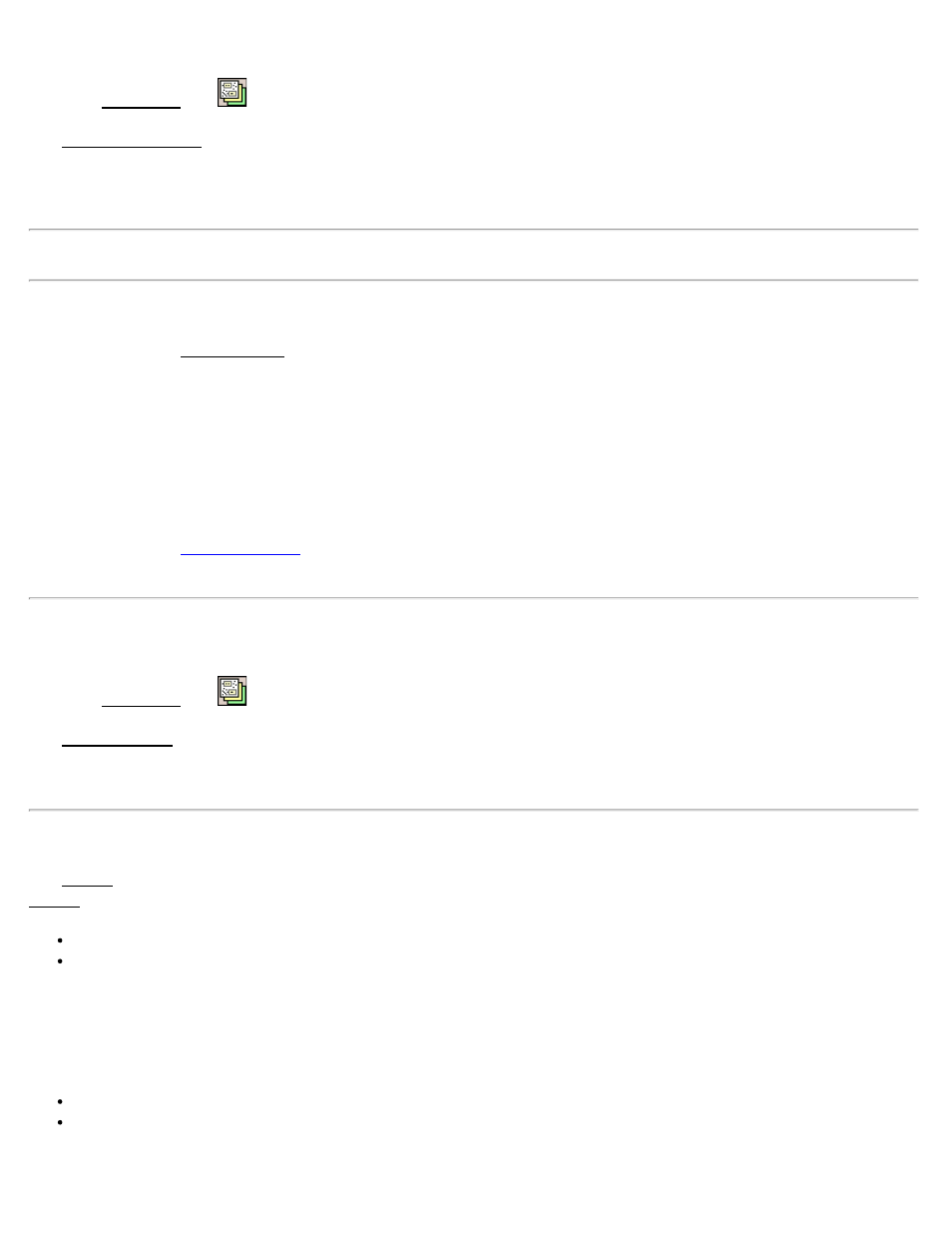
From the Map View, tap
The Manage Basemaps screen is used to select the basemaps to display in the map view for the current job.
The main portion of the screen lists the names of all the basemaps that have been added to the current job. The other
columns display if each basemap is visible and the number of elements in a vector basemaps.
Note: You can toggle the visibility of a basemap by tapping on the Visible column of the basemap list.
[Add…]: allows you to select additional basemaps for the current job.
[Edit…]: opens the Edit Basemap screen, described below, where you can preview or edit the selected basemap.
(Raster basemaps cannot be edited.)
[Remove…]: removes the selected basemap from the list. (The source file will not be removed.)
[Move Up]: will move the selected basemap up one level in the list. (Consult the User’s manual for information on
how to manage basemaps.)
[Move Down]: will move the selected basemap down one level in the list.
wizard where you can calculate a shift and rotation of DXF basemaps to the job
file.
Edit Basemaps
From the Map View, tap
, [Edit…]
The Edit Basemaps screen is used to preview the selected basemap and, if it is a DXF basemap, you can set the file
units, modify the visibility and selectability of specific layers, and toggle the orientation of the DXF basemap on and
off.
Layers Card (DXF basemaps only)
The Layers card is used to control the visibility and object selectability of specific layers of a DXF basemap. The
Layers card contains four columns:
Layer: Shows the name of each individual layer in the DXF file.
Visibility: Displays the state of the layer visibility. You can toggle the state by tapping on the Visibility column.
There are three states:
Selectable - the layer is visible on the map, and objects on this layer can be selected in the active map.
Shown - the layer is visible but objects on this layer cannot be selected in the active map.
Hidden - the layer is not visible and objects on this layer cannot be selected on the active map.
Points: Displays a count of point objects on the DXF layer.
Lines: Displays a count of line objects on the DXF layer.
Hide All: Sets the Visibility state of all layers to hidden.
Survey Pro Help 5.00
229
