Spectra Precision Survey Pro v5.0 User Manual
Page 87
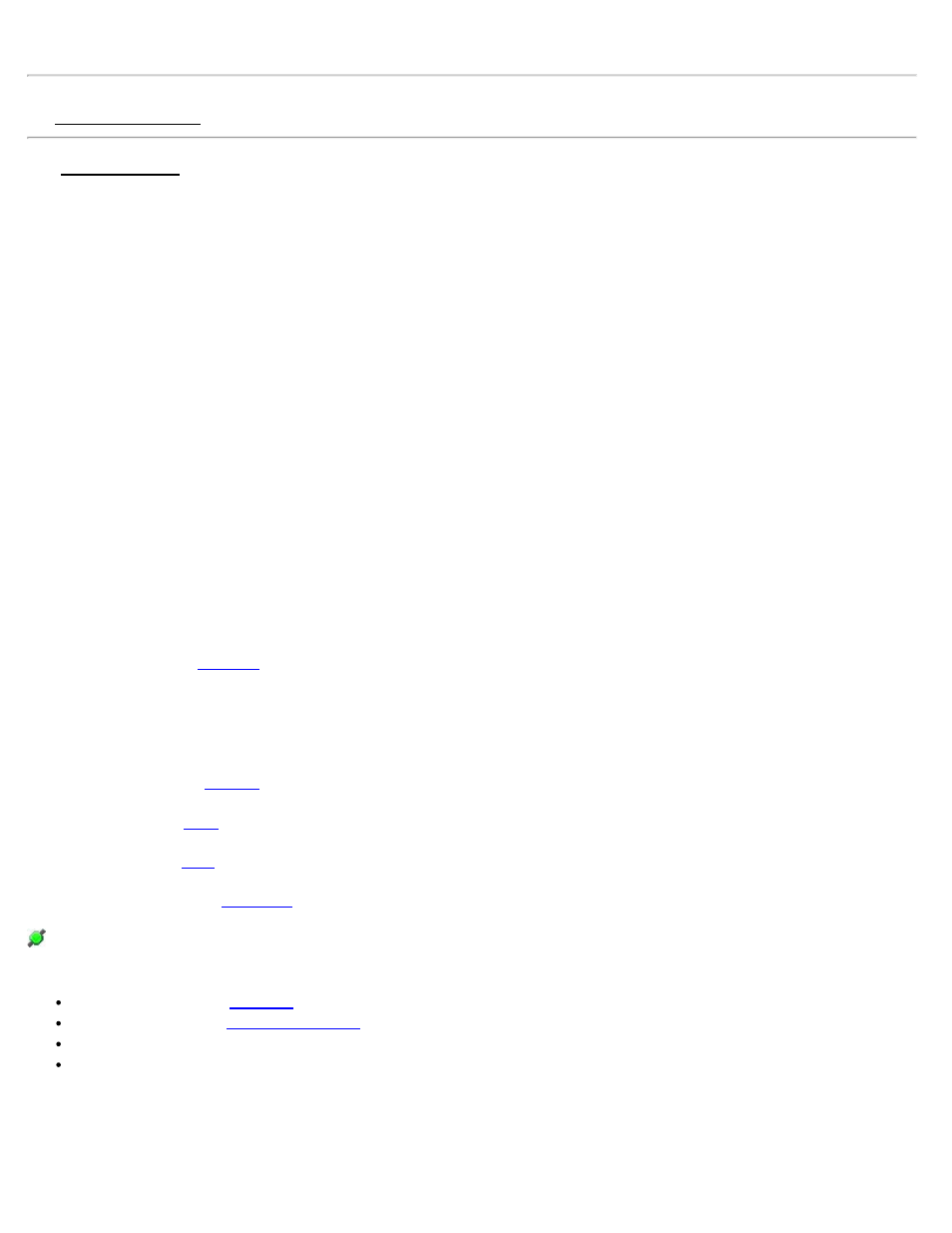
Note: The remote control functions are available only after a supported robotic total station is selected and enabled in
the Instrument Settings screen.
The Remote Control screen allows you to turn the total station in any direction using the arrow buttons on the keypad
and control the tacking functions.
The arrow keys are typically used to get the total station to aim in the general vicinity of the prism prior to initiating a
search. The total station will continue to turn in the direction of the button as long as the button remains pressed.
[^]: Aims the scope upward.
[v]: Aims the scope downward.
[>]: Turns the scope to the right (as you face the total station from the data collector).
[<]: Turns the scope to the left.
[GeoLock]: This button is available when GeoLock is enabled and when a supported total station has lost lock on the
prism. Tapping it will turn the total station to the area of the prism computed by the GPS solution, followed by a prism
search. (See the User’s Manual for more information on using GeoLock.)
[Search]: Starts the search routine where the total station searches in a specific pattern until it “sees” the prism and
then stops.
[Lock]: Puts the total station in track mode where it will track the movements of the prism.
[Stop]: Stops the total station from tracking or searching.
screen where the total station can be turned to a specified direction or quickly flipped
between face one and face two.
EDM Mode: Allows you to select from various EDM modes. The options available depend on the total station being
used. Consult the total station’s documentation for more information on the EDM modes that it supports.
[Results]: Displays the
[Aim]: Displays the
[Foresight]: Displays the
The satellite icon in the Command Bar indicates the status of the satellite connection when using GeoLock. Tapping
this icon will display a pop-up list with the following items:
Reset: Resets the GPS localization solution.
Sats: An output-only field that will display one of the following messages, which will change along with the
color of the satellite icon:
GREEN
: On - Ready: GeoLock is active and a localization solution exists.
YELLOW
: On - Collecting Data: GeoLock is active but a localization solution does not yet exist.
RED
: No GPS Data or GeoLock requires Backsight set: No NMEA data is available or the backsight has not yet been
Survey Pro Help 5.00
87
