Stake list of points screen edit point list – Spectra Precision Survey Pro v5.0 User Manual
Page 141
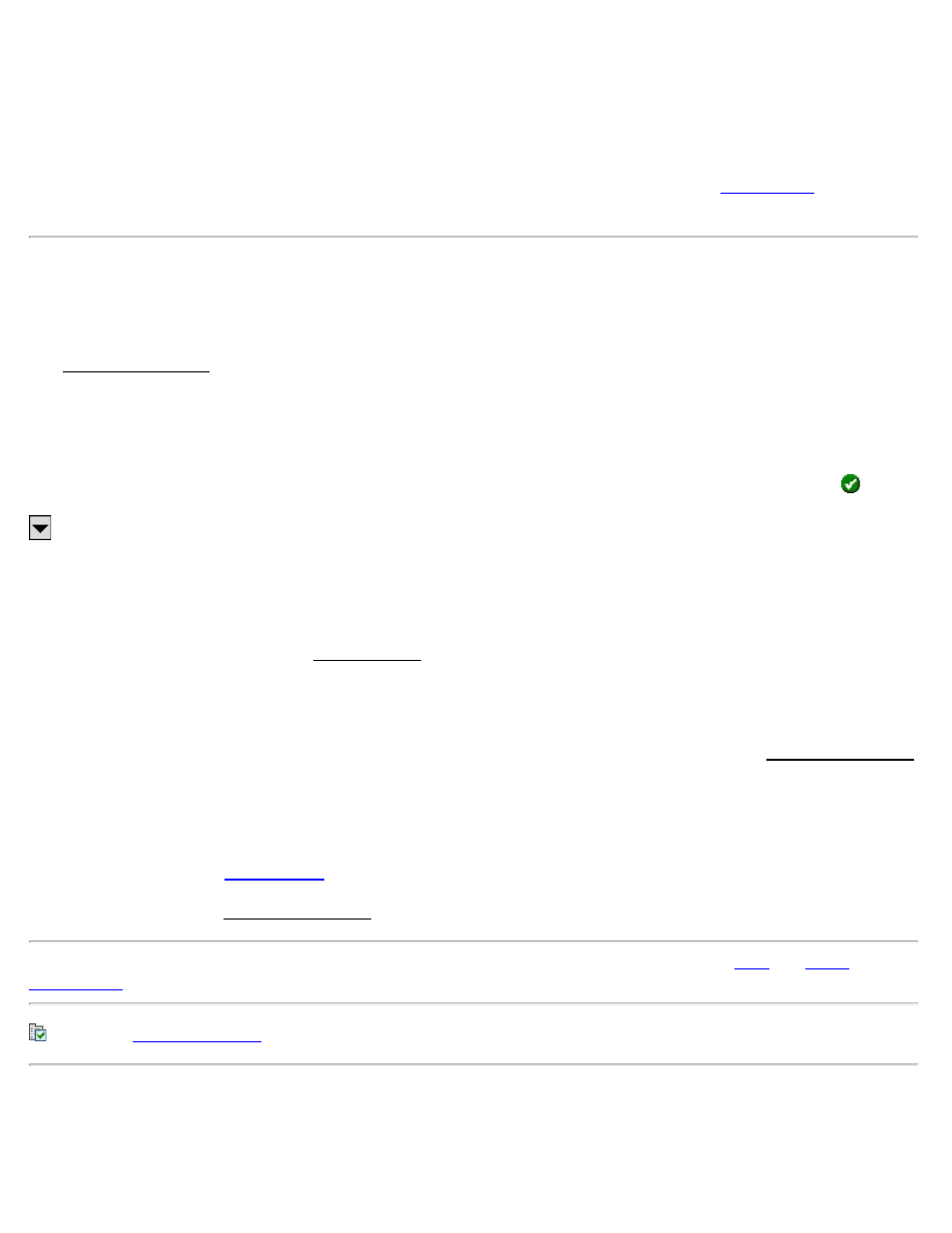
Performing stake out in remote mode is different from running in a non-remote mode because the feedback is
continuous and provided in the rod’s point of view instead of the total station’s point of view.
When staking in remote mode, the first four shots taken in a row where no distance is returned will result in a beep to
warn that the instrument has possibly lost track of the prism.
[Done]: when you are satisfied with the location of the prism, this button will open the final
screen where
the staked point can be stored.
Stake List of Points Screen
[Stakeout] [Stake List of Points]
The Stake List of Points screen is used to stake points from a specified list of points. Points can also be selected by
description or polyline.
[To/From…]: opens a window where a range of points can be defined. The points within the specified range can then
be staked.
[Tap Points…]: displays a map of the current job. Simply tap the points that you want to stake and then tap
.
: Allows you to select points using a variety of other methods including: select all points; all control points; all non-
control points; by description; or by polyline.
Design Point: displays the point to be staked. The initial Design Point is the first point of the selected polyline or point
range.
[Change Design Point…]: opens the Edit Point List screen where the current point list can be edited.
Increment: is the number of points to advance from the Design Point after tapping [Next Point >]. (A negative
integer can be entered to have point numbers advance in descending order.)
[Next Point >]: Advances the Design Point by the Increment and automatically solves to open the Stake List of Points
screen where you can begin staking the point. The points are advanced in the same order that they were defined when
the polyline was created or when the point range was defined.
Height of Rod: is the length of the rod.
[Backsight…]: opens the
[Solve >]: opens the next Stake List of Points screen where the current Design Point can be staked.
Note: The screens available after tapping [Solve >] or [Next Point >] are identical to Screens
in the
: opens the
Edit Point List
[Stakeout] [Stake List of Points] [Change Design Point…] or
Survey Pro Help 5.00
141
