Occupy check point, Control points check control point, Screen – Spectra Precision Survey Pro v5.0 User Manual
Page 115: Control points
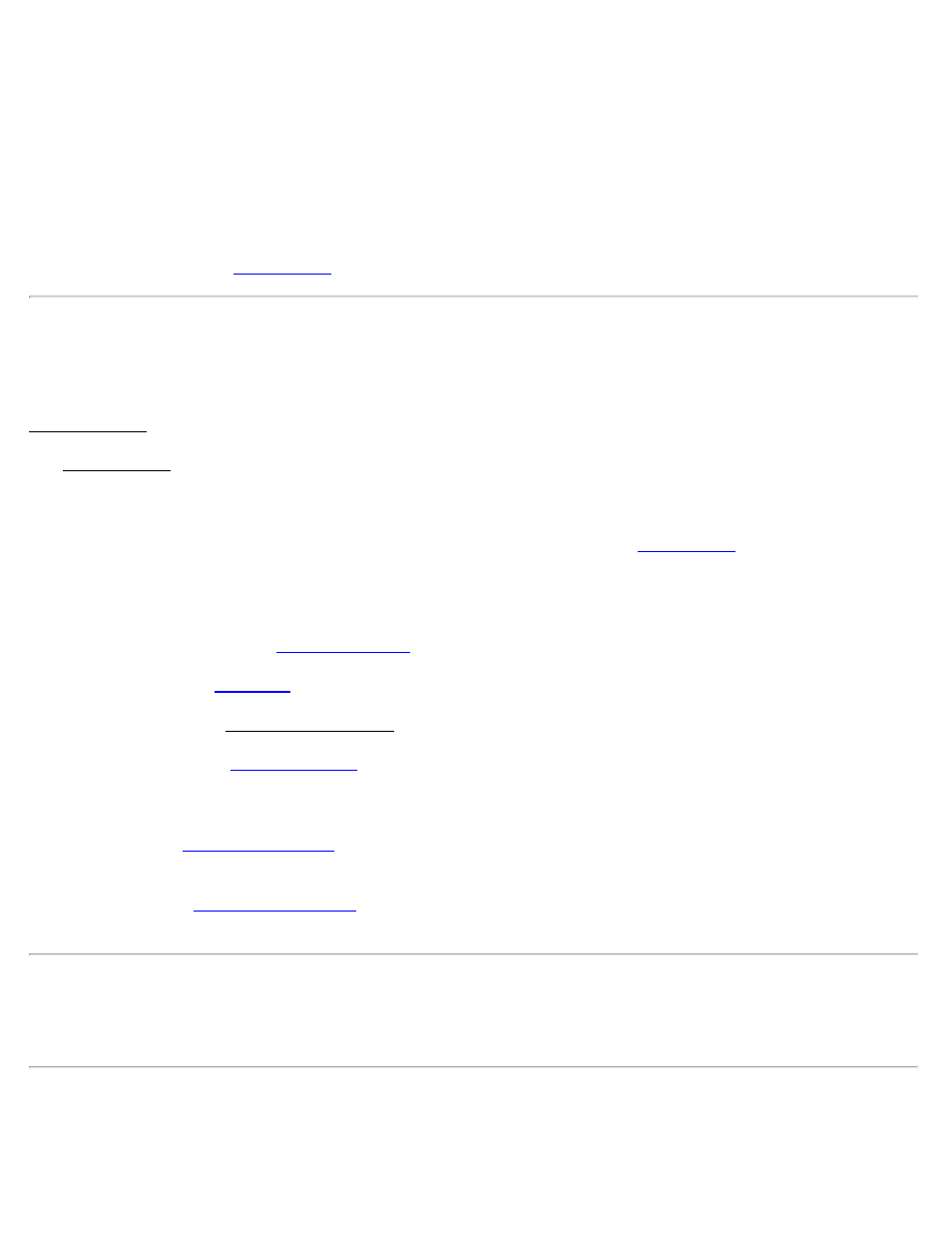
Session Time: Displays the total occupation time so far for this measurement.
Count Status: Displays Measuring when you have current coordinates from the receiver and the screen is updating
with the latest measurement. If you are using Epoch Averaging, Averaging is displayed after you tap [Topo SS] while
the number of epochs is averaged in the software. Suspended is displayed if you are not receiving valid data from the
receiver.
[Topo SS]: Prompts for description, layer, and feature code (depending on your Survey settings) for the new point,
then returns to the previous screen.
[GNSS Status]: Opens the
Control Points
[Survey] [Control Points] or
Data Collection [Control]
The Control Points screen is used to measure GNSS control points to use in the calibration adjustment, or to check the
location of exiting points against GPS measurements and the latest coordinate system.
GNSS Status: Displays the current solution type, radio signal quality, number of satellites used, and the receiver’s
estimate of the horizontal precision of the current point. If this area is tapped, the
screen will open.
[Set HR]: Displays the current antenna measurement and measure to setting. You can change the antenna
measurement by entering a new value in the edit box. This new antenna height will be sent to the receiver with your
next control or check point collection. You can change both the antenna measurement and measure to setting by
tapping on [Set HR] to open the
screen.
[Projection]: Opens the
[View Points]: Opens the View Coordinates File screen, where the project points can be examined.
[Post Process]: Opens the
screen where you can occupy a point for a post processing only session.
This allows you log a session in the post processing file using an existing point name without changing that point
record in the job file.
[Check]: Opens the
screen, where the local coordinate computed from the measurement is
compared to the local coordinate’s known value.
screen, where geodetic coordinates are measured at a point with local
coordinates and added to that point record in the job file.
Note: A GNSS Control point is made up of a pair of job points which are linked together. One of the job points must
be a grid point. The grid point can be derived from a key in or imported grid coordinate, or from a conventional
measurement. The other job point must be a GNSS point. The GNSS point can be derived from a key in or imported
geodetic coordinate, or from a GNSS measurement.
Check Control Point
[Survey] [Control Points] [Check Point] or
Survey Pro Help 5.00
115
