Edit polylines- add/edit curve, Edit alignments – Spectra Precision Survey Pro v5.0 User Manual
Page 48
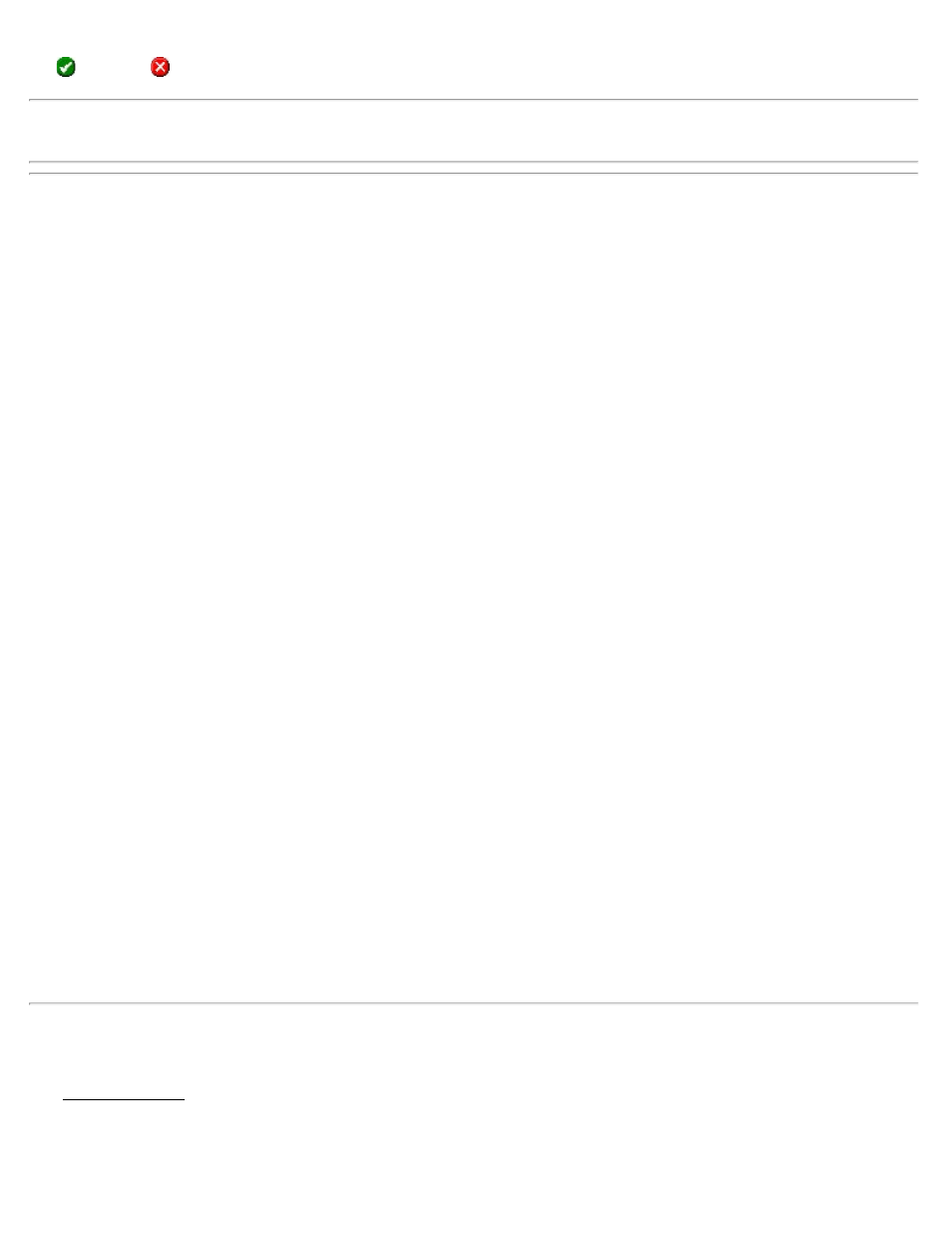
tap
. Tapping
will return to the previous screen without saving the changes.
Note: if
additional points will be appended to the end of the list.
Add/Edit Curve
The fourth screen is used to modify a selected polyline segment that occurs between two points. A horizontal, vertical,
and/or spiral curve can be applied to the polyline segment.
Adding a Horizontal Curve Tap the [Arc / Spiral] tab.
Curve: Set to Arc to enter a horizontal curve.
[Radius] | [Delta] | [Degree Arc] | [Degree Chord]: Allows you to specify the radius of the curve using a variety of
methods.
[Turn]: Specifies if the curve turns toward the Right or Left as you occupy the initial point and face the end point.
[Arc]: Specifies if the arc of the curve is Small (less than 180°) or Large (greater than 180°).
Adding a Spiral: Tap the [Arc / Spiral] tab.
Curve: Set to Spiral to enter a spiral curve.
Radius: The radius of the spiral curve. (The same radius of the circular curve adjacent to the spiral.)
Length: The length of the spiral, measured along the curve from the TS to the SC.
Turn: Specifies if the spiral curve turns to the Right or Left as you occupy the initial point and face the end point.
Direction: Specifies if the curve runs from where the tangent intersects with the spiral toward where the spiral
intersects with the curve (TS->SC) or if the curve runs from where the curve intersects with the spiral toward where
the spiral intersects with the tangent (CS->ST).
Adding a Vertical Curve: Tap the [Parabolic Curve] tab.
Apply Curve: Checked to enter a vertical at curve.
Grade at EVC / BVC is the known grade at either the end of vertical curve or beginning of vertical curve. The grade
entered here is determined by the selection made in the Auto-Compute field.
Auto-Compute: Automatically compute the grade at the selected point and display it on the screen. The grade at the
point that is not checked here must be specified in the field defined above.
Edit Alignments
The Edit Alignments screen is used to create and edit alignments, which can then be used with routines such as Offset
Staking, Offset Points, Offset Lines and Road Layout.
Alignments are used to describe all of the horizontal and vertical details of a road's centerline. An alignment does not
Survey Pro Help 5.00
48
