Manage pictures take pictures – Spectra Precision Survey Pro v5.0 User Manual
Page 63
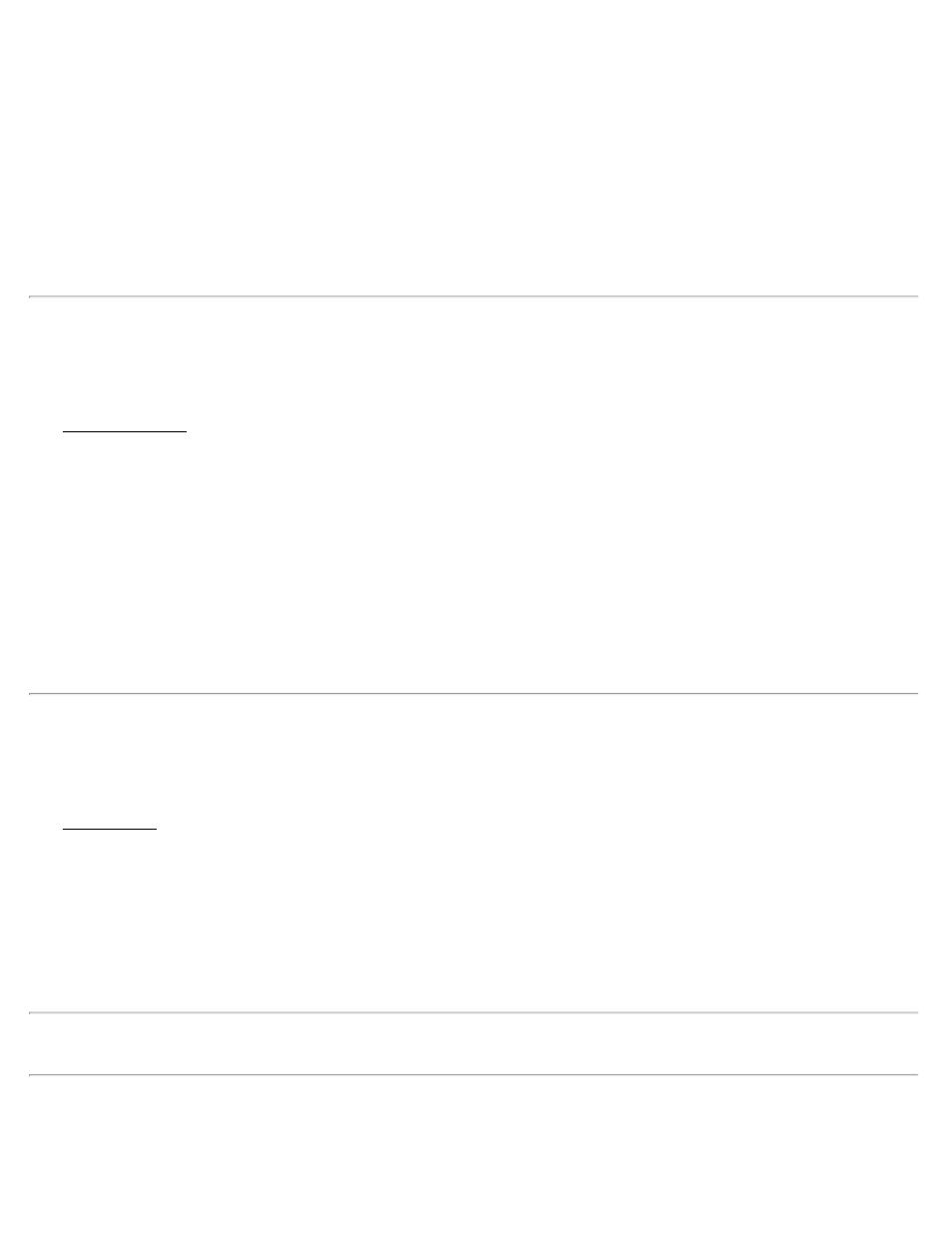
e : Raises 2.718281828 to the power of x.
10
x
: Raises 10 to the power of x.
R>°: Converts x, in radians to decimal degrees.
R>G: Converts x, in radians to Grads.
R>P: Converts the rectangular coordinates (y,x) to polar coordinates.
dms +: Adds x in degrees.minutes-seconds and y in degrees.minutes-seconds.
Manage Pictures
[Job] [Manage Pictures]
The Manage Pictures screen is used to manage pictures that are associated with the current job.
The list of pictures is sorted by the picture names by default, but they can also be sorted by point association, date, or
file size by tapping the desired column’s heading. For example, tap [Date] to sort all the pictures by date. Tapping
[Date] again will reverse the sort order.
Various icons are used to indicate the type of point the corresponding pictures is associated with.
[View]: Opens the selected picture in the Windows Mobile® Pictures & Video application. Tap [ok] to return to the
software. Additional options are available from the [Send] and [Menu] buttons, but are not related to the software and
are not covered in this manual.
[Del]: Deletes the selected picture.
Take Pictures
[Job] [Take Picture]
The Take Picture routine is only available on a Nomad or Ranger 3 with a built-in camera. The routine is used to take
a new picture and optionally associate it with an existing point.
Align the shot in the first Take Still Picture screen and when ready, press [Enter] on the data collector to take the
picture. The picture will be displayed on the second screen automatically. The first two screens of the routine are part
of the Windows Mobile® Pictures & Video application.
The second screen is used to preview the picture. You must tap [ok] or press [Enter] on the data collector button to
continue to the final screen. If the picture is unacceptable, you can cancel from the third screen and start over.
Note: The options available from the bottom of this screen are part of the Windows Mobile® Pictures & Video
application and are not supported in the software.
The third screen is used to name and describe the picture.
New Picture File Name: Enter the picture name here. The previous name entered will initially be entered in this field
for you, except the number will be advanced by one.
Survey Pro Help 5.00
63
