Remote elevation – Spectra Precision Survey Pro v5.0 User Manual
Page 127
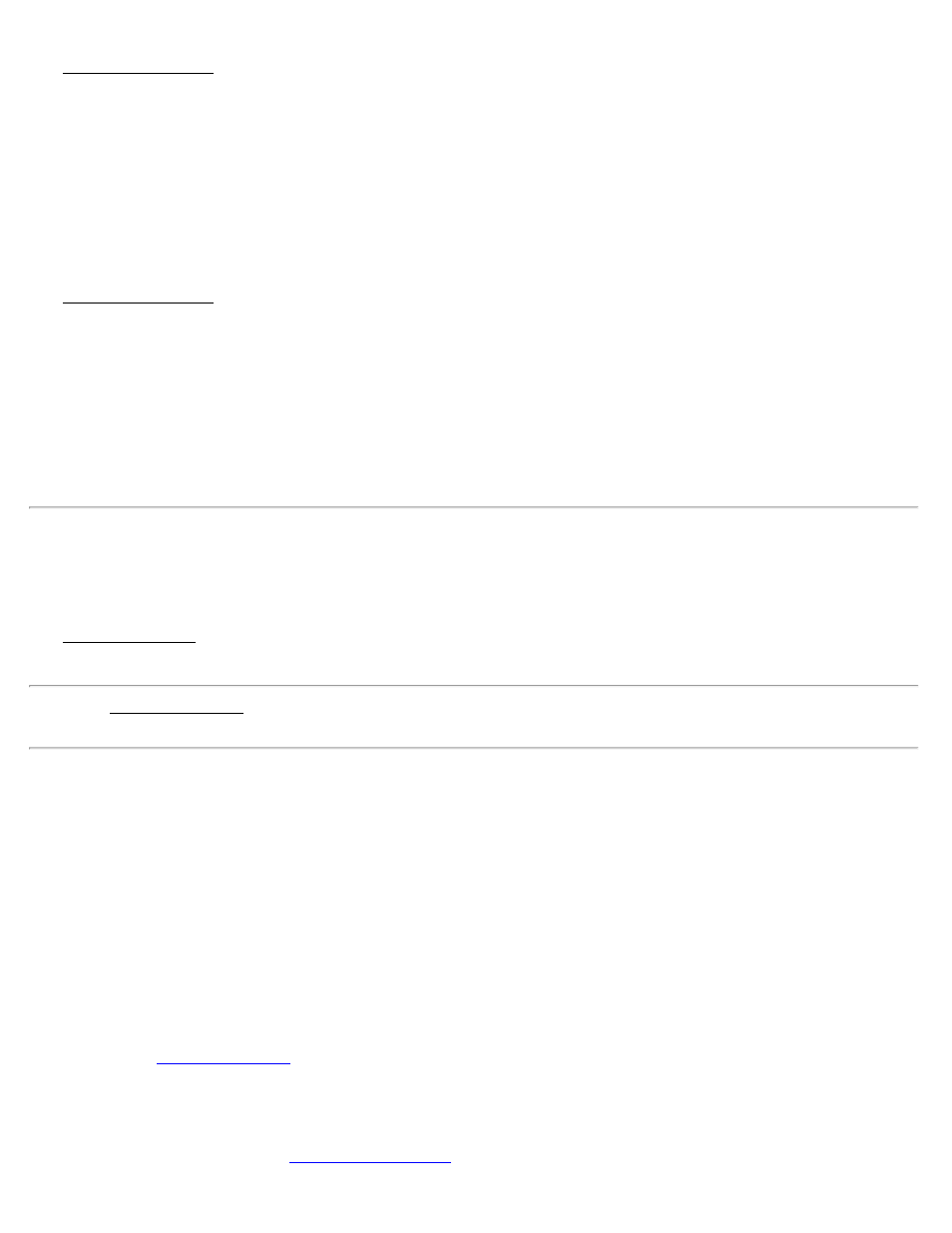
The Ground Coordinates Location screen is used to define the local ground coordinate of the origin point. This
coordinate will be used to calculate an offset from the mapping plane grid coordinates so that you can separate the grid
and ground coordinates to make them recognizable. This screen is used when you select either Key in coordinates to
define origin or Pick point to define origin on the first page.
Reference Point Location (Grid): Displays the local northing and easting of the ground origin.
Desired Local Ground Coordinate: Desired local northing and easting coordinate of the ground origin.
Ground Coordinates - Results
The Ground Coordinates Results screen is used to preview the values to be used for the ground coordinate system.
This screen displays the parameters for the ground coordinate system. If the origin was set to use either Key in
coordinates to define origin or Pick point to define origin on the first page, the values on this page are calculated from
the parameters entered in the wizard. If the origin was set at the Mapping plane origin, then you need to enter the scale
and offsets in the edit fields on this page.
Ground Offsets: Displays the shift applied to the mapping plane coordinates to get the desired local ground coordinate
at the selected origin.
Scale: Displays the ground scale factor.
Remote Elevation
[Survey] [Remote Elevation]
The Remote Elevation screen is used to compute and store a new base point elevation and vertical site by occupying a
known vertical benchmark at the rover.
Note: The Remote Elevation screen is only available when a geoid model is used for the vertical projection, the
horizontal projection is already solved and the base and rover are set.
Base Point: Displays the current base point number and elevation details.
[Info]: Opens detailed information about the base point.
Add Benchmark Elevation: When selected, a new point will be created in the job file with the entered elevation. We
will calculate (N,E) from the GNSS measurement(lat,lng) and store the new point with the entered Elevation.
Elevation: When Add Benchmark Elevation is selected, this is the elevation of the new point.
Select Point / New Point: Existing or new benchmark point name that you will occupy.
[Set HR]: Displays the current antenna measurement and measure to setting. You can change the antenna
measurement by entering a new value in the edit box. This new antenna height will be sent to the receiver with your
next data collection point. You can change both the antenna measurement and measure to setting by tapping on [Set
HR] to open the
[Accept]: Updates the projection with the vertical solution calculated from the control point observation and adjusts
the job coordinates to the latest projection.
[Occupy Benchmark]: Opens the
screen where the measurement is taken by the rover on the
Survey Pro Help 5.00
127
