Check gnss resection/backsight, Occupy control setup, Screen – Spectra Precision Survey Pro v5.0 User Manual
Page 109
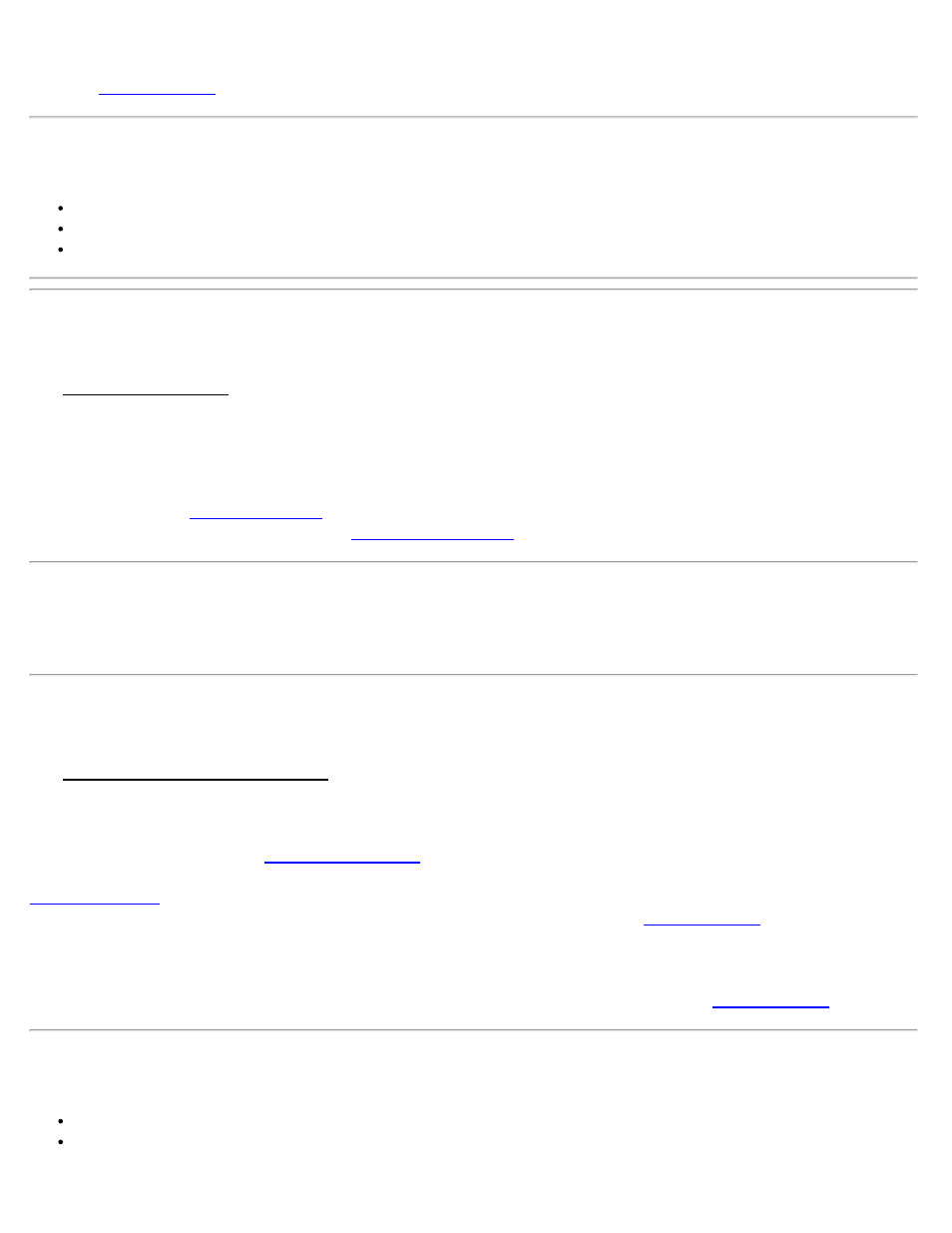
[One Point]: This will solve a valid calibration using the base point as the horizontal and vertical control point, then
open the
Note: The [One Point] button appears in place of the [Start Now>] button when the conditions for One Point setup
are met:
You must be in Default Ground Calibration projection mode.
You have started a new job with only one point, and that point was selected as the base point location.
You cannot yet have a coordinate system initialized or solved.
Occupy Control Setup
The Occupy Control Setup screen is used to specify which job point with accurate NEE coordinates you are occupying
and if you want to use the point for horizontal and/or vertical control in the calibration. The assignment of H and/or V
can be modified later.
Point: Select the existing job point you are occupying.
H: Select this option if the point has good horizontal coordinates to use for horizontal control when localizing.
V: Select this option if the point has a good elevation to use for vertical control when localizing.
[Set HR]: Opens the
screen where you can change the antenna setup and update the receiver.
[Start Control Point Occupy]: Opens the
Note: A GNSS Control point is made up of a pair of job points which are linked together. One of the job points must
be a grid point. The grid point can be derived from a key in or imported grid coordinate, or from a conventional
measurement. The other job point must be a GNSS point. The GNSS point can be derived from a key in or imported
geodetic coordinate, or from a GNSS measurement.
Check GNSS Resection / Backsight
The Check GNSS Resection / Backsight screen is used to occupy a check point in order to verify the quality of the
calibration solution.
GNSS Resection / Backsight: The points used for the Resection (base setup on a new point) or the Backsight (base
setup on an existing point) are shown in the display.
[Occupy Check >]: Opens the
screen to select an existing job file point and initiate an
occupation to check the calibration. When you have occupied a check point for horizontal and vertical solutions, the
screen will open.
[Start Now]: Solves the calibration with the current control points, and opens the
screen. This
calibration solution will use the minimum number of points required, so there will be no redundancy of the solution,
and therefore no way to verify the results. You should occupy a check point at some time during the survey to check
the quality of your solution.
[One Point]: Solves a valid calibration using the one control point collected, then open the
Note: The [One Point] button appears in place of the [Start Now>] button when the conditions for One Point setup
are met:
You must be in Default Ground Calibration projection mode.
You can have only two points in the job file. One point must be the control you just collected, and the other is a
new point you chose as your initial base setup location.
Survey Pro Help 5.00
109
