Check setup, Traverse/sideshot, Station check – Spectra Precision Survey Pro v5.0 User Manual
Page 72
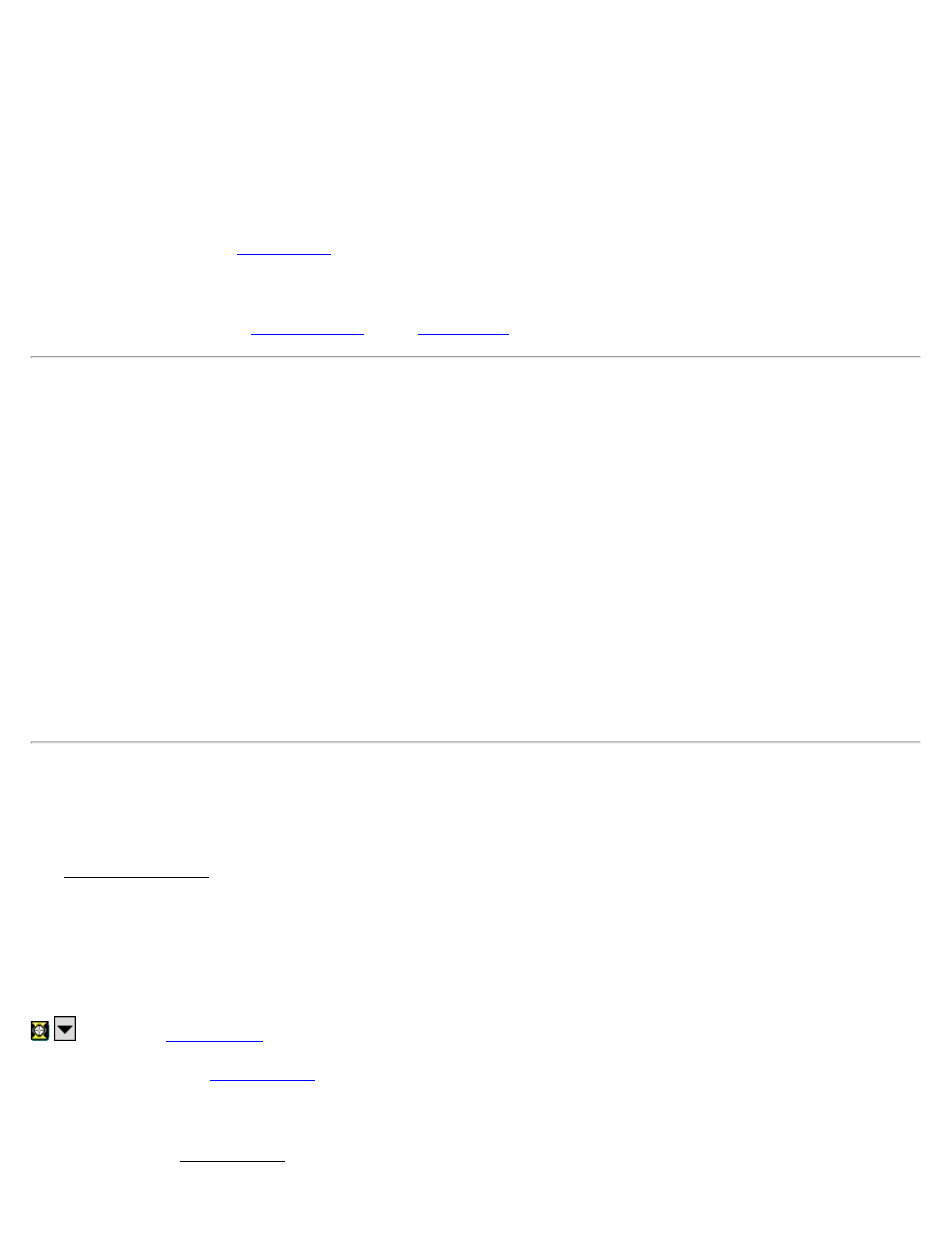
Fixed Target / Roving Target: Select the target type at the backsight point. Choose fixed target if you will use a
dedicated target at the backsight. Choose Roving Target if you will use the same target at the backsight as you will for
foresight points.
HR: Enter the height of the backsight target.
[Send Circle]: Sends the Backsight Circle for this setup to the instrument.
. This button shows up when you are using check backsight as part of the
station setup work flow.
[Finish]: Records the setup and exits the wizard. This button only shows up when you have Skip Check during
Station Setup checked on the
of the
pages.
Check Setup
This screen is used to verify the backsight by measuring the distance between the occupy point and the backsight
point, or taking a measurement to a third point.
Check Type: Select the method to check the backsight. You can choose between: By Angle, By Distance, and By
Point.
By Angle: Use this method to check the current backsight circle compared to the set backsight circle.
By Distance: Use this method to check the distance between the occupy point and the backsight point, plus the current
backsight circle compared to the set backsight circle.
By Point: Use this method to measure to a third point and check the closure to that point.
[Check]: Triggers the instrument to take a measurement appropriate for the check type you are performing.
Traverse / Sideshot
[Survey] [Traverse / Sideshot]
The Traverse / Sideshot screen is the main screen used for data collection.
Foresight: The point name that will be used for the next stored point.
Description: The description for the next stored point.
HR: The height of the rod.
: Opens the
screen where you can choose to observe a new point to traverse to, or select a
point you have previously occupied from this setup.
[Traverse]: Triggers the total station to take a shot to the prism. The new point is stored as a traverse shot in the data
collector and a The Traverse Now screen will open. If you choose to traverse now, the occupy point will automatically
Survey Pro Help 5.00
72
