Units settings, Post process settings – Spectra Precision Survey Pro v5.0 User Manual
Page 33
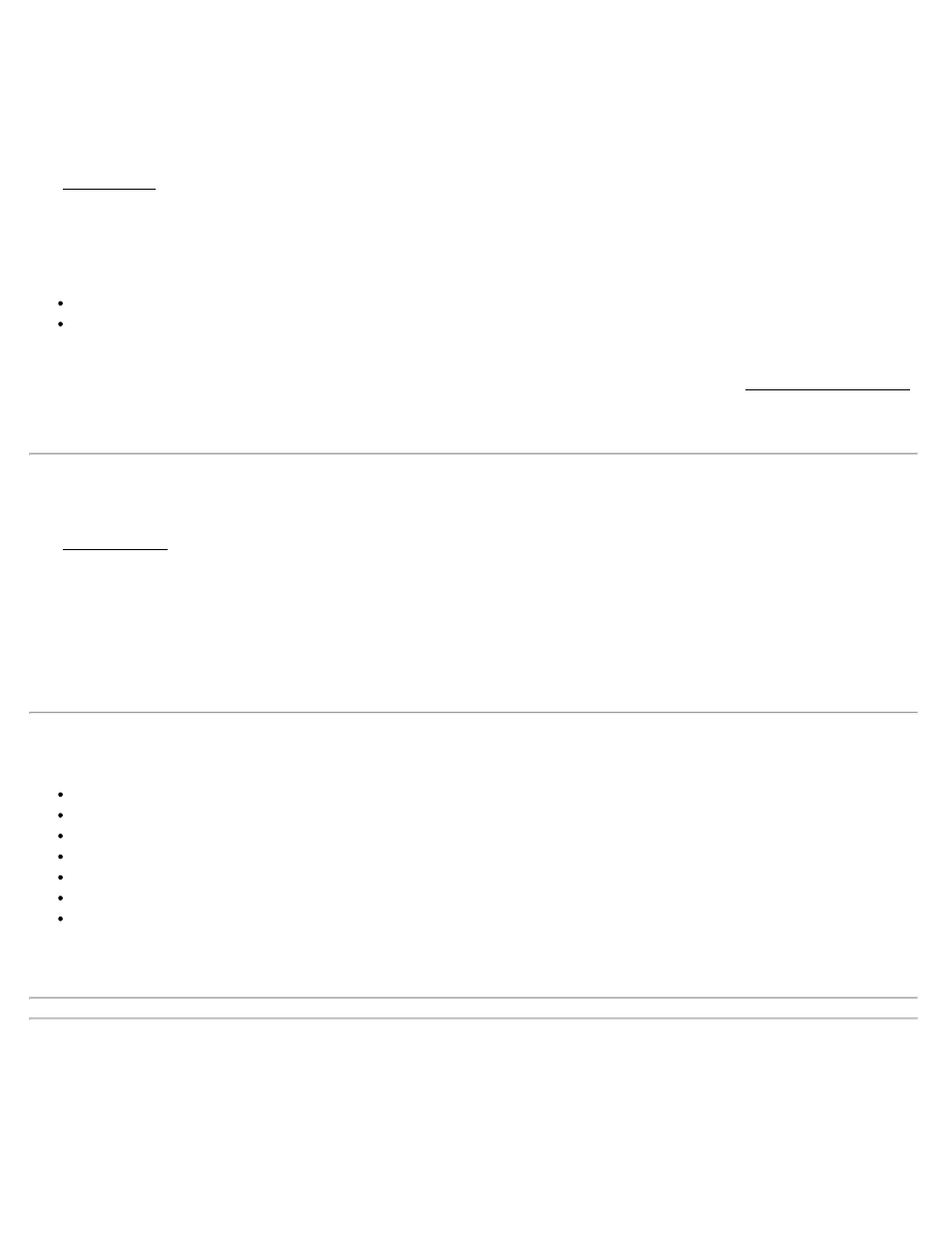
Post Process Settings
[Job] [Settings] [Post Process]
The Post Process card is used to configure the settings for logging post processing data, and the collecting and storing
of post processing points in the software.
RTK Autonomous Points: Specify action to take when accepting autonomous points during RTK data collection.
There are three options.
Do not store: Select to prohibit acceptance of autonomous points in RTK data collection routines.
Allow in PPK Survey: Select to allow storing of autonomous points when in an RTK survey that is also storing
PPK data to a post processing file.
Session Monitor: Select to use the session monitoring thresholds when collecting data with the Static / Rover Session
screen. To have the software display warnings during post processing data collection, check Warn me if, and specify
threshold values for the number of SV, HDOP and memory.
Units Settings
The Units Settings card defines the units that are used within the software, sent from the total station, entered from the
keypad and displayed on the screen. You can select the following settings for your project from the following
dropdown lists.
Units for Distances: Defines the units used for length as Meters, International Feet, or US Survey Feet.
Display Feet/Inches: Allows you to view distances in feet and inches. Available only if the current distance is
International Feet or US Feet. If selected, you can then choose the required fractions of an inch (2, 4, 8, 16, 32, 64).
Note: You can enter a distance in any distance field in units other than what is set for the job by appending the
distance value with the following characters:
f or ft or ift = International Feet
usf or usft = US Survey Feet
i or in = Inches
m = Meters
cm = Centimeters
mm = Millimeters
c or ch = Chains
Once the cursor leaves that field, the distance will be converted automatically. (A space between the value and the unit
abbreviation is optional.)
Warning
: When creating a new job, it is important that the Units for Distances field be set to the correct units. This
allows you to seamlessly switch between different units in mid-job.
Problems can arise if these units are inadvertently set to the incorrect units when entering new data. For example,
assume you created a control file by hand-entering a list of coordinates in a new job where the job was set to
International Feet and the coordinates being entered were in US Survey Feet. Now assume you created another new
job and correctly set it to US Survey Feet. If you then selected the previous job as a control file for the new job, the
Survey Pro Help 5.00
33
