Modem serial communications radio settings, Modem serial comms, Screen – Spectra Precision Survey Pro v5.0 User Manual
Page 28: Radio settings
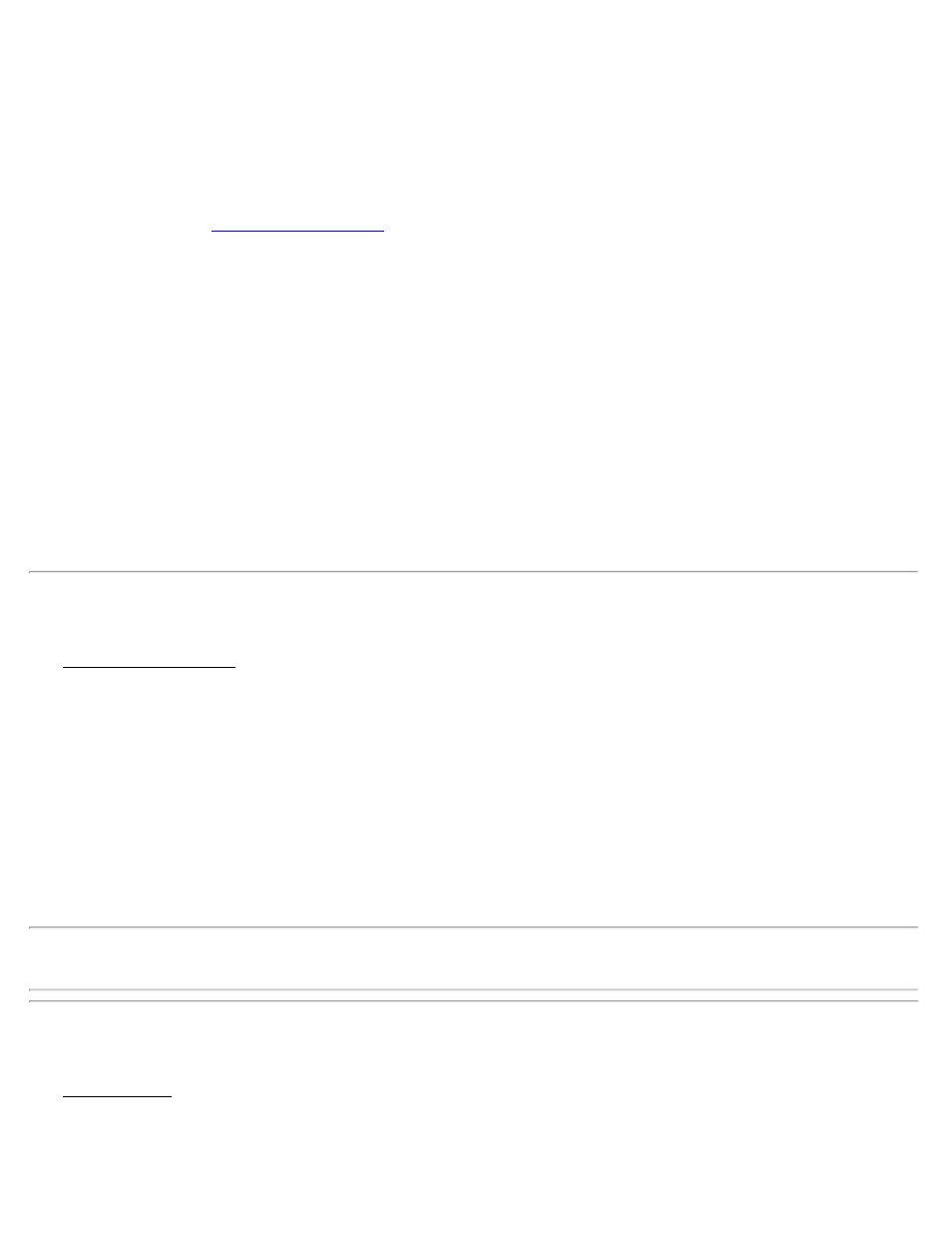
Serial Port fields
Baudrate: Displays the baud rate the receiver uses to communicate with the cellphone.
Parity: Displays the parity the receiver uses to communicate with the cellphone.
Serial Port: Displays the serial port the receiver uses to communicate with the cellphone.
screen where you can change the settings for communication between
the receiver and the cellphone.
Select modem fields
Select Modem: Select the required IP modem.
[Create Modem]: Create a new modem.
[Edit Modem]: Edit the existing modem parameters.
[Delete Modem]: Delete the existing modem parameters.
Windows networking settings
Dial-up Connection: Select the required connection from the drop-down list.
[Manage Connections]: Manage all existing connections.
[Show Advanced Settings]: Show advanced settings.
Modem Serial Comms Screen
The Modem Serial Comms. screen is used to change the settings for communication between the base or rover receiver
and the data modem.
GNSS Receiver Port: Select the serial port the receiver will use to communicate with the modem.
Baudrate: Select the baud rate the receiver will use to communicate with the modem.
Parity: Select the parity the receiver will use to communicate with the modem. This setting disabled for receivers that
do not support user defined parity setting.
[Defaults]: Automatically sets all the selectable values to their defaults based on the current receiver hardware.
[Receiver Set]: Sets the selected modem communication settings for the specified port on the receiver.
Note: The modem communication settings are also set in the receiver during the base and rover setup procedure.
Therefore, you will not usually have to use the [Receiver Set] button on this page.
Radio Settings Screen
The Radio Settings screen is used to configure settings of the base or rover radio modem. All settings available are
described below. However, not all radios support all of the described settings, so if you do not see one of these fields,
it is because the radio type does not support it.
Survey Pro Help 5.00
28
