Stakeout settings – Spectra Precision Survey Pro v5.0 User Manual
Page 38
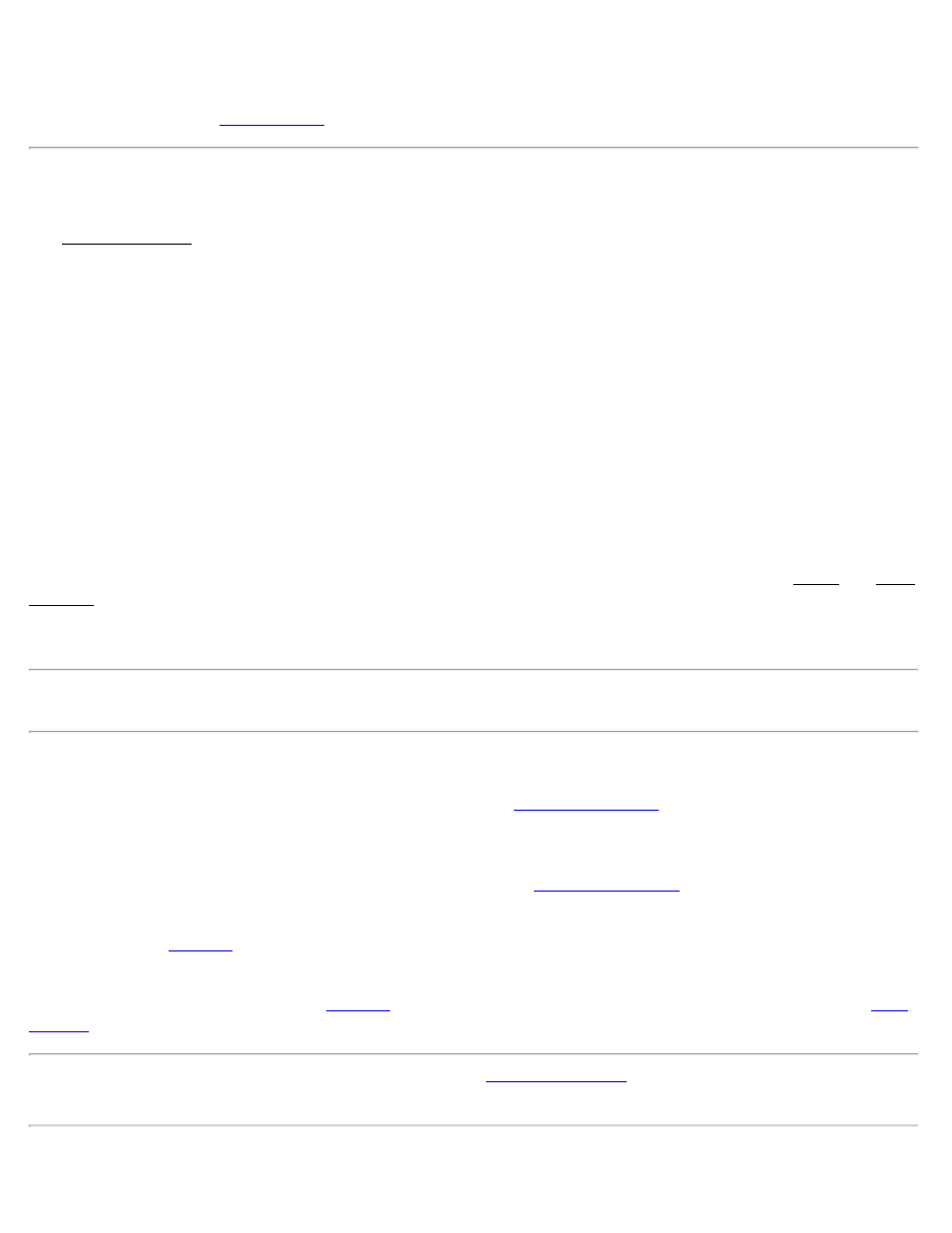
[< Back]: Returns to the previous screen.
[Solve >]: Returns to the
screen where the combined scale factor will be entered for you.
Stakeout Settings
The Stakeout Settings card contains the setting that control how stakeout is performed. (The settings available depend
on if you are running in conventional or GNSS mode.)
Stake “Corners,” Not Just Even Intervals: When staking by stations, locations where a line segment changes, such
as from a straight section to a curve, will also be staked when this is checked.
Stake Bisector of Non-tangent Corners: When staking an offset to a centerline that contains a corner, this option,
when checked, will stake the corner point where the two offsets intersect.
Always Start Stakeout With Coarse Mode: When checked, the EDM mode toggle button found in all stakeout
screens will initially be set to coarse mode (fast shot). This instructs the total station to measure distances faster, but
with slightly less accuracy.
Use Manual Updating (Remote Control): When checked, a [Shot] button in the stakeout screens must be tapped to
take a shot. When this not checked, shots are continuously taken in the stakeout screens. (This is only valid when
running in remote mode, using a robotic total station.)
Design Elevation from Offset Segment: Determines where the cut/fill value is computed from in the Offset and Road
Stakeout screens when the Offset checkbox is checked and a non-zero offset is entered. When checked, the cut/fill
value is calculated from the design elevation of the node you are staking to. When unchecked, the cut/fill value is
calculated from the design elevation at the specified offset location.
Note: If the specified offset extends beyond the end of the road profile, the cut/fill value is always computed from the
design elevation of the node you are staking to.
View from Instrument to Rod (non-remote): When checked, the move left or right information will be presented
from the rod person’s point of view. When unchecked it will be presented from the total station’s point of view. (This
option only applies when a robotic total station is selected in the
View from Rod to Instrument (remote): When checked, the move left or right information will be presented from
the rod person’s point of view. When unchecked it will be presented from the total station’s point of view. (This
option only applies when a non-robot total station is selected in the
Prompt for Layer: When checked, a prompt to select a layer will appear before any new point is stored from the
routines under the
Prompt for Attributes: When checked, a prompt to select feature information will appear before any new point is
stored from only the routines under the
menu. This also requires that a feature file be selected from the
card, described earlier.
Note: There is no Prompt for Description checkbox as in the
card because you are always prompted
for a description when storing a point from a stakeout routine.
Prompt for Picture: When checked, a prompt will appear before storing a point where you have the option of taking
Survey Pro Help 5.00
38
