Configure vlan settings – NETGEAR MS510TXPP 8 Port Gigabit PoE Managed Switch User Manual
Page 97
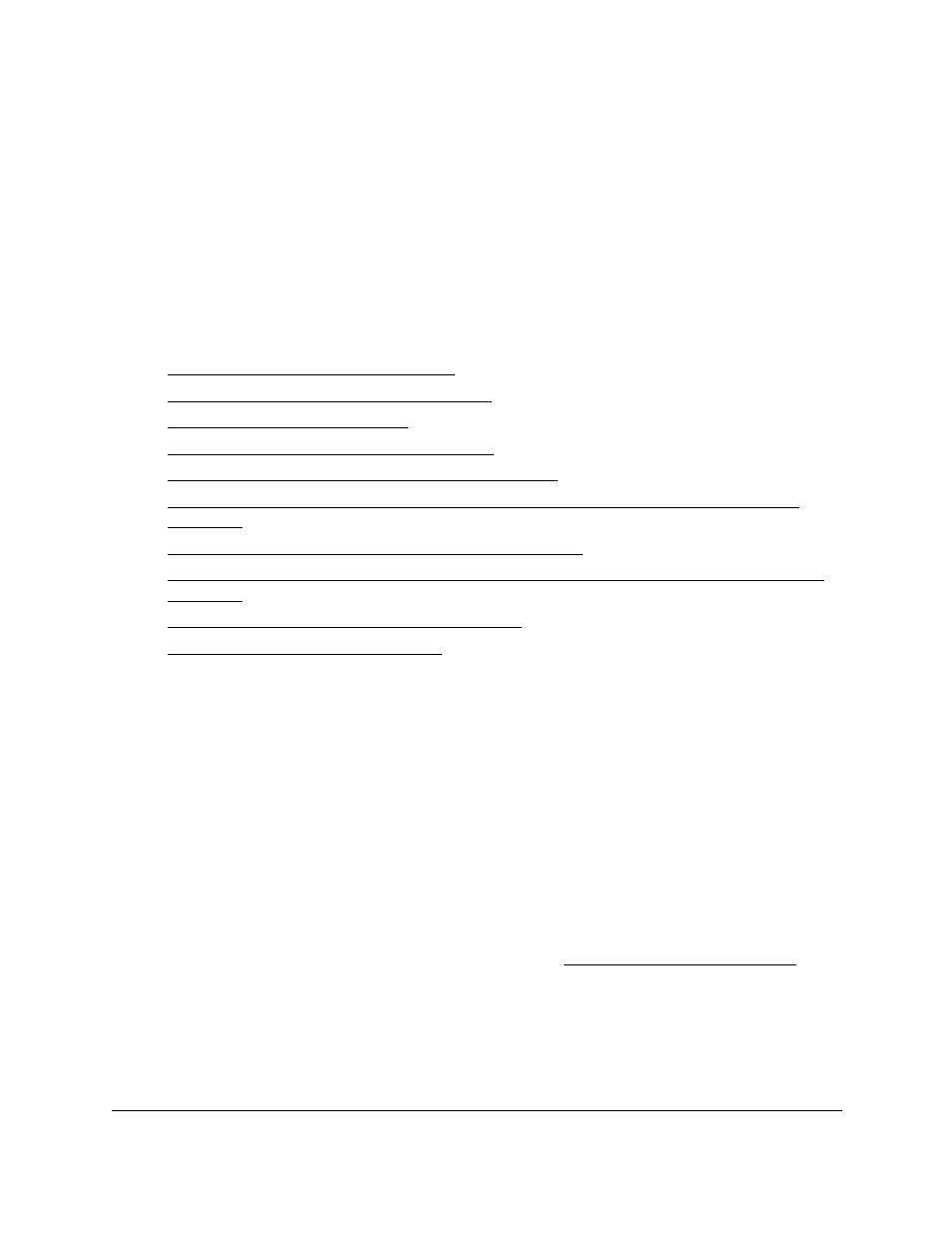
Smart Managed Pro Switches MS510TX and MS510TXPP
Configure Switching
User Manual
97
Each VLAN in a network is assigned an associated VLAN ID, which appears in the IEEE
802.1Q tag in the Layer 2 header of packets transmitted on a VLAN. An end station can omit
the tag, or the VLAN portion of the tag, in which case the first switch port to receive the
packet can either reject it or insert a tag using its default VLAN ID. A given port can handle
traffic for more than one VLAN, but it can support only one default VLAN ID.
You can define VLAN groups that are placed in the VLAN membership table. The switch
supports up to 256 VLANs (with a VLAN ID from 1–4093). VLAN 1 is the default VLAN of
which all ports are members.
From the
Switching > VLAN > Advanced
menu, you can access pages that are described
in the following sections:
•
Configure VLAN Settings on page
•
Configure VLAN Membership on page
•
•
Configure Port PVID Settings on page
•
Configure MAC-Based VLAN Groups on page
•
Manually Add Members to or Remove Them From a MAC-Based VLAN Group on
•
Configure Protocol-Based VLAN Groups on page
•
Manually Add Members to or Remove Them From a Protocol-Based VLAN Group on
•
Configure GARP Switch Settings on page
•
Configure VLAN Settings
Add a VLAN
To add a VLAN:
1.
Connect your computer to the same network as the switch.
You can use a WiFi or wired connection to connect your computer to the network, or
connect directly to a switch that is off-network using an Ethernet cable.
2.
Launch a web browser.
3.
In the address field of your web browser, enter the IP address of the switch.
If you do not know the IP address of the switch, see
The login window opens.
4.
Enter the switch’s password in the
Password
field.
The default password is
password
.
The System Information page displays.
